5.7.3. Network Simulation
Existing simulations could be simulated through the UI or batch command. In order to run multiple simulations on one PC at the same time, the Simulation Manager was utilized, and It is improved to enable more efficient execution than using the batch command. However, this also had a limitation of being executed on one machine. To overcome this limitation, a function called network simulation that enables distributed simulation of the network was implemented. The network simulation runs the simulation on multiple PCs and helps to obtain more efficient and faster simulation results.
The elements composing Network Simulation are as follows:

Figure 5.58 Network Simulation Diagram
RecuDyn Simulation Coordinator(RDSC)
The role of the RDSC is as follows:
Connection and communication management with the Simulation Manager
Simulation Model Scheduling
Agent management
Simulation model transmission and management
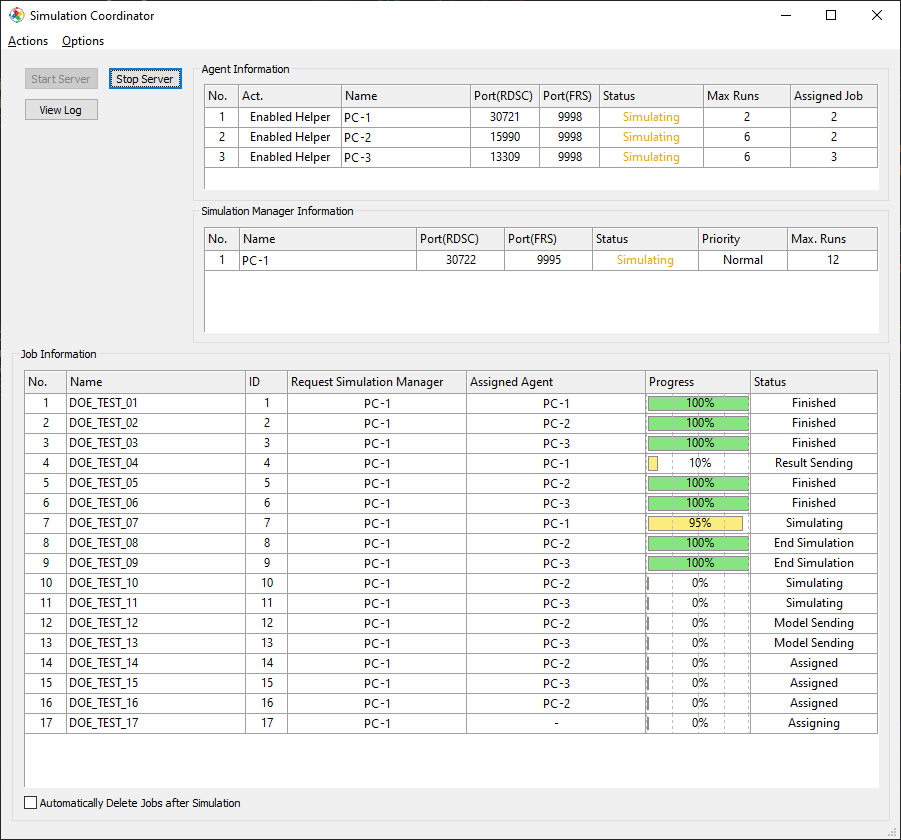
Figure 5.59 RecurDyn Simulation Coordinator
Main Functions
Start Server: Start the Simulation Coordinator service.
Stop Server: Stop the Simulation Coordinator service.
View Log: Open the log file.
Agent Information
Act.: Show active Simulation Agent (Unsubscribed / Enabled Helper / Disabled Helper)
Name: Display IP or hostname of the Simulation Agent.
Port(RDSC): Display the port number connected to the RDSC.
Port(FRS): Display the File Receive Service Port of the connected Agent.
Status: Displays the status of the connected Agent.
Max Runs: Maximum number of simulations.
Assigned Job: Number of assigned Job.
Simulation Manager Information
Name: Display IP or hostname of the Simulation Manager.
Port(RDSC): Display the port number connected to the RDSC.
Port(FRS): Display the File Receive Service Port of the connected Simulation Manager.
Status: Displays the status of the connected Simulation Manager.
Priority: Priority of the Simulation Manager. Job is assigned to Agent according to the priority of the requested Simulation Manager. (Low / Below Normal / Normal / Above Normal / High)
Max. Runs: Maximum number of simultaneous simulations.
Job Information
Name: Display name of the Job.
ID: Display ID assigned by Simulation Manager.
Request Simulation Manager: Display request Simulation Manager IP or Host name.
Assigned Agent: Display assigned Simulation Agent IP or Host name.
Progress: Display simulation progress.
Status: Display the current status of the job.
Automatically Delete Jobs after Simulation: Automatically deletes the job where the simulation has ended. It is recommended to set it as it affects performance.
Menu Functions
Actions
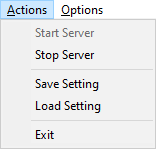
Figure 5.60 Actions Menu
Start Server: Start the Coordinator service.
Stop Server: Stop the Coordinator service.
Save Setting: Save current settings to the XML file.
Load Setting: Load XML settings file.
Exit: Terminate the Coordinator. If you do not exit, the window is minimized and moved to the system tray.
Options
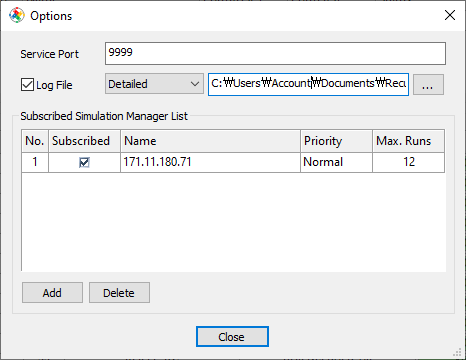
Figure 5.61 RecurDyn Simulation Coordinator Options
Service Port: Display service port of Simulation Coordinator.
Log File: If checked, log files are saved to the specified path.
Log Level: Setting the details level of log. (Minimal / Intermediate / Detailed)
Log File Path Name: Set the path and file name to save the log file
Subscribed Simulation Manager List: List of subscribed Simulation Manager
Subscribed: If checked, the Simulation Manager is subscribed.
Name: Display IP or hostname of the Simulation Manager.
Priority: Priority of the Simulation Manager. Job is assigned to Simulation Agent according to the priority of the requested Simulation Manager. (Low / Below Normal / Normal / Above Normal / High)
Max. Runs: Maximum number of simultaneous simulations.
Add: Add the new Simulation Manager.
Delete: Delete selected the Simulation Manager.
Mouse Menu Functions
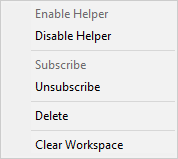
Figure 5.62 Simulation Agent Information Mouse Pop-up Menu
Enable Helper: Enable receiving of simulation request of selected Agent.
Disable Helper: Disable receiving of simulation request of selected Agent.
Subscribe: Change Agent’s status to unsubscribed.
Unsubscribe: Change Agent’s status to subscribed.
Delete: Delete the selected Agent to Agent list
Clear Working Directory: Clear working directory of the selected Agent.
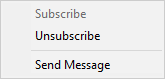
Figure 5.63 Simulation Manager Information Mouse Pop-up Menu
Subscribe: Change Simulation Manager’s status to subscribed.
Unsubscribe: Change Simulation Manager’s status to subscribed.
Send Message: Send te message to the selected Simulation Manager.
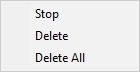
Figure 5.64 Job Information Mouse Pop-up Menu
Stop: Stop the simulation of the selected job.
Delete: Delete the simulation of the selected job.
Delete All: Delete the simulation of the all job.
RecurDyn Simulation Agent(RDSA)
The role of the RDSC is as follows:
Receive Simulation Model
Run Simulation
Transmission of Simulation Result
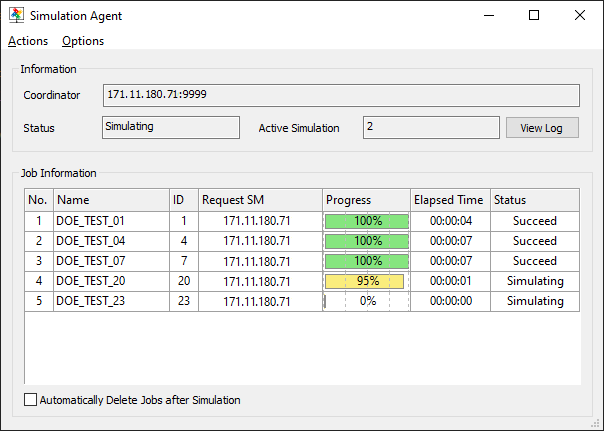
Figure 5.65 RecurDyn Simulation Agent
Main Functions
Information
Coordinator: Display IP and service port number of the Simulation Coordinator. (IP:port)
Status: Display the current Agent status. (Disconnected, Connecting, Connected, Simulating)
Active Simulation: Number of jobs currently being simulated.
View Log: Open the log file.
Job Information
Name: Display name of the Job.
ID: Display ID assigned by Simulation Manager.
Request SM: Display request Simulation Manager IP.
Progress: Display simulation progress.
Elapsed Time: Display elapsed time.
Status: Display the current job status. (None / Waiting / Failed / Stopping / Stopped / Simulating / Finishing / Succeed / Ref. File Sending / Model Sending / End Simulation / Result Sending)
Automatically Delete Jobs after Simulation: Automatically deletes the job where the simulation has ended. It is recommended to set it as it affects performance.
Menu Functions
Actions
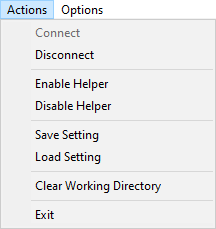
Connect: Connect to the Simulation Coordinator.
Disconnect: Disconnect to the Simulation Coordinator.
Enable Helper: Enable receiving simulation requests.
Disable Helper: Disable receiving simulation requests.
Save Setting: Save current settings to the XML file.
Load Setting: Load XML settings file.
Clear Working Directory: Clear working directory.
Exit: Terminate the Simulation Agent. If you do not exit, the window is minimized and moved to the system tray.
Options
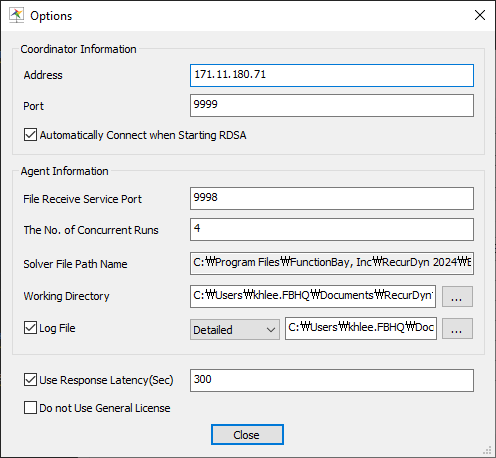
Coordinator Information
Address: Display address of Simulation Coordinator.
Port: Display service port of Simulation Coordinator.
Automatically Connect when Starting RDSA: When the Simulation Agent starts, it tries to connect automatically.
Agent Information
File Receive Port: Display file receive service port.
The No. of Concurrent Runs: The number of concurrent simulation runs
Working Directory: The directory where the model file is saved and the simulation is executed.
Solver File Path Name: The path and name of the RecurDyn Stand-alone Solver.
Log File: If checked, log files are saved to the specified path.
Log Level: Setting the details level of log. (Minimal / Intermediate / Detailed)
Log File Path Name: Set the path and file name to save the log file
Use Response Latency: If you set the response latency to true, if there is no response for the set time, the model simulation is forcibly terminated and the next simulation starts.
Do not Use General License: If the option is set to true, the General License is not used.
Mouse Menu Functions
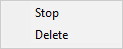
Agent Information Mouse Pop-up Menu
Stop: Stop the simulation of the selected job.
Delete: Delete the simulation of the selected job.
Note
RDSC and RDSA go to the system tray instead of closing when you press the close button on the Titlebar.
Step for Network Configuration
Execute the RecurDyn Simulation Coordinator(RDSC).
Click the Options menu to set the configuration.
Set the service port number for RDSC.
If a log file is required, set information about the log file. (default: Documents/RecurDyn/NetworkSimulation/[version]/RDSCSettings.xml)
Add information about the approved Simulation Manager.
After finishing the setting, click the Start Server button.
Execute the RecurDyn Simulation Agent(RDSA).
Click the Options menu to set the configuration.
Set the address and port number of RDSC.
Set the file receive service port.
Set the number of concurrent runs.
Set the working directory. (default: Documents/RecurDyn/NetworkSimulation/RDSAFileReceiver)
If a log file is required, set information about the log file. (default: Documents/RecurDyn/NetworkSimulation/[version]/RDSASettings.xml)
After finishing the setting, click the Connection button on the Actions menu. If the agent is connected, status of agent in the Agent Information in RDSC dialog becomes Ready.
Execute the RecurDyn Simulation Coordinator(RDSC).
Click the Subscribe button on the right menu of the each agent in the Agent Information.
Check the Subscribed button and Set tne number of Max. Runs. in the Options menu. It is managed by RDSC bye the set number.
Step for Network Simulation
Execute the RecurDyn Simulation Manager(RDSM).
Click the Options menu to set the configuration.
Set the simulation mode to network.
Set the address and port number of RDSC.
Set the file receive service port.
Set the RMD Folder and click add Add Simulations button.
Click the Connect button and then check the connection information.
Start the simulation by clicking the Start Simulation button.
Note
When trying to connect to RDSC, it tries to connect for 3 seconds. If there is a problem with the connection after the connection is completed, it will try to connect continuously (RDSA Only).