9.7.3. Element Modification
The element is modified with the Properties dialog box. It allows changing:
ID
Property
Nodes which are components of the element.
Note
The modified element has to satisfy the shape violation rule.
9.7.3.1. Beam Element Property Page
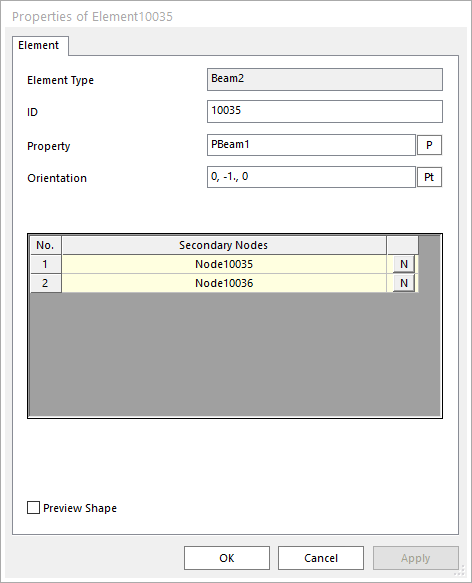
Figure 9.46 Beam Element property page
Element Type: Displays the element type.
ID: Displays the element ID
Property: Defines the property of element.
Orientation: Defines the Y direction of beam element.
Secondary Nodes: Displays the secondary nodes.
Preview Shape: Preview the selected element’s shape and the whole undeformed beam elements as a line or a circle.
9.7.3.2. Shell Element Property Page
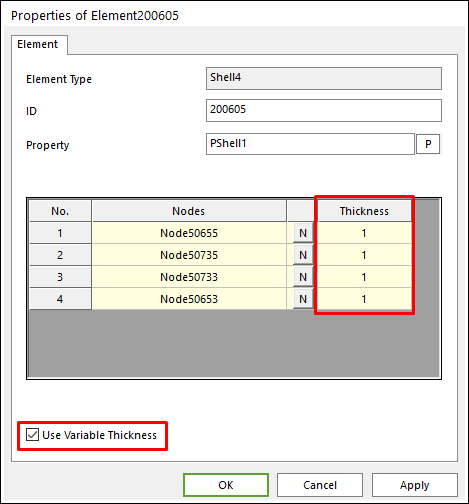
Figure 9.47 Shell Element property page
Element Type: Displays the element type.
ID: Displays the element ID
Property: Defines the property of element.
Nodes & Thickness: Displays the nodes and the thickness value of nodes.
Use Variable Thickness: allows the use of variable thickness.
Note
You can set the variable thickness of node on the only shell4 element. If Use Variable Thickness is not checked, you can use Thickness in the Property Shell dialog box. Also, if you change the thickness, you can change it in this element. The thickness of node in the other elements that shares the changed node does not change.
9.7.3.3. Solid Element Property Page
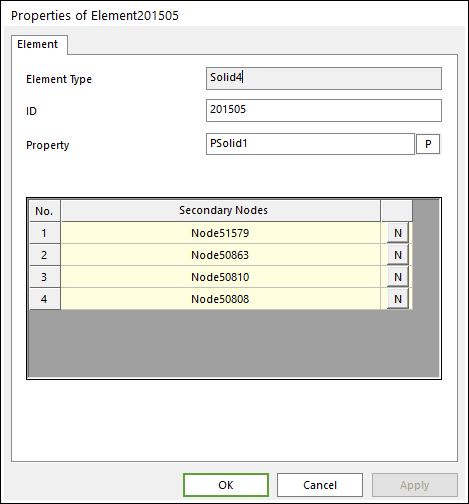
Figure 9.48 Solid Element property page
Element Type: Displays the element type.
ID: Displays the element ID
Property: Defines the property of element.
Secondary Nodes: Displays the secondary nodes.
9.7.3.4. FDR Element Property Page
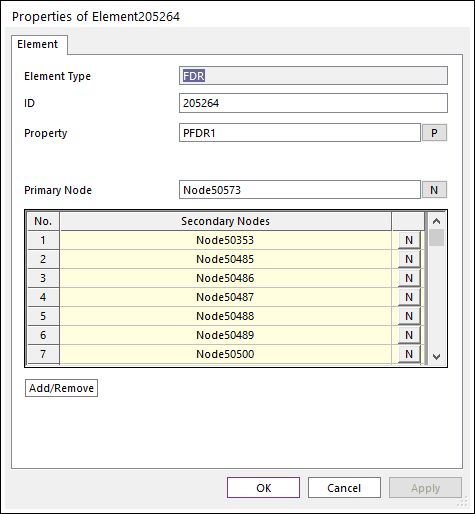
Figure 9.49 FDR Element property page
Element Type: Displays the element type.
ID: Displays the element ID
Property: Defines the property of element.
Primary Node: Defines the primary node.
Secondary Nodes: Displays the secondary nodes.
Add/Remove: Adds or removes the secondary node in the Secondary Nodes list.
Note
You can change Primary Node and Secondary Nodes. At least, one secondary node must exist.
9.7.3.4.1. FDR Selection
Selecting with the mouse operation in the working window.
On Flexible Toolbar, click Select Element.

Figure 9.50 Flexible Toolbar
The FDR element is highlighted when the mouse is passed over a FDR element. And then, click the left mouse button to select the FDR element.
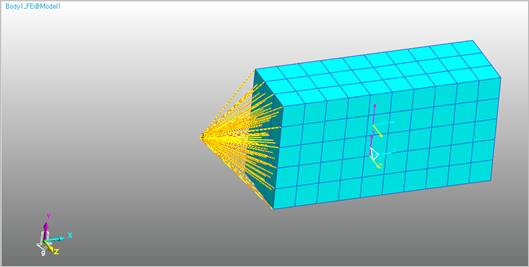
Figure 9.51 FDR Selection by clicking
Drag your mouse in the area which is included in the primary node to select the FDR element.
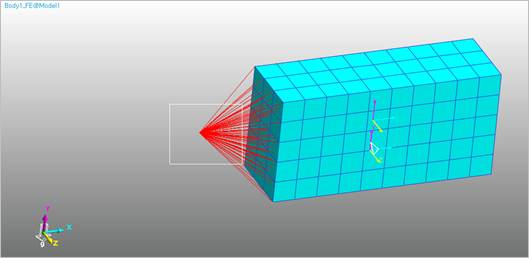
Figure 9.52 FDR selection by dragging
Selecting in the Database window
If you click the component which is included in the FDR element in Element Component Tree, all of FDR elements are selected.
If you click the component which is included in the FDR element in Property Component Tree, all of FDR elements which are related to the specific FDR Property is selected.
9.7.3.4.2. FDR Deletion
Using the Delete Key
Select a FDF element on Working Window.
Press the Delete Key.
Using right-click menu on Database Window
Click the right mouse button on FDR in Element components.
If you select Delete on right-click menu, all of the FDR elements relating to the components is deleted.
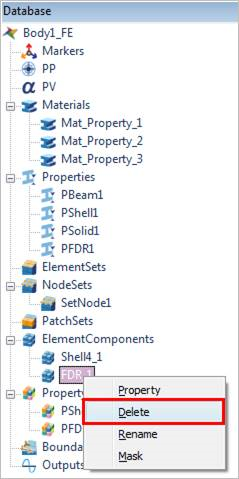
Figure 9.53 Delete the FDR element on Database Window
Using the property page of Component
Open the property dialog after selecting the component which is included in FDR
Click Delete after selecting the element in the FDR Elements list. And then OK or Apply
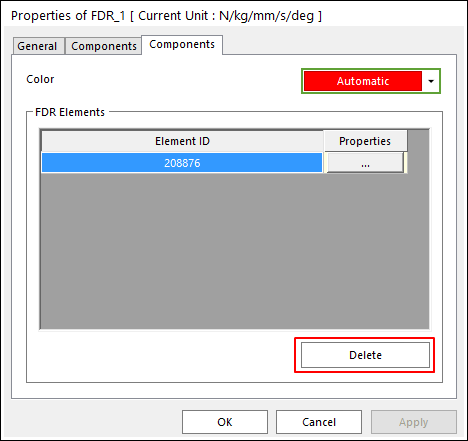
Figure 9.54 Delete the FDR element in the property dialog
9.7.3.5. Mass Element Property Page
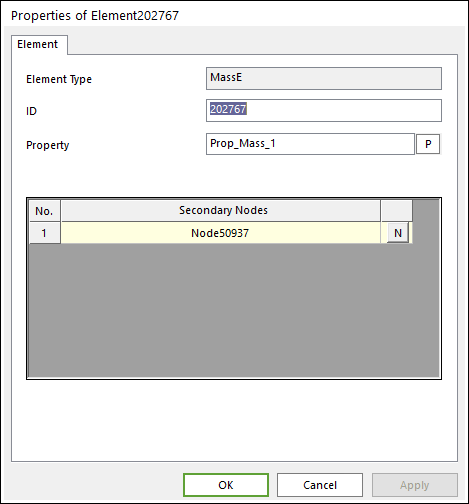
Figure 9.55 Mass Element property page
Element Type: Displays the element type.
ID: Displays the element ID
Property: Defines the property of element.
Secondary Nodes List: Displays the secondary nodes.