6.1.3.1. Marker
A marker is the local coordinate system included in a body. Most of the entities in a model are defined with the markers. Therefore, when making an entity such as a joint, a force, a contact, and so on, the markers are generated automatically. Additionally, the user can make a marker using the Marker icon in the Body group, and it is possible to modify the position and the orientation of the generated marker in the Marker property page.
The marker has three axes which are distinguished by the colors Red (X-axis), Green (Y-axis), and Blue (Z-axis) as shown below.
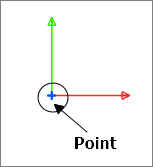
Figure 6.22 Marker
6.1.3.1.1. Modeling Options
The user can create a marker by the following procedure.
Body, Point
Body: Selects a body to define the parent body of the marker.
Point: Selects a point to define the position of the marker. The orientation of the marker is the same as the working plane.
Body, Point, Point
Body: Selects a body to define the parent body of the marker.
Point: Selects a first point to define the position of the marker.
Point: Selects a second point to define the position of the marker. The marker is created at the center between two points.
Body, Point, Direction, Direction
Body: Selects a body to define the parent body of the marker.
Point: Selects a point to define the position of the marker.
Direction: Defines the direction of the z-axis of the marker.
Direction: Defines the direction of the x-axis of the marker.
Point
Point: Selects a point on a body to define the position of the marker. The orientation of the marker is the same as the working plane.
Point, Direction, Direction
Point: Selects a point on a body.
Direction: Defines the direction of the z-axis of the marker.
Direction: Defines the direction of the x-axis of the marker.
Body, Curve, WithDialog
Body: Selects a body to define the parent body of the marker.
Curve: Selects a curve. And then the N division points of the selected curve are displayed with the Create Marker dialog box.
WithDialog: Selects points to create markers in the Create Marker dialog box. And then the markers are created by clicking OK.
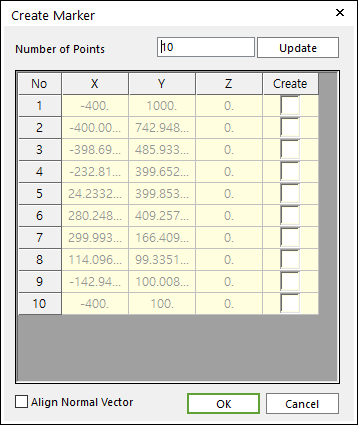
Figure 6.23 Create Marker dialog box
Number of Points: Inputs the value for division.
Create: Checks the check boxes in the Create column and clicks OK.
Align Normal Vector: If this option is checked, in order to make the Z axis of generating markers align to the normal direction of the selected curve, the orientation of the markers is changed.
Body, Solid(Surface, Curve), Solid(Surface, Curve), Predefined Point
Body: Select a body to define the parent body of the marker.
Solid(Surface, Curve): Select a solid, surface, or curve geometry to find intersection points.
Solid(Surface, Curve): Select a solid, surface, or curve geometry to find intersection points. And then the user can see intersection points between two geometries on Working Window.
Predefined Point: Select a point among the displayed intersection points on Working Window.