43.1.6.2. PyCharm
Register RecurDyn ProcessNet
Click “Settings” in the “File” meun.
In the left-hand pannel, select “Project: your project name” and then click the “Python Interpreter”.
In the right-hand pannel, click the “show all” in the python interpreter.
In the Python Interpreters dialog, click the “Show Interperter Paht”.
Add the RecurDyn Pnet Python Path.
<install dir>\Bin\Python\Lib
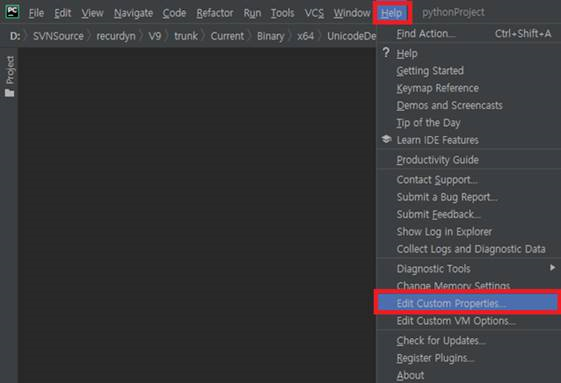
Figure 43.8 PyCharm Help Tab Menu
Intellisense Setting
Click Help – Edit Custom Properties…
Input Option and Save
idea.max.intellisense.filesize = 5000
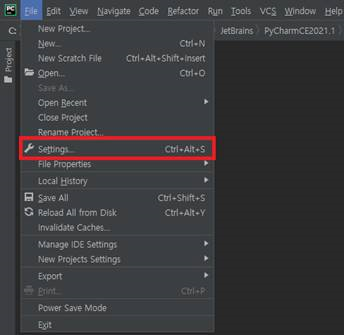
Figure 43.9 PyCharm File Tab Menu
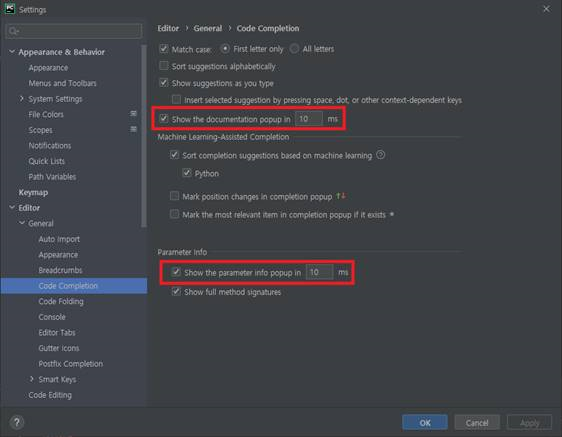
Figure 43.10 Code Completion Options in Settings Dialog
Adjust the options below to improve Intellisence speed. speed of Documentation Popup, parameter info popup
If you want to use a different version of python, Modify connected python Interpreter path Project:Python Interperter of Setting Dialog
Note
Files larger than idea.max.intellisense.filesize option are not displayed Intellisense. RecurDyn Module capacity is greater than the default value (2500), so it needs to be modified for use.