8.1.5. Datafile Database Window
The items for the imported data file are listed. Here you can draw series you want.
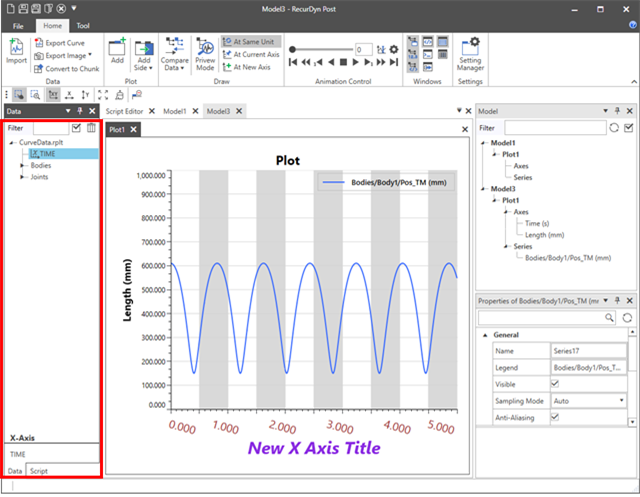
Show Checkbox |
Show or hide checkbox on tree view. All database functions work by the checked items. |
Clear All Datafile items |
Removes all root items from the Datafile Database window. |
Context Menu
Menu |
Type |
Description |
File |
Reload Data Files |
Reload data with the same name. |
Delete |
Delete the selected data file. |
|
Filter |
Include all categories you exclude when using filter. |
|
Compare Data |
Draw the series drawn additionally for the selected data file in the Datafile Database Window. You must select more than one data file. For more information, click here. |
|
Change Data |
Change and draw the series drawn for the selected data file in the Datafile Database Window. You must select only one data file. For more information, click here. |
|
Open Properties |
Open the properties for the selected data file. Click here for the property information. |
|
Categories |
Filter |
Include or exclude the selected category when using filter. |
Components |
Set as X-Axis |
Set the selected component to the X axis. |
Make User Data |
Make the selected component to you data. The created component is added to User Data category on the Datafile Database Window. |
|
Draw Series |
Draw series for the selected component. |
|
Multi Draw Series |
Draw series for the same component in multiple datafiles at the same time. |
|
Filter |
Include or exclude the selected component when using filter. |
|
Open Data Table |
Show data for the selected component in Data Editor with table format. The data cannot be modified. For more information, click here. |
|
Copy Path to Clipboard |
Copy the path for the selected component to clipboard. The copied path data does not include plot file name (root item). For example, Bodies/SpurGear1/Pos_TM |