23.1.3.1.3. Settings
There are various options in RecurDyn to control the co-simulation that the user can select. The settings are accessed from the Settings dialog box. A particle solver is not required to support all options. The Settings dialog box only displays the options supported by the particle solver. Please see the particle solver documentation for more details about which options a particular particle solver supports.
23.1.3.1.3.1. Program Settings
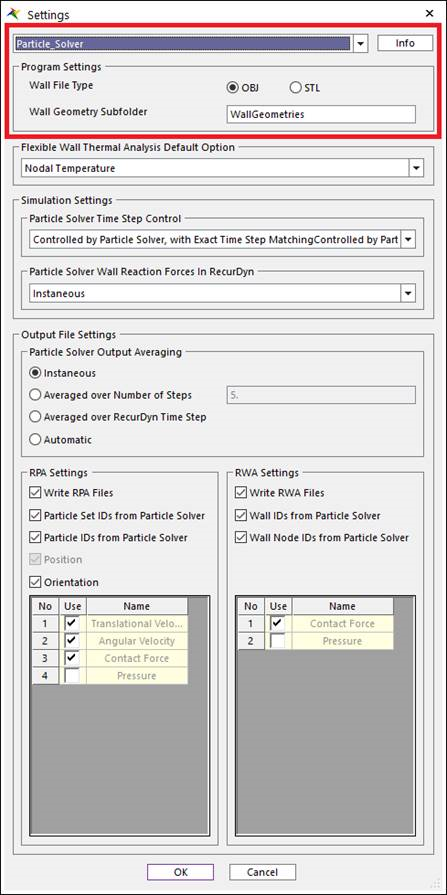
Figure 23.6 Settings dialog box
Particle Solver List
The user can change the embedded particle solver whose information is being displayed in the Settings dialog box by changing the embedded particle solver in the list at the top of the Settings dialog box.
Info.
The Info. button opens the Info. dialog box, which displays information about the selected particle solver.
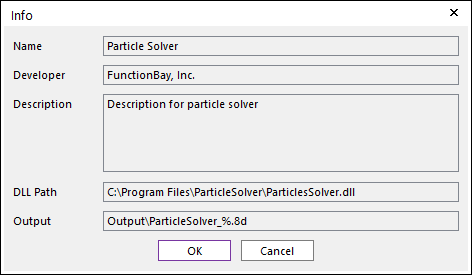
Figure 23.7 Info. dialog box
Wall File Type
This determines the type of the wall geometry files. The wall geometry files are created when an Export of wall data is performed. RecurDyn can create 2 types of wall geometry files (OBJ and STL). The type that is selected in the Settings dialog box is used for all wall geometry files that are exported for this particular particle solver. Note that wall generated from patch set can only be exported to OBJ file.
Wall Geometry Subfolder
The user can change the name of subfolder where the wall geometry files (OBJ or STL) are exported. The default name of subfolder is the “WallGeometries”.
23.1.3.1.3.2. Thermal Analysis Settings
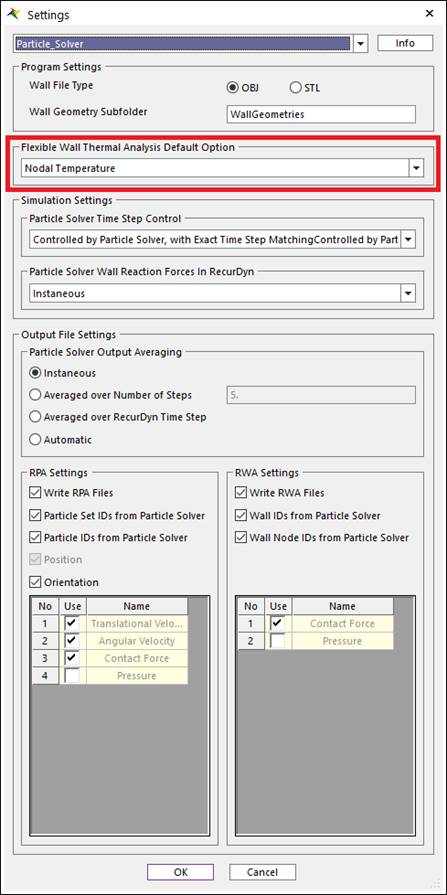
Figure 23.8 Settings dialog box
Flexible Wall Structural-Thermal Analysis Options
This option determines a default option in three available options. The Structural-Thermal analysis is available from the API version 1030.
Option Name |
Description |
Nodal Temperature |
SPI solver gives nodal temperatures of the flexible wall to RD solver. If the nodal temperatures are constant, then it’s an isoflux boundary condition. And the variable temperatures are also available with simulation time growing. |
Heat Flux |
RD solver gives nodal temperatures of the flexible wall to SPI solver. And SPI solver gives nodal heat fluxes of the flexible wall to RD solver. This option can be used for external heat source. |
Heat Transfer Coefficient |
RD solver gives nodal temperatures of the flexible wall to SPI solver. And SPI solver gives nodal heat transfer coefficients and ambient temperatures of the flexible wall to RD solver. This option can be used for convection. |
23.1.3.1.3.3. Simulation Settings
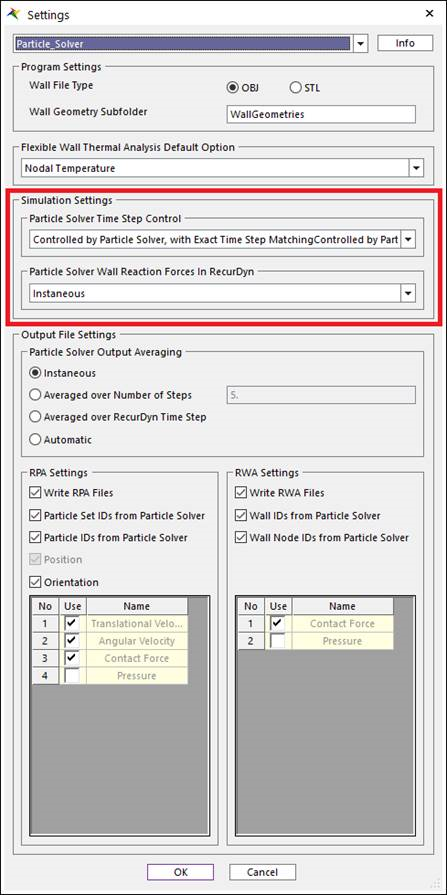
Figure 23.9 Settings dialog box
Particle Solver Time Step Control
This determines how the particle solver’s time steps are controlled. See the Theory: Co-Simulation Time Stepping Strategy section to understand the background of these options. Either the particle solver or RecurDyn can control the particle solver’s time steps. And the particle solver’s time steps can either be synchronized with RecurDyn’s time steps or not. If the particle solver’s time steps are synchronized with RecurDyn’s time steps, then the last time step of the particle solver ends at the same simulation time as RecurDyn’s time step. Exact time step matching means that the time steps are synchronized.
Particle Solver Wall Reaction Forces in RecurDyn
This determines the averaging of the particle solver’s particle-to-wall reaction forces that are sent to RecurDyn.
Option Name |
Description |
Instantaneous |
The reaction forces that are returned to RecurDyn are the forces at the end of RecurDyn time step. |
Time-WeightAveraged |
The reaction forces that are returned to RecurDyn are the time-weight averaged particle-to-wall reaction forces. This is expected to be more accurate in most situations. |
Automatic |
The particle-to-wall reaction force averaging is performed using a formulation that is controlled by the particle solver. Please see the particle solver’s documentation to determine the details of this formulation. |
23.1.3.1.3.4. Output File Settings
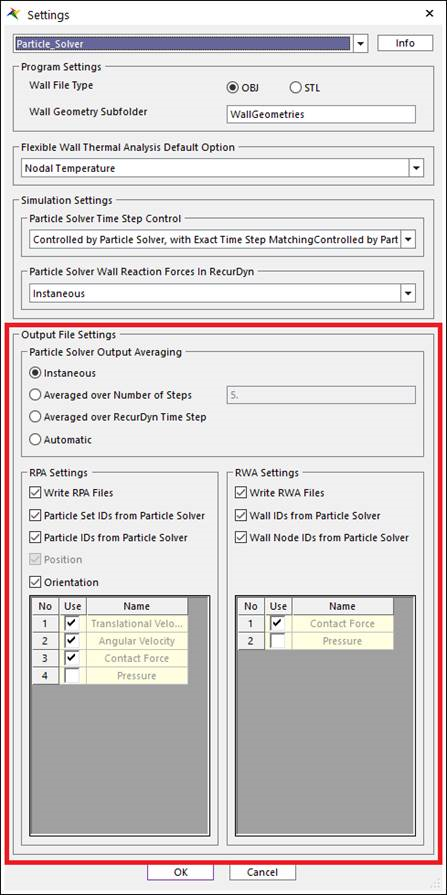
Figure 23.10 Settings dialog box
Particle Solver Output Averaging
The particle solver can average the forces and pressures that are written to the output files for post-processing. Note that this averaging of the output data does not affect the simulation.
Option Name |
Description |
Instantaneous |
The reaction forces that are returned to RecurDyn are the forces at the end of RecurDyn time step. |
Averagedover Number ofSteps |
The force and pressure data written to the output files is the average of the last few time particle solver time steps. The number of time steps is specified by the user in the text box to the right. |
Averagedover RecurDynTime Step |
The force and pressure data written to the output files is the average of all particle solver time steps in the last RecurDyn time step. |
Automatic |
The particle solver uses its own algorithm to determine the averaging of the force and pressure data. Please see the particle solver documentation for details of the algorithm that is used. |
RPA Settings
The RPA files are the output files created by the particle solver for RecurDyn post processing of particle data. Each RPA file contains the particle data for a specific time during the simulation. The RPA files can contain various kinds of data. The user can select to include or exclude certain of the data in the file to control the file size and post-processing capabilities in RecurDyn. The Data Size column in the table below can help the user determines how much larger the RPA files are if the data is included.
Option Name |
Description |
Size of Data |
Grouping /NoGrouping |
This is a setting that the particle solver should select. It should not be a user setting |
|
Write RPAFiles |
If checked, then RPA files are created. If RPA files are not created, then the particles cannot be seen in RecurDyn and no post processing of particle behavior can be performed in RecurDyn |
|
ParticleSet IDs fromParticleSolver |
If checked, then the ID of the particle set that each particle belongs to is written to the RPA files. If not checked, then RecurDyn assigns its own IDs to each particle set. |
4 bytes per particle set or 4 bytes per particle |
ParticleIDs fromParticleSolver |
If checked, then the Particle IDs from the particle solver are written to the RPA files. If not checked, then RecurDyn assigns its own IDs to each particle set. |
4 bytes per particle |
Position |
This is not an option. If RPA files are created, then the positions of all particles are written to the files. |
12 bytes per particle |
Orientation |
If checked, then the orientation of each particle is written to the RPA files. Orientations are stored as quaternions. |
16 bytes per particle |
TranslationalVelocity****(Additional) |
This is an individual option for each Particle Solver. If checked, then translational velocities of all particles are included in the RPA files. |
12 bytes per particle |
AngularVelocity****(Additional) |
This is an individual option for each Particle Solver. If checked, then angular velocities of all particles are included in the RPA files. |
12 bytes per particle |
ContactForce****(Additional) |
This is an individual option for each Particle Solver. If checked, then contact forces acting on each particle is included in the RPA files. |
12 bytes per particle |
Pressure(MPa)****(Additional) |
This is an individual option for each Particle Solver. If checked, then the magnitude of the pressure acting on each particle is included in the RPA files. |
4 bytes per particle |
RWA Settings
The RWA files are the output files created by the particle solver for RecurDyn post processing of wall data. Each RWA file contains the wall data for a specific time during the simulation. User can select to include or exclude certain of the data in the file to control the file size and post-processing capabilities in RecurDyn. The Data Size column in the table below can help the user determines how much larger the RWA files are if the data is included.
Option Name |
Description |
Size of Data |
Grouping /NoGrouping |
This is a setting that the particle solver should select. It should not be a user setting |
|
Write RWAFiles |
If checked, then RWA files are created. If RWA files are not created, then the post processing regarding wall contour cannot be seen in RecurDyn. |
|
Wall IDsfromParticleSolver |
If checked, then the ID of the wall is written to the RPA files. If not checked, then RecurDyn assigns its own IDs to each wall. |
4 bytes per each wall |
Wall NodeIDs fromParticleSolver |
If checked, then the ID of the node contained in a wall is written to the RWA files. If checked, Particle solver numbers the wall nodes, otherwise RecurDyn assigns its own IDs to each particle set. |
4 bytes per each wall node |
ContactForce****(Additional) |
This is an individual option for each Particle Solver. If checked, then contact forces acting on each wall node is included in the RWA files. |
12 bytes per each wall node |
Pressure(MPa)****(Additional) |
This is an individual option for each Particle Solver. If checked, then the magnitude of the pressure acting on each wall node is included in the RWA files. |
4 bytes per each wall node |