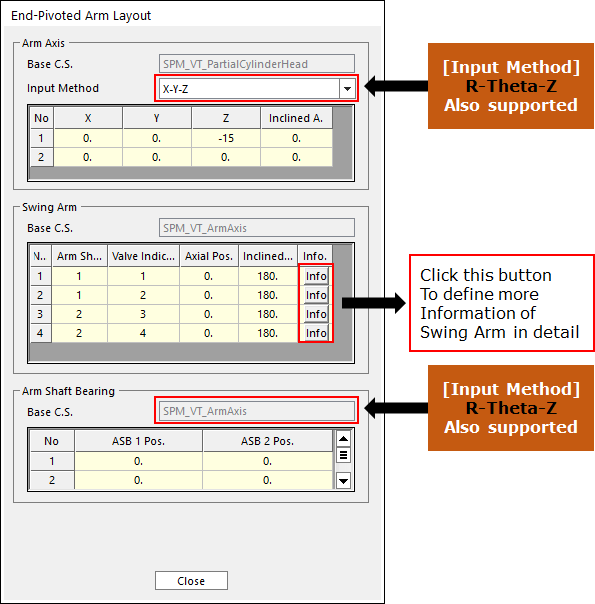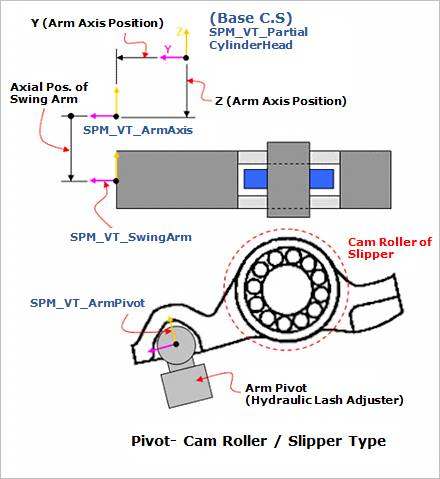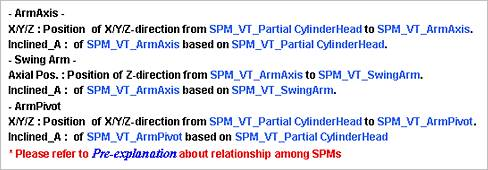34.1.3.5. Swing Arm Layout - ArmPivot Type
Click Swing Arm Layout in the Valve Global Data dialog box. And then the user can see the following dialog box.
Click Info in the Swing Arm Layout dialog box. And then the user can see the following dialog box.
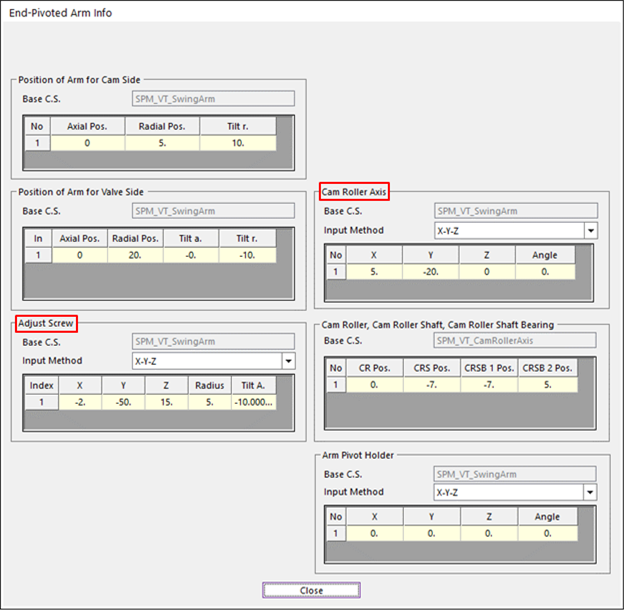
Swing Arm Info dialog box - (a) Cam Roller – Adjust Screw Type
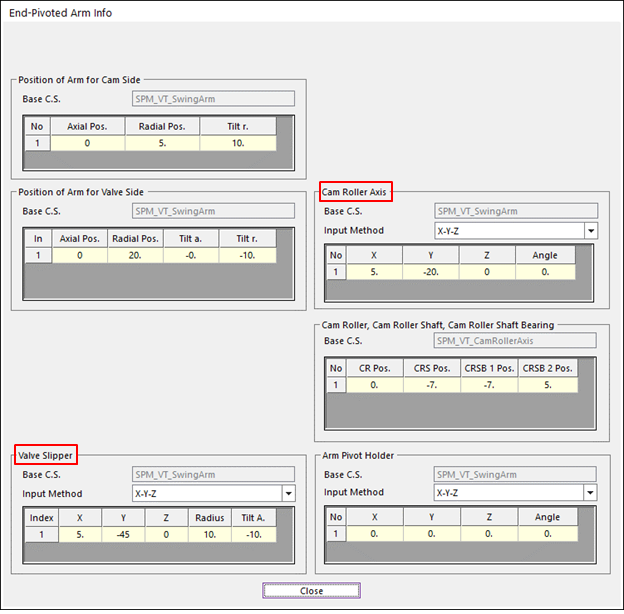
Swing Arm Info dialog box - (b) Cam Roller – Valve Slipper Type

Swing Arm Info dialog box - (c) Slipper – Adjust Screw Type
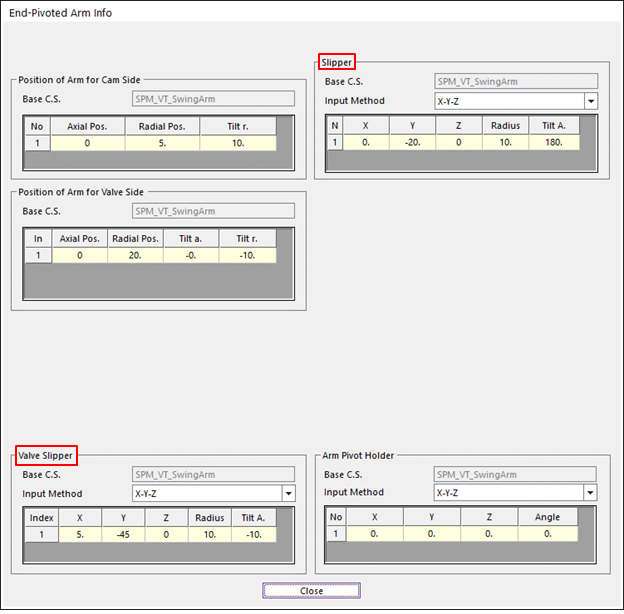
Swing Arm Info dialog box - (d) Cam Roller – Valve Slipper Type
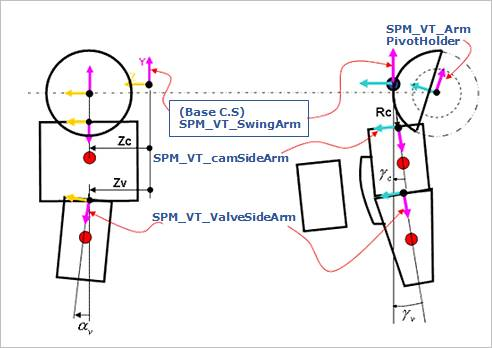
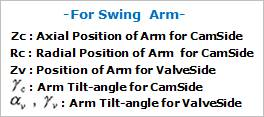
Figure 34.40 Swing Arm Layout 1
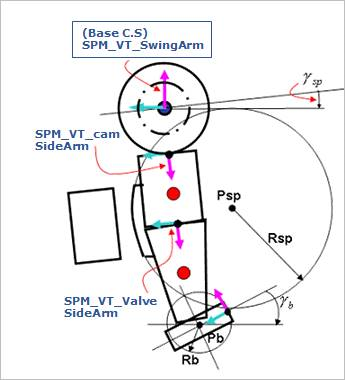
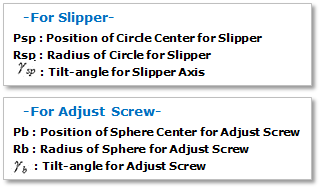
Figure 34.41 Swing Arm Layout 2
After setting up all parameters, click Close in Swing Arm Layout dialog box.