9.11. Output Regenerator
Case 1) The user wants to view the contour display of top/bottom without repeating a simulation.
Case 2) The user wants to view the contour display of specific Reference frame without repeating a calculation.
Case 3) The user wants to reduce the animation file (*.rfa) size with the float type.
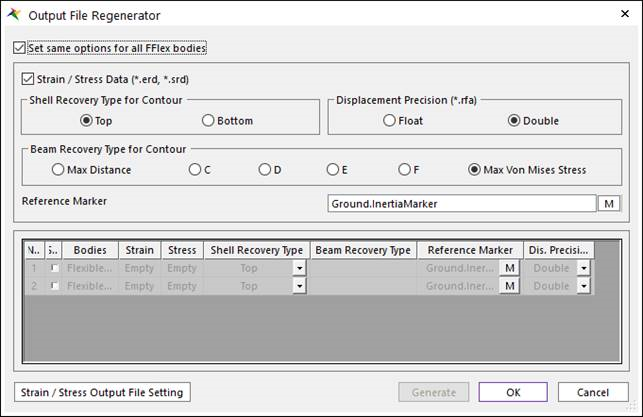
Figure 9.169 Output File Regenerator dialog box
Set same options for all FFlex bodies
If this option is checked, Regenerator sets the options for all FFlex Bodies. (The default is checked.)
Recover Data (*.erd, *.srd)
If this option is checked, the user can recover the strain and stress using the ERD and SRD result files (The default is checked).
If this option is unchecked, the user cannot acquire the recover data and see the contour animation.
Shell Recovery Type for Contour: Selects the recovery type of calculating stresses and strains on the shell element. The top of shell is identified by the ordering of the nodes. The shell side that is visible at the nodes ordered in a counterclockwise direction is the top of the shell.
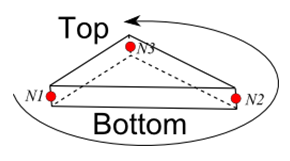
Figure 9.170 Shell top and bottom for Shell3
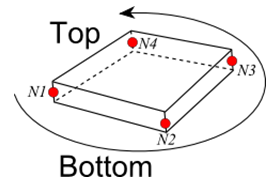
Figure 9.171 Shell top and bottom for Shell4 and Shell9
Top: Stresses and strains reported by RecurDyn correspond to the top surface of shell elements. (This is default.)
Bottom: Stresses and strains reported by RecurDyn correspond to the bottom surface of shell elements.
Beam Recovery Type for Contour: Selects the recovery type of calculating stresses and strains on the Beam2 element.
Max. Distance: A point that has the longest distance between the neutral axis and the point is automatically selected in each element.
C: The Stress and Strain are calculated on the C point.
D: The Stress and Strain are calculated on the D point.
E: The Stress and Strain are calculated on the E point.
F: The Stress and Strain are calculated on the C point.
Max. Von Mises Stress: A point that has the biggest Von-Mises stress value is automatically selected out of recovery points C, D, E, and F in every reporting time.
Displacement Precision (*.rfa): Specify the precision of animation files (*.rfa).
Reference Marker: Specifies the Reference Marker to apply the strain/stress tensors. The default Reference Marker becomes the Inertia Marker of the ground.
Information
In this dialog box, the user can select the FFlex body to generate the output files by checking the Sel column. The FFlex bodies in the model are automatically listed up.
Empty: There are not any output files in the current directory after the simulation.
Full: The output files have already generated in the current directory.
Partial: The output files do not have all kind of components. This option depends on the setting of the output file.
Output File Setting: Defines whether to include or not for the components at the output files. And it can be defined whether to write as Single (Float) or Double for data at the output files.
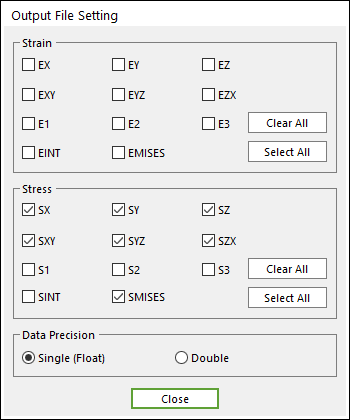
Figure 9.172 Output File Setting dialog box