6.4.2.2. Geo Sphere
A Geo Sphere Contact generates a force between a geometry and the other sphere. The geometry can be a rigid body or a flexible body and they can have any kind of shapes. This is a derived concept for Geo Surface contact and it is possible to switch to Geo Surface contact. In the case of action sphere geometry, it can be analyzed more quickly and accurately than Geo Surface contact.
6.4.2.2.1. Modeling Options
In the case of Geo Sphere contact, a sphere geometry type is supported for an action geometry.
For a base geometry, solid, shell, and surface geometry types are supported about rigid body and patch set is supported about flexible body. If you select point instead of selecting sphere geometry for an action geometry, you can create a sphere geometry simultaneously with a contact entity.
Solid(Shell, PatchSet), Sphere
Solid(Shell, PatchSet): Selects a solid or a shell or a patch set to define a base solid.
Sphere: Selects a sphere to define an action sphere.
Solid(Shell, PatchSet), MultiSphere
Solid(Shell, PatchSet): Selects a solid or a shell or a patch set to define a base solid.
MultiSphere: Selects some spheres to define action spheres.
Solid(Shell, PatchSet), Sphere, Solid(Shell, PatchSet), Sphere
Solid(Shell, PatchSet): Selects a solid or a shell or a patch set to define a base solid.
Sphere: Selects a sphere to define an action sphere.
Solid(Shell, PatchSet): Selects a solid or a shell or a patch set to define another base solid.
Sphere: Selects a sphere to define another action sphere.
MultiSolid(Shell, PatchSet), MultiSphere
MultiSolid(Shell, PatchSet): Selects some solids or shells or patch sets to define base solids.
MultiSphere: Selects some spheres to define action spheres.
Surface(PatchSet), Sphere
Surface(PatchSet): Selects a surface or a patch set to define a base solid or FFlex body.
Sphere: Selects a sphere to define an action sphere.
Surface(PatchSet), MultiSphere
Surface(PatchSet): Selects a surface or a patch set to define a base solid or FFlex body.
MultiSphere: Selects some spheres to define action spheres.
Surface(PatchSet), MultiSphere, Surface(PatchSet), MultiSphere
Surface(PatchSet): Selects a surface or patch set to define a base solid or FFlex body.
MultiSphere: Selects some spheres to define action spheres.
Surface(PatchSet): Selects a surface or patch set to define another base solid or FFlex body.
MultiSphere: Selects some spheres to define action spheres.
MultiSurface(PatchSet), MultiSphere
MultiSurface(PatchSet): Selects some surfaces or patch sets to define base solids or FFlex bodies.
MultiSphere: Selects some spheres to define action spheres.
Solid(Shell, PatchSet), MultiPoint, Distance
Solid(Shell, PatchSet): Selects a solid or a shell or a patch set to define a base solid.
MultiPoint: Selects multi-points for center of sphere which are created for action geometries.
Distance: Defines a radius of a sphere which is created for action geometry.
Surface(PatchSet), MultiPoint, Distance
Surface(PatchSet): Selects a surface or a patch set to define a base solid or FFlex body.
MultiPoint: Selects multi-points for center of sphere which are created for action geometries.
Distance: Defines a radius of a sphere which is created for action geometry.
Solid(Shell, PatchSet), Body, Point, Distance
Solid(Shell, PatchSet): Selects a Solid or a shell or a patch set to define a base solid or FFlex body.
Body: An action geometry sphere is created in the selected body after operation.
Point: Defines a point of a sphere which is created for action geometry.
Distance: Defines a radius of a sphere which is created for action geometry.
6.4.2.2.2. Properties
In the case of Geo Sphere contact, many options in dialog is the same as that of Geo Surface contact. The cases where option definitions are different are explained below.
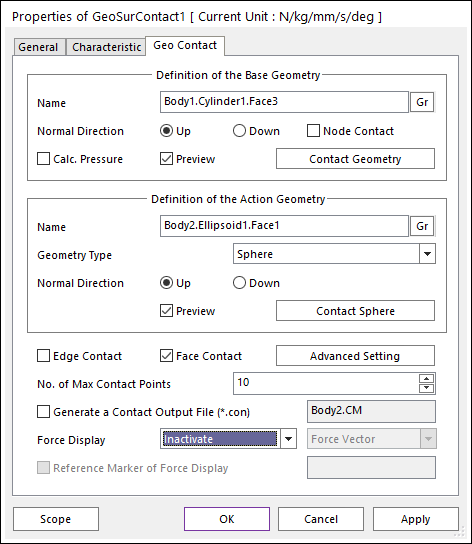
Figure 6.326 Properties of Geo Sphere Contact dialog box
Node Contact: If this option is checked, contact force is calculated when base nodes are penetrated into the sphere.
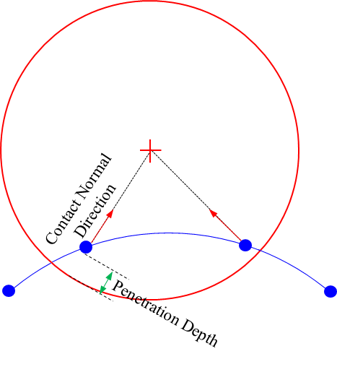
Figure 6.327 Definition of Node Contact Pattern [Sphere Type]
Contact Sphere: Define information for sphere.
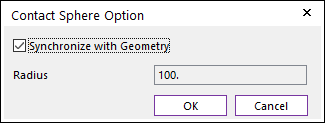
Figure 6.328 Contact Sphere Option dialog box
Synchronize with Geometry: If this option is checked, Radius is automatically defined with radius of action sphere. If this option is not checked, the user can modify the Radius.
Radius: Defines the radius of an action sphere.
Edge Contact: If this option is checked, contact force between sphere and edge is calculated. Detail geometrical definition follows below figure.
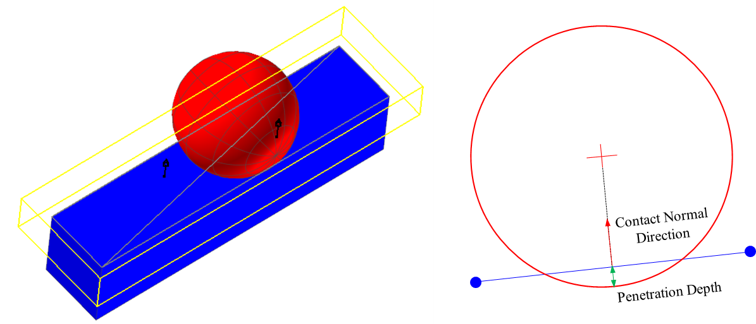
Figure 6.329 Definition of Edge Contact Pattern [Sphere Type]
Face Contact: If this option is checked, contact force between sphere and face is calculated. Detail geometrical definition follows below figure.
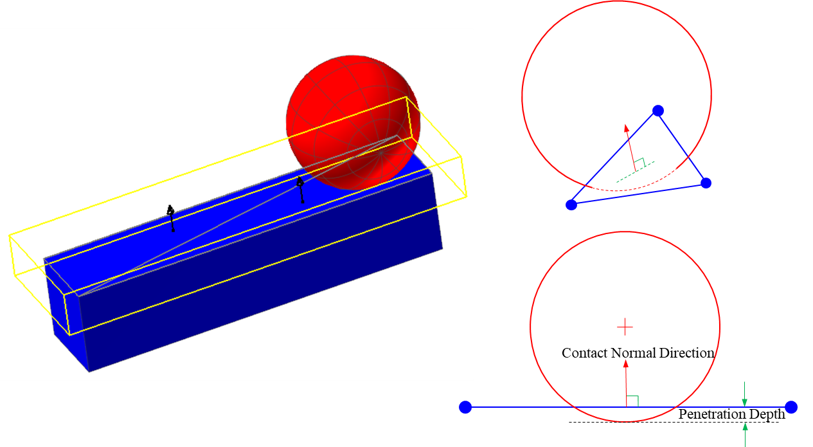
Figure 6.330 Definition of Face Contact Pattern [Sphere Type]
Advanced Settings: Accesses the Advanced Settings dialog box as shown in the below figure.
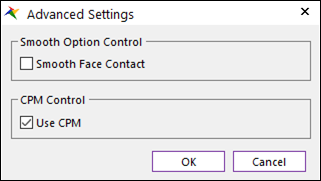
Figure 6.331 Advanced Settings dialog box [Sphere type]
Smooth Face Contact: In the case of Sphere type as Geometry type, this option is activated. If this option is checked, the smooth contact algorithm is applied in sphere-to-face collision pattern and the corresponding face is smoothed by using the bi-cubic Hermite surface equation. The bi-cubic Hermite surface equation is generated by using the node position and surface normal direction at node. If user selects this option, the edge and base node contact are not recommended in most cases because the smooth option is applied in the face contact.