2.3.1. Translate View
The user can pan the Working Window.
Translate
Translate using Icon
Click Translate icon (or shortcut T key) and press and hold the left mouse button in the Working Window and drag the cursor to pan the position.
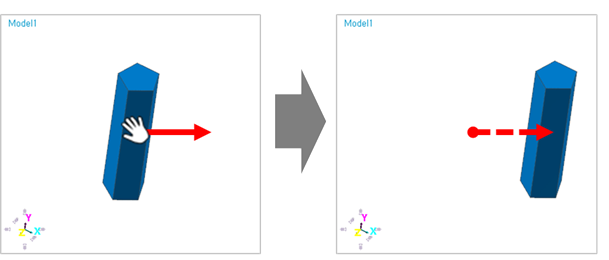
Figure 2.151 Example for Translate icon
Translate using Mouse
