5.10.6.4. Camera List
The user can see the animation in the view with several camera positions using the Camera List. Specifies several camera positions using Camera Type. This function allows showing the model from a variety of camera positions during a single animation.
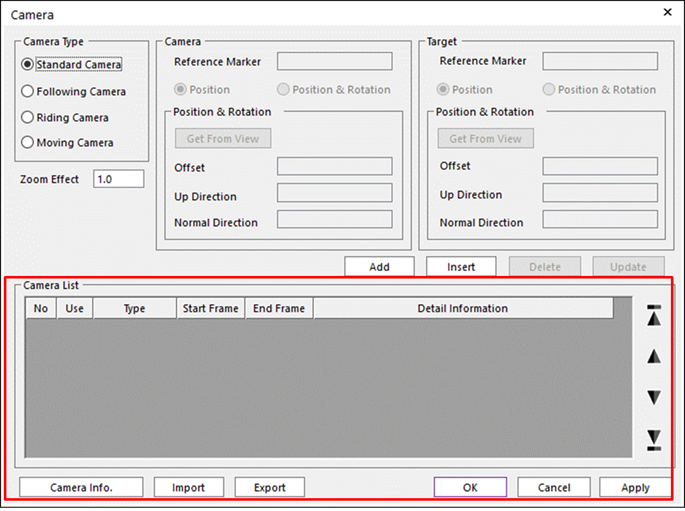
Figure 5.107 Camera dialog box [Multi Camera]
Add: Adds a row to the end of the table.
Insert: Inserts a row where the cursor is and move the current and later rows down.
Delete: Deletes the row where the cursor is and move the later rows up.
Update: After selecting a row in Camera List and modifying the information of camera or target, click Update. The camera data in Camera List is changed.
Use: If this option is checked, the camera setting is applied in the animation
Start Frame: Defines the start frame to apply the camera setting.
End Frame: Defines the end frame to apply the camera setting.
Step to Use Camera List
Select a camera (Standard, Following, Riding or Moving Camera) in Camera Type.
Specify the information of the camera (Reference Marker, Position & Rotation type, Offset, Up Direction, Normal Direction).
Click Add, then the information is added to Camera List.
Specify Use check box, Start Frame and End Frame.
If the user wants to select more cameras, repeat steps 1~4.
Click Apply or OK. And play animation.