43.1.4. Run ProcessNet Script
Run ProcessNet script for Using RecurDyn
Run ProcessNet(python) Dialog
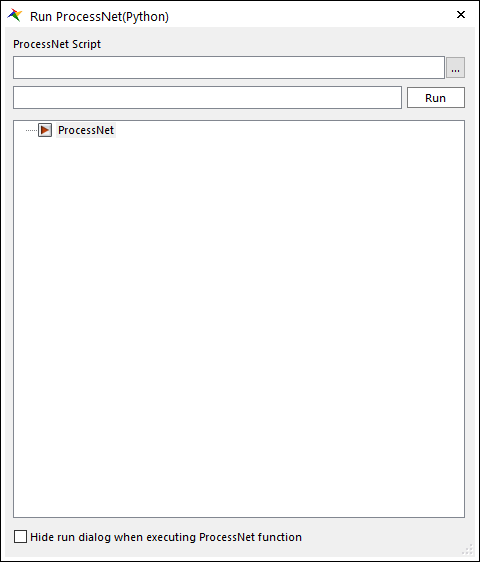
Figure 43.2 Run Dialog in ProcessNet(python) group of the Customize tab
Register the executable file via the
 button in the dialog.
button in the dialog.You can execute the script by clicking the
 button of the dialog or via a run of ContextMenuStrip by right-clicking the mouse
button of the dialog or via a run of ContextMenuStrip by right-clicking the mouse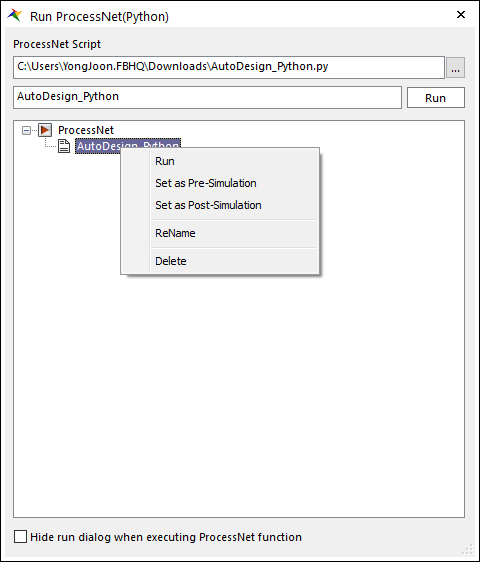
Figure 43.3 Run Dialog in ProcessNet(python) group of the Customize tab
Run ProcessNet script for Using IDE
You can run the script inside RecurDyn, but you can also run the Python script through the IDE or directly.
Load Python from the IDE and run it via the Run or Debug button.
The type of IDE does not matter. However, depending on the IDE, you may need to configure, if the RecurDyn Package is not properly connected.
Note
If you check the Hide run dialog when executing ProcessNet function ** button, the **ProcessNet manager is hidden when the PNet function is executed. When the function is finished running, the dialog reappears again. This function is used for screen capture or recording.