6.4.3.18. Cone In Cone
A Cone In Cone Contact generates a force between two cones.
The two cones must belong to two different bodies.
The contact force can be generated with not only linear or exponential but also nonlinear spline characteristics to the contact penetration and its velocity.
6.4.3.18.1. Modeling Options
In the case of Cone In Cone contact, a cone geometry type is supported without base and action geometries when creating.
Cone, Cone
Cone: Selects a cone to define a base cone.
Cone: Selects a cone to define an action cone.
Cone, MultiCone
Cone: Selects a cone to define a base cone.
MultiCone: Selects some cones to define action cones.
Cone, Cone, Cone, Cone
Cone: Selects a cone to define a base cone.
Cone: Selects a cone to define an action cone.
Cone: Selects a cone to define another base cone.
Cone: Selects a cone to define another action cone.
MultiCone, MultiCone
MultiCone: Selects some cones to define base cones.
MultiCone: Selects some cones to define action cones.
6.4.3.18.2. Properties
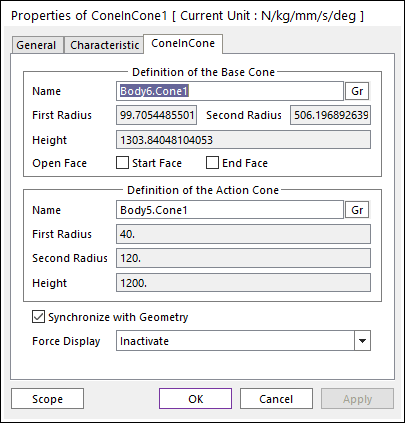
Figure 6.380 Properties of ConeInCone dialog box
Definition of The Base Cone
Entity Name: Defines the name of base cone. The base cone can be changed by clicking Gr in the Working Window.
First Radius: Shows the first radius of base cone.
Second Radius: Shows the second radius of base cone.
Height: Shows the height of base cone.
Open Face: The user can select close or open on the two side circle surfaces of the base cone geometry. If the checked Start Face and/or End Face, then the contact case of their selected side circle surface(s) is skipped. The default is unchecked.
Start Face is located in first radius of the cone.
End Face is located in second radius of the cone.
Definition of The Action Cone
Entity Name: Defines the name of action cone. The action cone can be changed by clicking Gr in the Working Window.
First Radius: Shows the first radius of action cone.
Second Radius: Shows the second radius of action cone.
Height: Shows the height action cone.
Synchronize with Geometry
If this option is checked, First Radius and Second Radius, Height in contact properties are automatically defined with that of the specified graphics. (The default is checked.)
If this option is not checked, the user can modify the contact properties.
Force Display: Graphically displays the resultant force vector on the view window.