43.2.4. Step to make the ProcessNet function for Register DLL
On the Home tab, in the Model Setting group, click ProcessNet to display the following dialog window.
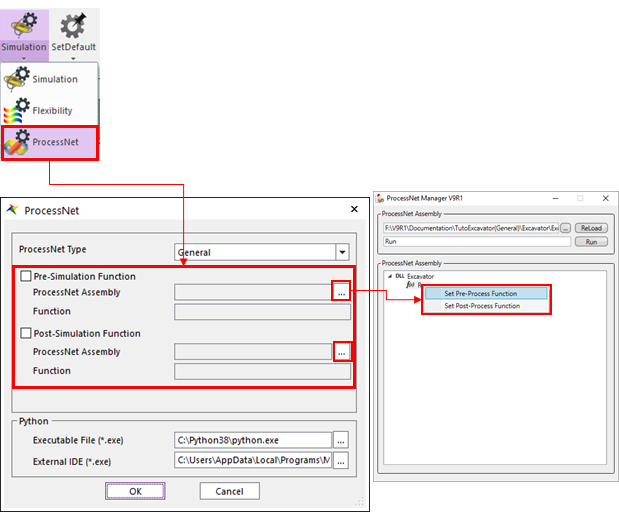
In the ProcessNet dialog window, you can register the ProcessNet functions to execute before and after the simulation. To register ProcessNet functions, you must first select whether to register them as ProcessNet (Python) script or ProcessNet (General) functions. If you select ProcessNet (General), the pre-simulation and post-simulation functions of the ProcessNet (General) group are activated.
Step to Setting ProcessNet function
Click
 to run ProcessNet Manager.
to run ProcessNet Manager.Right-click the function that you want to register to display the context menu shown above.
Select and register the desired function. The registered function appears in the ProcessNet dialog window, as shown below.
If the user wants to register the ProcessNet function, the ProcessNet function* name should be used as the following example.