25.2.3. Boundary Condition Page
This page selects nodes to define Boundary Condition. Sheet Shell supported in RecurDyn/MTT3D is using this page.
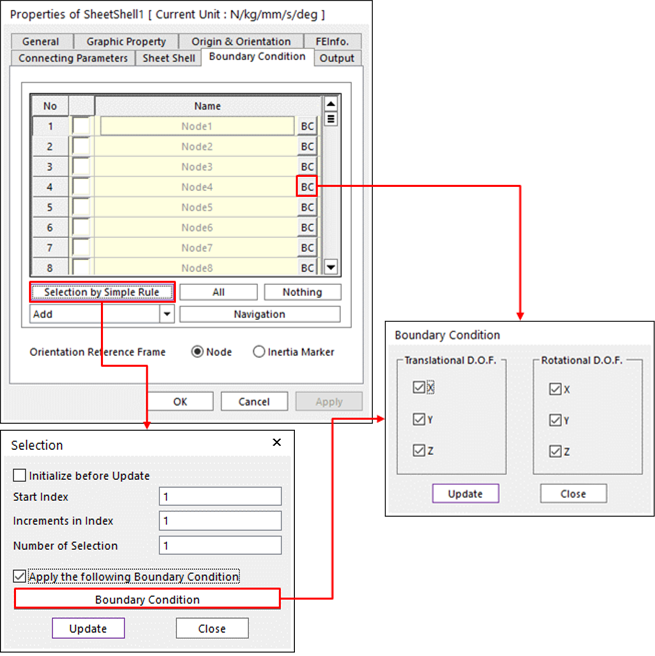
Figure 25.9 Sheet Shell property page [Boundary Condition]
No: Shows the Index of sheet bodies.
Check button: If this button is checked, a specified BC is activated in the sheet body. Or not, the specified BC is deactivated.
Name: Defines the name of sheet bodies belongs to the Sheet Group.
BC: Determines the fixed DOF of each sheet body. (link to below apply the following BC)
Boundary Condition
Translation & Rotational DOF: Degree of Freedom type.
X, Y, Z: The components of translational and rotational DOF. The components are determined in the sheet body reference frame.
Selection by Simple Rule: Accesses the Selection dialog box that supports a simple rule to select many sheet bodies at the same time. The sheet bodies can be selected by following simple rule.
\(N_{selection}=N_{start}+\Delta*(i-1)\), \(i=1,.....,n\)
Initialize before Update: If this button is checked and click the Update, only the check boxes of sheet bodies selected by user-defined rule are activated. Or not, the check boxes of pre-selected sheet bodies and sheet bodies selected by user-defined rule are activated.
Start Index: Shows the starting index in the simple rule.
Increment in Index: Shows the increment of index in the simple rule.
Number of Selection: Shows the number of selected sheet bodies in the simple rule.
Apply the following Boundary Condition: Determines the fixed DOF of all selected sheet bodies.
Translation & Rotational DOF: Degree of Freedom type.
x, y, z: The components of translational and rotational DOF. The components are determined in the sheet body reference frame.
Check button: If this is checked, the specified component is fixed to the ground.
Update: Updates the list with the selected sheet bodies.
Close: Does not update the list.
All/Nothing: The check boxes of all sheet bodies in the list are activated or deactivated.
Add + Navigation: If the user selects the Add option and clicks the navigation button, the user can select nodes from the screen and a boundary condition is applied on the nodes.
Remove + Navigation: If the user selects the Remove option and clicks the navigation button, the user can select nodes from the screen and a boundary condition is not applied on the nodes.
Add or Remove + Navigation: If the user selects the Add or Remove option and clicks the navigation button, the user can select nodes from the screen and a boundary condition is applied or not on the nodes.
Orientation Reference Frame: If the user selects Node option, then the orientation reference frame of the Boundary Condition is set with each node. If the user selects Inertia Marker, then the orientation reference frame of the Boundary Condition is set with Ground.Inertia Marker of the current system. Default is Node.