31.4. Assembly
The user can define an assembly as follows.
Body(Group), Body(Group), WithDialog
Body(Group): Selects a bear gear
Body(Group): Selects an action gear to move.
WithDialog: Defines the distance between two gears and the direction for an assembly in Assembly dialog box. The Assembly dialog is different as following gear type.
General Gear Assembly
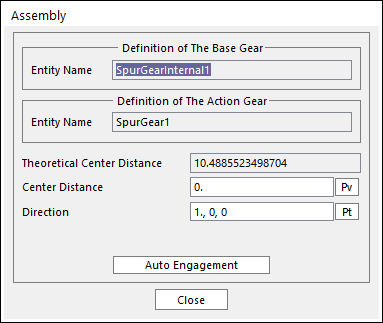
Figure 31.112 Assembly dialog box
Theoretical Center Distance: Shows the sum of the pitch circle radius for base and action gear.
Center Distance: Defines the center distance between base and action gear in reference to Theoretical Center Distance.
Direction: Defines the direction point of action gear geometry reference frame relative to base gear geometry reference frame.
Auto Engagement: An action gear moves to the base gear in reference to Center Distance and Direction by clicking this button.
Bevel Gear Assembly

Figure 31.113 Assembly dialog box
Mounting Distance (Base): Shows the mounting distance of the base bevel gear.
Mounting Distance (Action): Shows the mounting distance of the action bevel gear.
Direction: Defines the direction point of action gear geometry reference frame relative to base gear geometry reference frame.
Angle: If it is checked, assembly can be performed as the defined angle. The default value is 90. The unit is degree.
Auto Engagement: An action gear moves to the base gear in reference to Direction by clicking this button.
Worm Gear Assembly
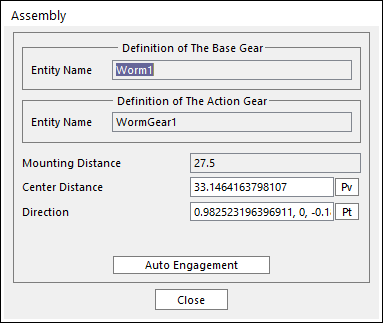
Figure 31.114 Assembly dialog box
Mounting Distance: Shows the mounting distance of the worm gear.
Center Distance: Defines the center distance between base and action gear in reference to Mounting Distance.
Direction: Defines the direction point of action gear geometry reference frame relative to base gear geometry reference frame.
Auto Engagement: An action gear moves to the base gear in reference to Mounting Distance and Direction by clicking this button.