2.2.13. System Navigator
System Navigator is tool for models which has multilevel hierarchy. Database Window always shows the current data storage, System Navigator, on the other hand, it shows full hierarchy of a model. So, you can build a model which need many subsystems and bodies easily. This tree shows not every entity but some main entities like subsystem, body, force and so on.
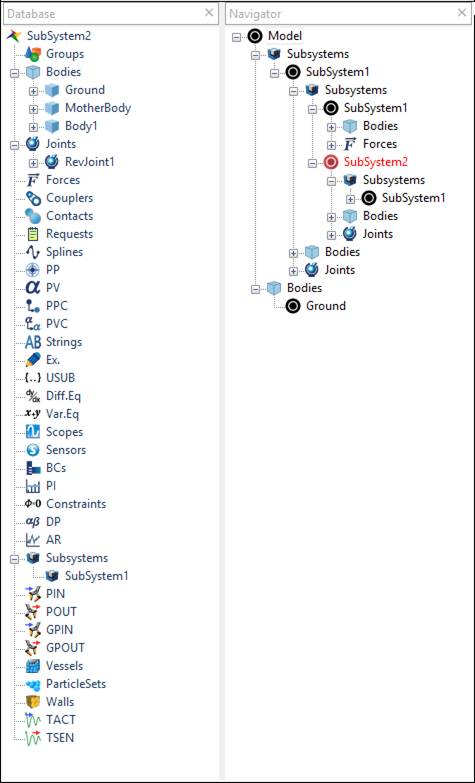
Figure 2.132 Database Window and System Navigator
Supported Entities: Body, Joint, Force, PPC, PVC, Expression
Moving a Data Storage Directly
You can move the data storage with popup menu. If you want to go into a subsystem or a body, select a Move to this data storage button at the right-click menu which shows when you select an item and click a mouse right button. Then program go into that data storage regardless its location on the hierarchy.
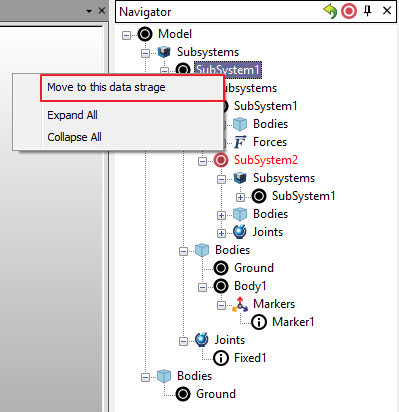
Figure 2.133 Move to this data Storage at the right-click menu
Expand All / Collapse All
At start, only root item is expanded, and all other items are collapsed. You can expand all items with Expand All button at the right-click menu if you want to see all items. Also, you can collapse all items with Collapse All button.
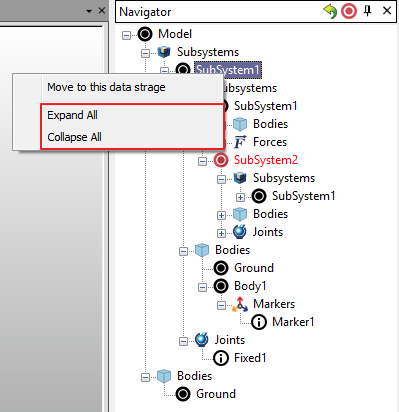
Figure 2.134 Expand All/Collapses All at the right-click menu
Back to Previous Data Storage
When you want to go back to previous data storage, you can do that with Back to Previous Data Storage button located in System Navigator panel header. If you click the button one more time, you can return to the storage where you are in before moving.
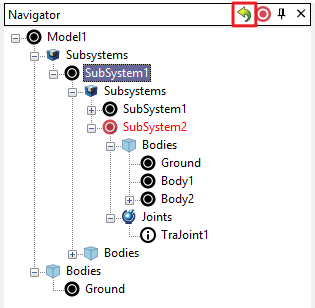
Figure 2.135 Back to Previous Data Storage button at Navigator Window
Sync with Current Data Storage
If you cannot find current data storage item at System Navigator because the item is collapsed, you can use the Sync with Current Data Storage button located in System Navigator panel header. When you click this button, the item of current data storage is expanded.
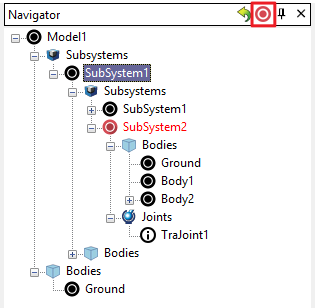
Figure 2.136 Sync with Current Data Storage button at Navigator Window
Drag & Drop
If you want to use a full name based on current data storage, you can drag an item you want and drop to text editor like command input window or expression edit dialog. But if you select the item outside the current data storage, the item is not dragged.
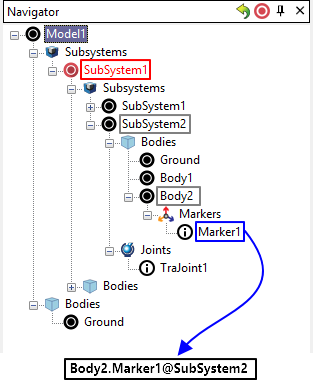
Figure 2.137 Full name on the basis of current data storage