21.3.8.3. Design Variable Screening
Design variable screening plays an important role for reducing the design change cost. If one defines 20 design variables. Then, design optimization result changes all variables to find the better design. Suppose that another design result gives nearly similar design improvement by changing only 3 ~ 5 variables. Most of designers prefer the latter to the former.
In Design Study menu, Screening Variables is the task for selecting the effective design variables among all user-defined design variables. Most of DOE software uses the bar chart for screening variables, shown in Figure 21.105. As you can see, it is not easy to select effect variables among 27 variables only from two charts.
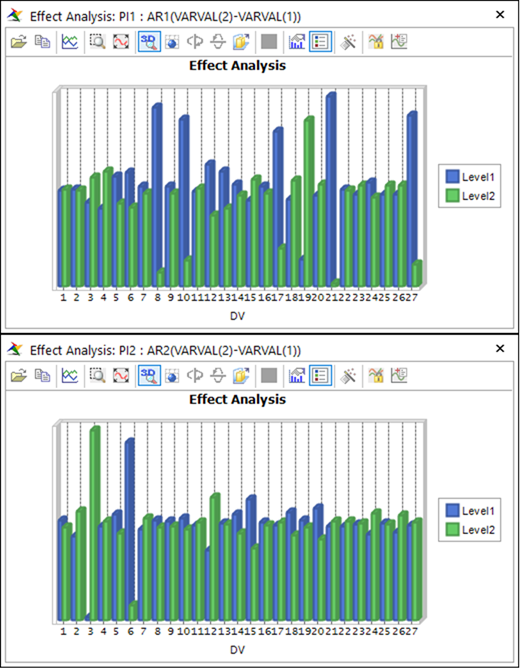
Figure 21.105 Effect analysis results
AutoDesign provides the following statistical guide for screening variables, shown in Figure 21.106. The scatter points represent design variable and their horizontal positions represent the magnitude of effectiveness. The scatter points are discontinuous at the checked position.
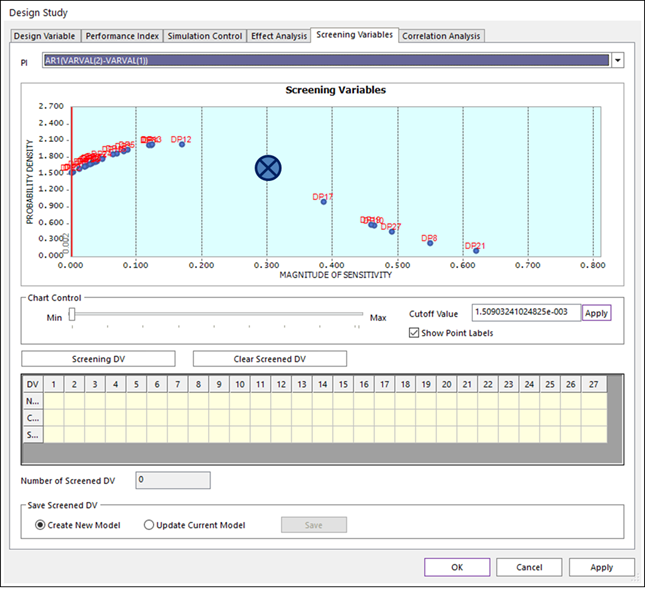
Figure 21.106 Design variable screening in Design Study
Let’s move the control bar to the check position. Then, push Screening DV button. Figure 21.107 shows the result.
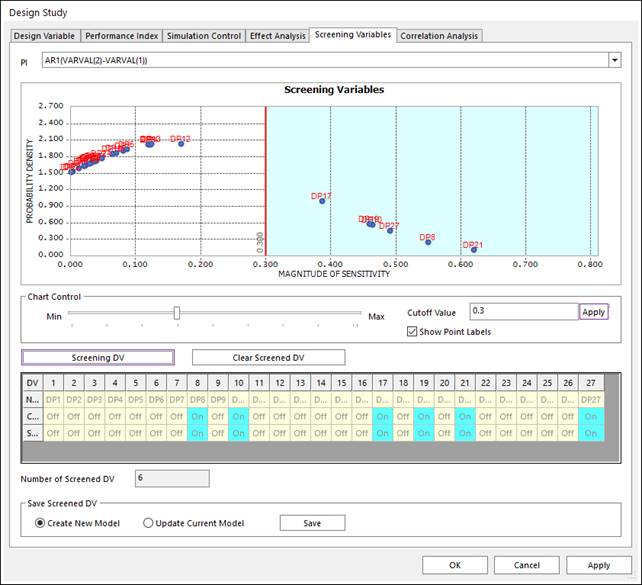
Figure 21.107 Variable screening for AR1
Figure 21.107, the red line divides design variables into two groups. The right group represents effective variables. By clicking the Screening DV button, their IDs can be shown. The effective 6 variables are DP17, DP19, DP10, DP27, DP8, and DP21.
Next, select AR2 in the performance indexes. Then, repeat the similar process as above. The result is shown in Figure 21.108. DP15, DP12, DP6, and DP3 are effective variables for AR2. Finally, DP3, DP6, DP8, DP10, DP12, DP15, DP17, DP19, DP21, and DP27 are effective variables for AR1 and AR2, which is represented in Total.
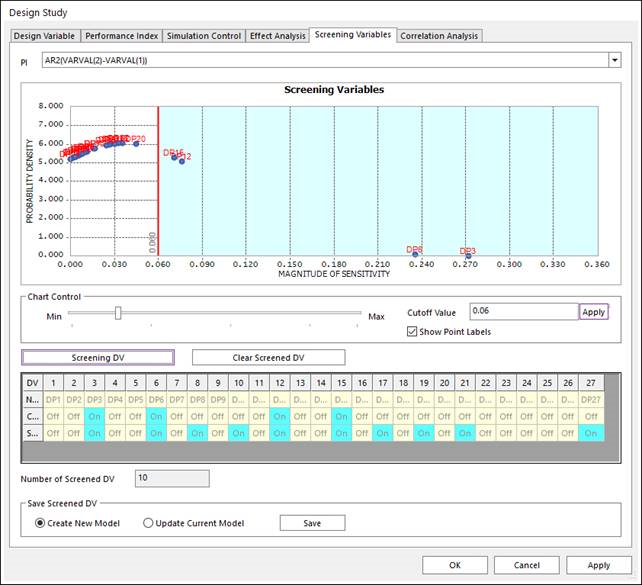
Figure 21.108 Variable Screening for AR2 after AR1
Next, we create new design model by clicking the Save button. Then, the design parameter list for the new model is automatically made in Figure 21.109. If you select Update Current Model, then the design parameter list of the current model is changed as Figure 21.109.
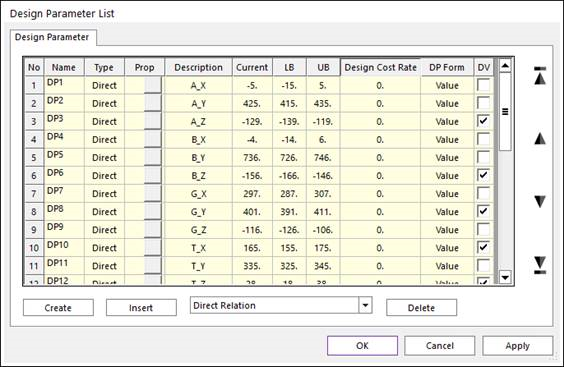
Figure 21.109 Screened Variables in Design Parameter List