2.2.2.2. Export
The user can export the various file types from RecurDyn.
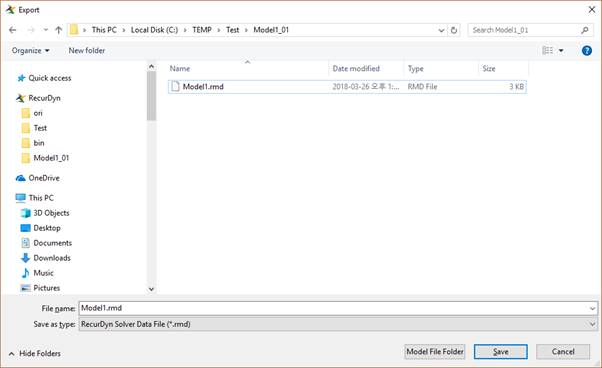
Figure 2.21 Export dialog box
ExportFileType |
RecurDyn Mode Type |
||||
Assembly |
Body Edit |
Flex Edit |
Subsystem |
||
RecurDynFiles |
RecurDyn Solver Data File (*.rmd) |
O |
X |
X |
O |
RecurDyn Subsystem File (*.rdsb) |
O |
X |
X |
O |
|
RecurDyn Body File (*.rdbd) |
X |
O |
O |
X |
|
RecurDyn Design Parameter File (*.rdp) |
O |
X |
O |
O |
|
ParaSolid Text File (*.x_t) |
O |
O |
X |
O |
|
CADFiles |
ParaSolid Binary File (*.x_b) |
O |
O |
X |
O |
STEP(AP203) File (*.step, *.stp) |
O |
O |
O |
O |
|
IGES(5.3) File (*.igs) |
O |
O |
O |
O |
|
ACIS File (*.sat) |
O |
O |
O |
O |
|
CATIA Part File (*.CATPart) |
O |
O |
O |
O |
|
CATIA Product File (*.CATProduct) |
O |
O |
O |
O |
|
Surface Tesselation Language ASCII format (*.stl) |
O |
O |
X |
O |
|
OBJ file (*.obj) |
O |
O |
X |
O |
|
ExtraFiles |
Image File (*.bmp, *.jpg, *.png) |
O |
O |
O |
O |
2.2.2.2.1. RecurDyn Files
RecurDyn Solver Data File (*.rmd): The user can export a rmd file. The rmd file contains all of the model data that is used by the solver to run a simulation. The rmd file contains ASCII characters and can be viewed and validated using any text editing program such as Notepad, Wordpad, etc. Within the *.rmd file the user can see information for the definition of all RecurDyn entities, such as bodies, joints, forces, expressions, etc.
RecurDyn Subsystem File (*.rdsb): The user can export a subsystem definition into a *.rdsb file. After a subsystem is created, the subsystem can be exported independently or as a part of a general RecurDyn model. The subsystem can be exported to a subsystem file in Child Subsystem Mode or to a model file in Parent Mode.
RecurDyn Body File (*.rdbd): The user can export a body definition into the RDBD file. After the body is created, the body can be exported independently in Body Edit Mode.
RecurDyn Design Parameter File (*.rdp): The user can export the RDP file. The RDP file includes the name of the RPP and the RDV file. Before exporting this file, the user must define DP in Parametric Point and Parametric Value dialog box. For more information, click here.
2.2.2.2.2. CAD Files
ParaSolid Text File (*.x_t): The user can export a geometry in a RecurDyn model as a *.x_t file (text format), because RecurDyn uses the Parasolid graphics kernel.
ParaSolid Binary File (*.x_b): The user can export a geometry in a RecurDyn model as a *.x_b (binary file format), because RecurDyn uses the Parasolid graphics kernel.
STEP(AP203) File (*.step, *.stp, *.stpx, *.stpxZ, *.stpZ): The user can export a Filename.step or a Filename.stp which is usually generated in CAD programs.
IGES(5.3) File (*.igs): The user can export the model geometry to an IGES file.
ACIS File (*.sat): The user can export the model geometry to an ACIS file.
CATIA Part File (*.CATPart): The user can export the CATIA file. It does not export in the Non-ASCII folder name.
CATIA Product File (*.CATProduct): The user can export the CATIA file. It does not export in the Non-ASCII folder name.
Table 2.6 Caution for CATIA File No Support
File Names with Non-English Characters
RecurDyn does not support reading or writing CATIA V5 files that are named using non-english characters.
CATIA V5 is based on ISO 646 standard which do not support 8 bit character code.
File Names with Non-ASCII Characters
RecurDyn does not support writing CATIA V5 files that are named using non-ASCII characters
CATIA V5 is based on the ISO 646 standard, which does not support multi-byte character code.
The CATIA V5 file name cannot contain non-ASCII characters but the directory name can contain Unicode characters.
Surface Tessellation Language ASCII format (*.stl): The user can export a FileName.stl which is usually generated in the CAD programs.
OBJ File (*.obj): The user can export a FileName.obj which is usually generated in the CAD programs.
CAD Export Options
In the Export dialog box, options regarding to CAD Export are supported with a sub dialog as Advanced Options.
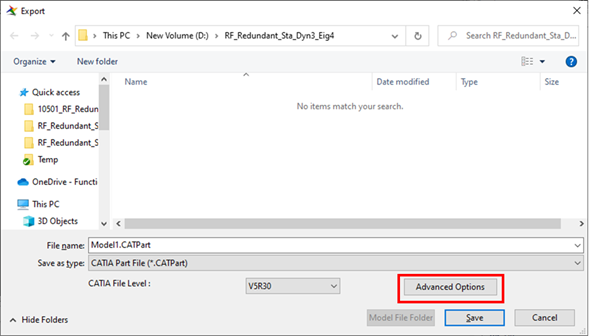
Translate Free Curves: This option controls the translation of free curves and wire bodies. Set this option to true to enable the translation of free curve data and wire bodies in the destination format.
Translate Free Surfaces: This option controls the translation of free surface data. Set this option to true to indicate that Translator is to read and translate free surface data.
Disable Hybrid Body: CATIA V5 understands the concept of a hybrid body. By default, all sheet, wire, and point entities are written with solid bodies under the same Part Body set. If this option is set to true, sheet, wire and point entities from the source document are written in a separate Geometrical Set and solid bodies are written in a Part Body set in CATPart.
Options files
optionsPStoAC.txt : options to export ACIS files
optionsPStoCAT.txt : options to export CATIA files
optionsPStoIG.txt : options to export IGES files
Default option files are installed in “<Install Dir>\Translator”.
When import or export CAD files, these files are copied in “User\Documents\RecurDyn Version\Translator”.
If you want to modify CAD options, use option files in “User\Documents\RecurDyn Version\Translator”.
2.2.2.2.3. Extra Files
Image File (*.bmp, *.jpg, *.png): The user can export a screen shot as bmp, jpg and png file.