3.7. Parameter Template
This function helps to change default entity parameters. (Joint, Force, Contact, MTT2D, MTT3D, R2R2D, Belt). All entities and all parameters are not supported. Because they are set by the user’s input, some parameters are not included in this feature,
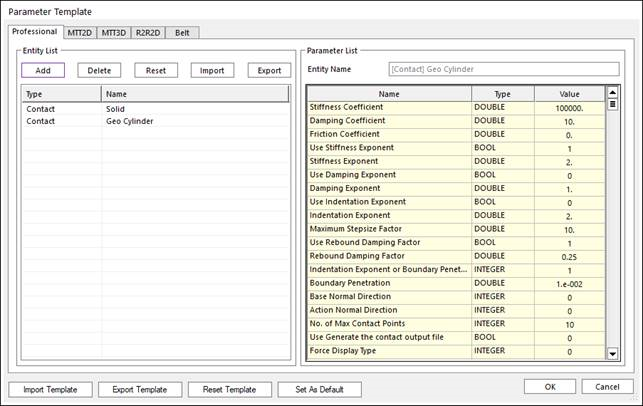
Figure 3.106 Parameter Template dialog box
Entity List: Shows entities that are customizable by the user.
Entity List - Add: Add entities by Add Entities dialog (refer Figure 3.107) The user can add entities to the Entity List if the user wants to change default parameters.
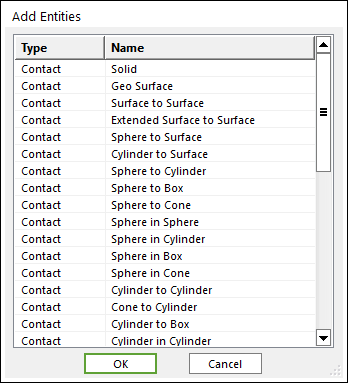
Figure 3.107 Add Entities dialog box
Note
Users can add entities directly by double-clicking on Add Entities dialog.
Entity List - Delete: Delete entities by selecting entities in the Entity List. The user can remove entities from the Entity List if the user do not need to change parameters.
Entity List - Reset: Reset entities by selecting entities in the Entity List. The user can reset entities’ values to the original default values.
Entity List - Import: Import Parameter Template from a file (.xml). This applies entities’ parameters to only the current toolkit.
Entity List - Export: Import Parameter Template from a file (.xml). This applies entities’ parameters from only the current toolkit.
Parameter List: Shows the selected entity’s parameters. If the user wants to view this list, select an entity in the entity list and double-click the entity. The user can edit only the value column. If the user wants to change default parameters, change the values in the value column.
Import Template: Import Parameter Template from a File (.xml). This imports and applies to all parameters in all toolkits.
Export Template: Export Parameter Template from a File (.xml). This exports all parameters in all toolkits.
Set As Default: Save the current user-defined Parameter Templates and apply these settings to the new model by default. Therefore, if the user wants to create a new model with the current Parameter Templates, the Set As Default should be clicked. And then, the *.xml file containing the user-defined model settings is saved in the following file path.
The user-defined parameter template file is stored: “C:\Users\Username\My Documents\RecurDyn\<RecurDyn Version>\ParameterTemplate.xml”
Reset Template: Reset all parameters in all toolkits’ parameter templates to the original default values.