6.1.4.3.8. Face Surface
It allows the user to create surfaces directly from the created geometry such as a surface and a solid geometry. For reference, the extracted face surfaces can be used for several contact functions such as Surface To Surface Contact, Solid Contact, Geo Surface Contact, and so on.
6.1.4.3.8.1. Modeling Options
The user can create a surface geometry by the following procedure.
Face
Face: Select a face of the body.
MultiFace
MultiFace: Selects several faces without selecting a geometry. All faces in Body Edit Mode can be selected.
Solid(Sheet), MultiFace
Solid(Sheet): Selects a solid or sheet geometry. And then the FaceSurf Operation dialog box appears.
MultiFace: Selects several faces of the selected geometry.
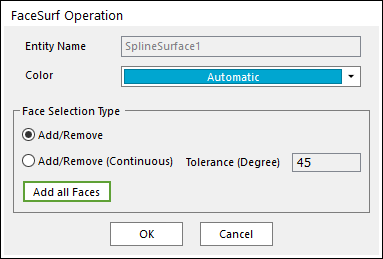
Figure 6.82 FaceSurf Operation dialog box
Entity Name: Shows the name of the selected entity.
Color: Select a color for the created surface.
Add/Remove: Selects several faces of the selected entity as the user wants to add or remove.
Add/Remove (Continuous): When a face is selected, all of the connected faces within the user-defined tolerance angle are selected at the same time.
Add all Faces: Adds all faces of the selected entity.
6.1.4.3.8.2. Properties
The user can modify the face data in the Face Surface Geometry Property page.
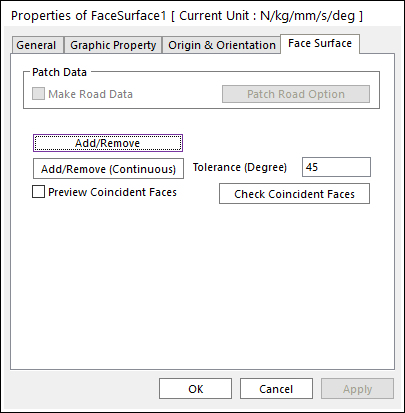
Figure 6.83 FaceSurface property page
Patch Data: Specifies the patch data for Road. This function is activated in Ground Mode. To see more information, click here.
Add/Remove: Modifies the face data. To finish selecting faces, click the empty space with the right mouse button and choose Finish Operation on right-click menu.
Add/Remove (Continuous): When a face is selected, all of the connected faces within the user-defined tolerance angle are selected at the same time.
Preview Coincident Faces: Previews coincident faces on Working Window.
Check Coincident Faces: This function can check the coincident faces in the Face Surface. When creating Face Surface, the user might add the exactly overlapping faces (Coincident Faces) during the operation. The coincident faces cause the inaccurate multiplied contact forces to occur at that spot.