6.1.4.1.7. Cone
It allows the user to create a solid cone that has the information of two radii and one height. By defining the first point and the second point in order to define the height on the working window, the user can make it easily. For reference, if two radii are not defined, the larger one is set as 10% of the height, and the other is set as 1/3 of the larger one as default.
6.1.4.1.7.1. Modeling Options
The user can create a cone geometry by the following procedure.
Point, Point
Point: Selects a point to define the narrow end surface of the cone geometry.
Point: Selects a point to define the wide end surface of the cone geometry.
Point, Point, Radius, Radius
Point: Selects a point to define the narrow end surface of the cone geometry.
Point: Selects a point to define the wide-end surface of the cone geometry.
Radius: Defines a radius for the narrow side of the cone geometry.
Radius: Defines a radius for the wide side of the cone geometry.
6.1.4.1.7.2. Properties
The user can modify the geometry information using the Cone Geometry property page.
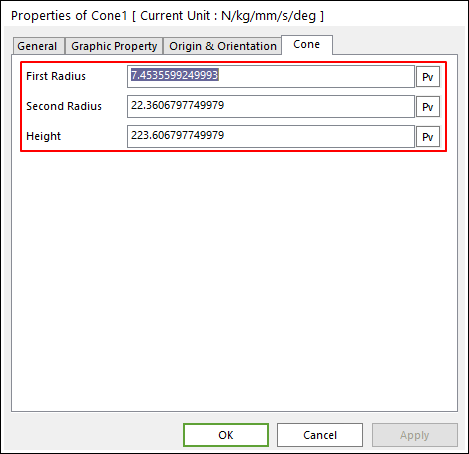
Figure 6.42 Cone property page
First Radius: Defines the radius of the narrow side of the cone geometry.
Second Radius: Defines the radius of the wide side of the cone geometry.
Height: Defines the height of the cone geometry.
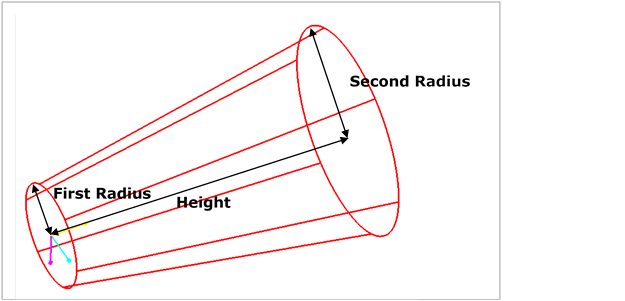
Figure 6.43 Dimensions