2.1.1. Property
To start RecurDyn, you must specify a set of Model Units and Model Name. This set of units applies to the entire model.
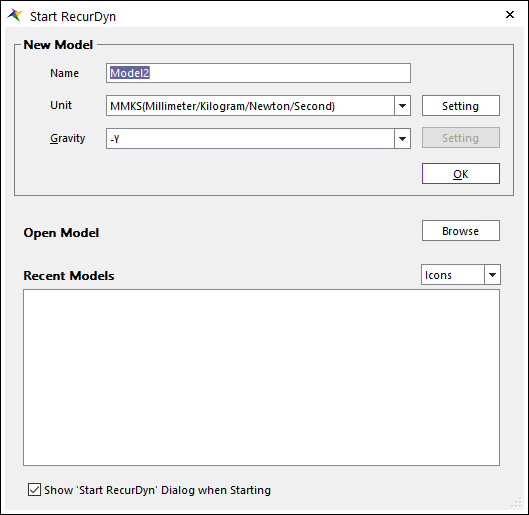
Figure 2.2 New Model dialog box
New Model
Name: Defines the name of a new model in this dialog box. To save the current modeling data as the different file name from the name of current model, use the Save command of file menu. In a case, the name of the current model is not changed.
To change the name of model, the user can change the name of model in the Model Property dialog box. The model property dialog box can be opened by using the right mouse button on Working Window and clicking Properties on right-click menu.
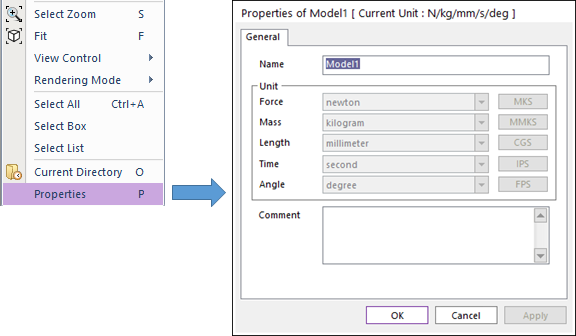
Figure 2.3 Changing model name
Unit: The unit system of the dialog box applies in the whole system. The user cannot change this unit system later. But, if the user opens the dialog box of each entity, the user can define the unit system applying in its entity only.
Setting: The user can create the user defined units. The user can import and export the user- defined units to/from the *.xml file.
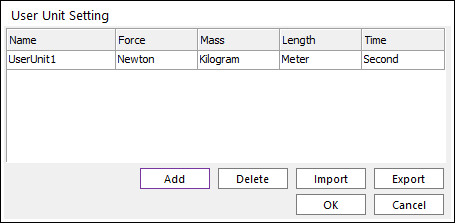
Figure 2.4 User Unit Setting dialog box
Add: Adds a new unit.
Delete: Deletes a new unit.
Import: Imports the *.xml file.
Export: Exports the *.xml file.
Gravity: Defines the unit system by defining the direction of gravity.
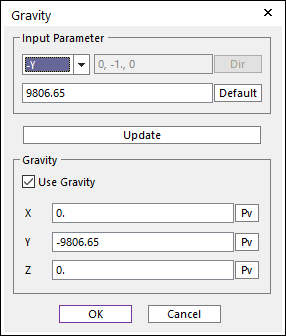
Figure 2.5 Gravity dialog box
In a case, the magnitude of gravity is defined automatically by the selected unit system.
If the user selects Customize option at the combo list box, the user can define the direction and magnitude of gravity as desired by clicking Setting.
In the dialog box for gravity, the user can define any direction and any amount of gravity by using +, - and the magnitude of gravity.
Open Model: Opens an existing model file (*.rdyn) or plot file (*.plot) in the current working window.
Recent Models: Shows the working files recently.
If the user selects the List Option, the user can see the files as list type.
If the user selects the Icons Option, the user can see the files as image type.
Show “Start RecurDyn” Dialog when Starting
If this option is checked, the Start RecurDyn dialog box appears when RecurDyn starts. (The default is checked.)
If this option is not checked, the Start RecurDyn dialog box does not appear when RecurDyn starts.
Note
The space key and special character cannot be used for definition of model name, because RecurDyn saves the modeling data as a file whose name is defined as the name of model.