12.3.3. Imprint
You can imprint points and lines by using bellow supported tools.
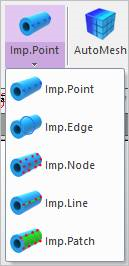
Figure 12.8 Imprint functions
12.3.3.1. Imprint Point
RecurDyn/Mesher supports to create points on the geometric entity by this function. So, you can get nodes on the points.
This function has an affect which is like planting the seed of surface in the geometry. In other words, the imprinting point is applied to the surface only. So, if the point is on the surface of body, the node is created in the same position. But, if the point is not on the surface of body, the node is created in the closest position to the point and body.
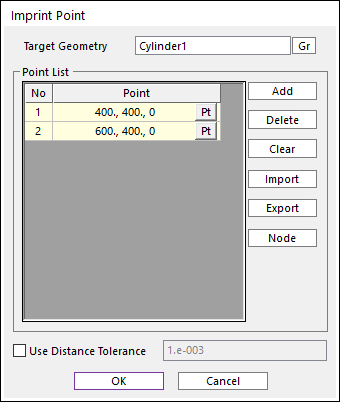
Figure 12.9 Imprint Point dialog box
Target Geometry: Select the geometry to apply the imprint of points.
Add: Adds the point list.
Delete: Delete the point list.
Clear: Removes the entire point list.
Import: Imports the point list.
Export: Exports the point list.
Node: Get the node position of the other FFlex bodies.
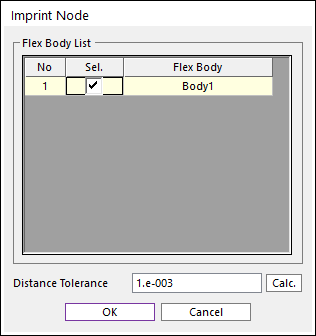
Figure 12.10 Imprint Node dialog box
Sel.: Check the box to get the node position of the FFlex body.
Distance Tolerance: When calculating, the nodes within this tolerance are included.
Calculate: Calculate the distance between the nodes of the FFlex and the target geometry to mesh. The calculated positions are highlighted in the working window.
Use Distance Tolerance: Use specific tolerance for imprinting. If this option is unchecked, all selected points can be used while meshing.
12.3.3.2. Imprint Edge
RecurDyn/Mesher supports to create lines on the geometric entity by this function. So, you can get nodes on the created line.
You want to create the finer element to the specific part of imported geometry, you can perform it by increasing the number of imprinted edges.
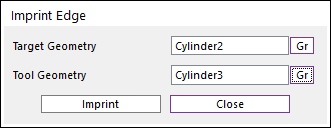
Figure 12.11 Imprint Edge dialog box
Target Geometry: Selects the target geometry.
Tool Geometry: Selects the tool geometry to imprint on the target geometry.
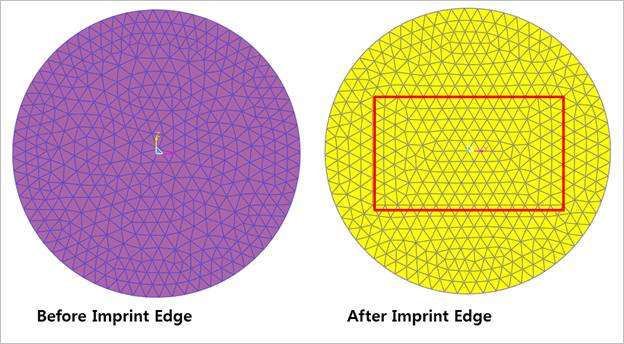
Figure 12.12 Example of Imprint Edge [Target body : Cylinder, Tool body : Box]
12.3.3.3. Imprint Node Set
RecurDyn/Mesher supports to use the node position by projecting selected node sets. All node sets in the body are listed up automatically.
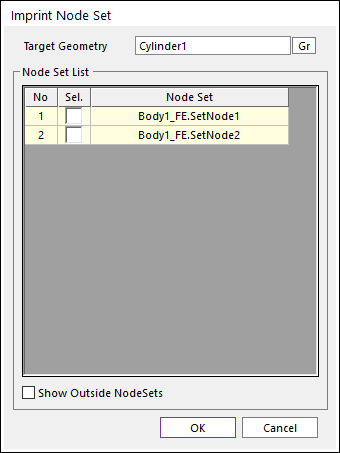
Figure 12.13 Imprint Node Set dialog box
Target Geometry: Select the geometry to apply the imprint of the node sets.
Sel.: If it is check, the node set is used as imprint points when meshing.
Show Outside NodeSets: It shows the node sets in the outside of the current mesh mode.
12.3.3.4. Imprint Line Set
RecurDyn/Mesher supports to mesh many geometries in the mesh mode. The shape of the Line Sets of the previous mesh can be applied to the new shell mesh.
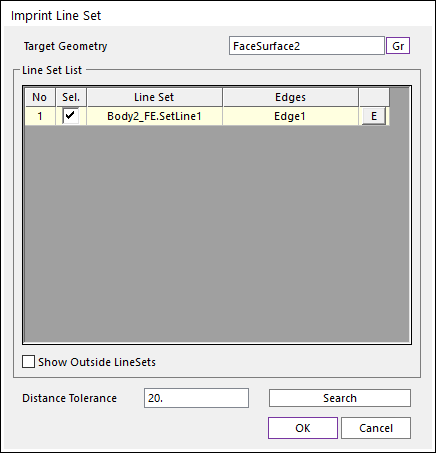
Figure 12.14 Imprint Line Set dialog box
Target Geometry: Select the geometry to apply the imprint of the line sets.
Line Set List
It shows the list of the line sets.
The only selected line sets are used to search edges matching with the line sets and applied to meshing.
Show Outside LineSets: It shows the line sets in the outside of the current mesh mode.
Search: It searches the edges of the target geometry with the Distance Tolerance. The lines of the selected line sets are applied to searched edges.
Edges which are similar to the Line Set must exist in the target geometry to mesh. If it does not, Imprint Line Set does not work. To create the same shape as the Line sets, the function Line Imprint in the Imprint group of Geometry tab can be used.
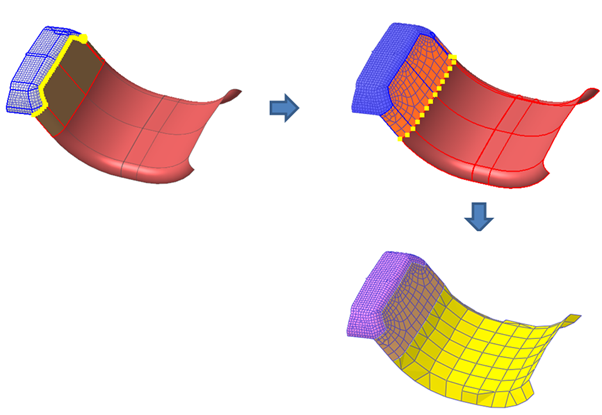
Figure 12.15 Example of Imprint Line Set applied to the mesh
Note
This function does not support in Advanced Mesh.
12.3.3.5. Imprint Patch Set
RecurDyn/Mesher supports to mesh many geometries in the mesh mode. The shape of the Patch Sets of the previous mesh can be applied to the new solid mesh.
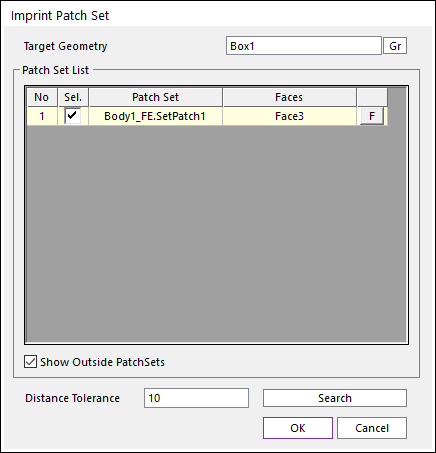
Figure 12.16 Imprint Patch Set dialog box
Target Geometry: Select the geometry to apply the imprint of the patch sets.
Patch Set List
It shows the list of the patch sets.
The only selected patch sets are used to search faces matching with the patch sets and applied to meshing.
Show Outside PatchSets: It shows the patch sets in the outside of the current mesh mode.
Search: It searches the faces of the target geometry with the Distance Tolerance. The patches of the selected patch sets are applied to searched faces.
Faces which of faces are similar to the patch set must exist in the target geometry to mesh. If it does not, Imprint Patch Set does not work. To create the same shape as the patch sets, the function Imprint Line in the Imprint group of Geometry tab can be used.
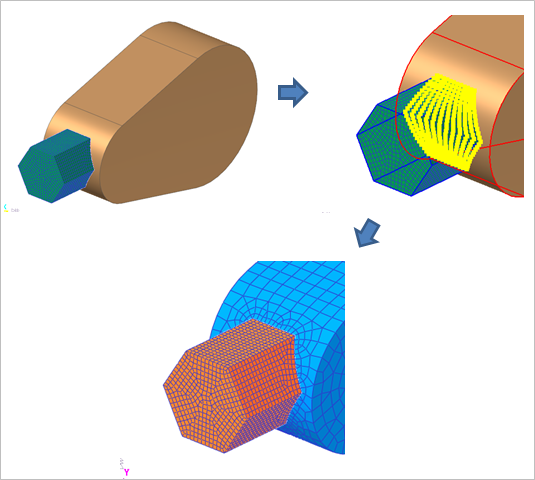
Figure 12.17 Example of Imprint Patch Set applied to the mesh
Note
This function does not support in Advanced Mesh.