6.4.3.1. Sphere To Sphere
A Sphere To Sphere Contact generates a force between one sphere and the other sphere.
Two spheres must belong to two different bodies.
The contact force can be not only linear or exponential but also nonlinear spline characteristics to the contact penetration and its velocity.
6.4.3.1.1. Modeling Options
In the case of Sphere To Sphere contact, a sphere geometry type is supported without base and action geometries when creating.
Sphere, Sphere
Sphere: Selects a sphere to define a base sphere.
Sphere: Selects a sphere to define an action sphere.
Sphere, MultiSphere
Sphere: Selects a sphere to define a base sphere.
MultiSphere: Selects some spheres to define action spheres.
Sphere, Sphere, Sphere, Sphere
Sphere: Selects a sphere to define a base sphere.
Sphere: Selects a sphere to define an action sphere.
Sphere: Selects a sphere to define another base sphere.
Sphere: Selects a sphere to define another action sphere.
MultiSphere, MultiSphere
MultiSphere: Selects some spheres to define base spheres.
MultiSphere: Selects some spheres to define action spheres.
MultiSphere
MultiSphere: Selects some spheres to define base and action spheres each other.
6.4.3.1.2. Properties
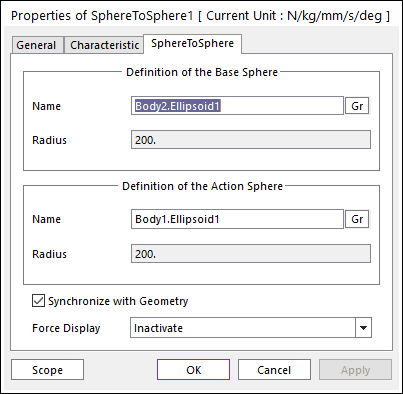
Figure 6.355 Properties of SphereToSphere dialog box
Entity Name: Defines the name of base sphere. The base sphere can be dispatched from the Working Window by clicking Gr.
Radius: Shows the radius of base sphere. This value is automatically determined by the radius of the action geometry but if the user doesn’t check the Synchronize with Geometry option, the user can directly input the radius or change it as the parametric value by clicking PV
Force Display: Graphically displays the resultant force vector on the view window.
Synchronize with Geometry
If this option is checked, Radius for each sphere is automatically defined with that of the specified graphic. (The default is checked.)
If this option is not checked, the user can modify the contact properties.