43.1.6.1. Visual Studio Code
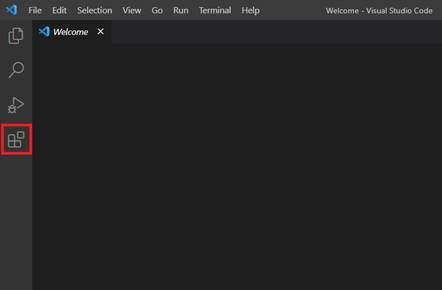
Figure 43.5 Visual Studio code Main Window
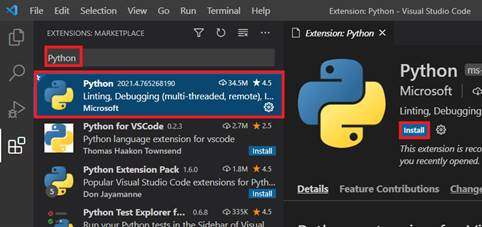
Figure 43.6 Python search results in the extension Tab
Search Python in Extension tab and Install Python extension
Set up Python extension. (GUI)
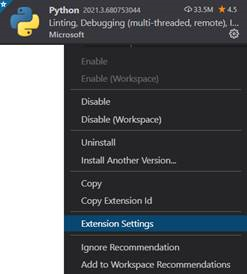
Figure 43.7 Python Extension Context Menu strip
Add package path in Python › Auto Complete: Extra Paths <Install Dir>\bin\python\Lib
If you want to use a different version of python, Modify Python: Python Path
When using Pylance Intellisense server, Add package path in Python › Analysis: Extra Paths
Set up Python extension. (setting file)
Search for Python › Auto Complete: Extra Paths
Click Edit in settings.json
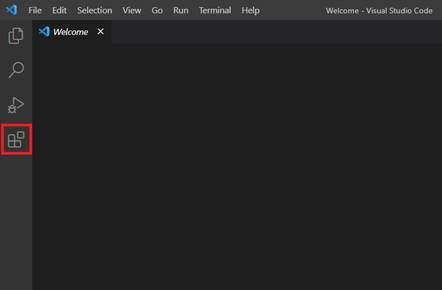
Add package path in python.autoComplete.extraPaths
" python.autoComplete.extraPaths": [ "<RecurDyn Install dir>\Bin\Python\Lib" ]
If you want to use a different version of python, add python.pythonPath
"python.pythonPath": ""<Python Install dir>\python.exe",
When using Pylance Intellisense server, Add package path in Python › Analysis: Extra Paths
"python.analysis.extraPaths": [ "<RecurDyn Install dir>\Bin\Python\Lib" ]