24.3.2. Properties
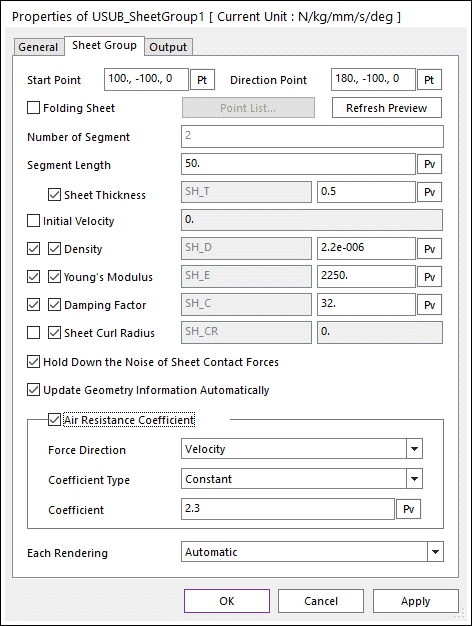
Figure 24.22 Sheet Group property page
The sheet dialog box is shown in Figure 24.22. The parameters are explained below.
Start Point: Defines the starting point of the sheet.
Direction Point: Defines the direction of the sheet from Start Point to Direction Point.
Folding Sheet: Allows the user to make a folding sheet by adding or modifying the points. If Folding Sheet option is checked, the Point List… button and folding direction button are activated.
Point List …: Contains a list of sheets passing points in the three-dimensional space as shown in Figure 24.23.
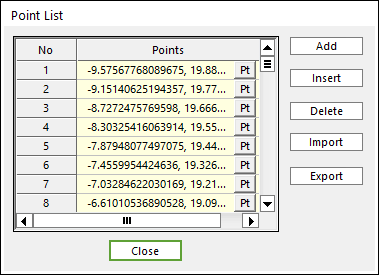
Figure 24.23 Point List dialog box
Add: Adds a row to the end of the table.
Insert: Inserts a row where the cursor is and move the current and later rows down.
Delete: Inserts a row where the cursor is and move the current and later rows down.
Import: Imports the X, Y, and Z data pairs from a CSV file or a MAT file or a text file. In the case of the text file, the usage of the comma, the tab, and the space can be the delimiter between the three columns in the file. And when using the Excel file, the user can select the Tab-delimited text file output option or the CSV (Comma-Separated Values) file output option to save the Excel file which can be imported.
Export: Exports the X, Y, and Z data pairs to a CSV file or a MAT file or a text file.
Refresh Preview: Updates the screen when the parameters are modified.
Note: You can update the screen when the mouse cursor is moved out of the dialog box although you do not click this button. But, if you do not click this button while the mouse cursor is in the dialog box, you cannot update the screen.
Number of Segment: Displays the number of segments in the sheet.
Segment Length: Defines the length of each sheet segment. The total length of the sheet is equal to the sheet length multiplied by Sheet Segment Number.
Sheet Thickness: Defines the thickness of a sheet.
Initial Velocity: Defines the initial velocity of a sheet is in the direction of positive x axis of the markers on each sheet body. For example, a positive initial velocity move:
The sheet to the right when the starting point is to the right of direction point.
The sheet to the left when the starting Point is to the left of direction point.
Density: Defines the area density of the sheet, considering that the depth of sheet is one length unit.
Young’s Modulus: Defines the young’s modulus of the sheet. This can evaluate the stiffness coefficient (k). For more information, click here.
Damping factor (Cs): Defines to evaluate the damping coefficient (c). For more information, click here.
Sheet Curl Radius: Defines a curl radius to apply the sheet. For more information, click here.
Hold Down the Noise of Sheet Contact Forces: If the user checks this option, k and c coefficients are interpolated in the circular ends of sheet segment when computing a contact force. This method prevents an artificial increase in contact forces due to double contacts between a linear part of ith segment and a circular part of (i+1)th segment. For more information, click here.
Update Geometry Information Automatically: If this option is unchecked, the position and orientation of the geometry constituting the group are not updated depending on variables in the property page. So, after executing Extract function, this option is unchecked.
Air Resistance Coefficient: Because the sheet is very light, the dynamics of the sheet is much influenced by the air. The value of air resistance coefficient is the ratio of the resistance force to the kinetic energy of the air in the sheet. The user can select two types of expression and constant. Also user can select the force direction, velocity or element normal.
Force Direction
Velocity : Opposite direction of Velocity for each node.
Element Normal : Opposite direction of element Normal direction.
Expression: Show expression list used for air resistance coefficient.
Constant: Show constant value used for air resistance coefficient.
Each Rendering: The selected mode can be displayed in Each Render mode.
24.3.2.1. Output
To add output data for the sheet body to the rplt file, check the corresponding sheet body on the page below. The type of data coming out of each sheet body can be found here.
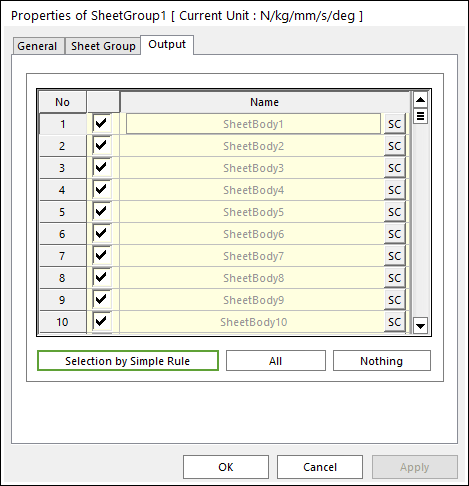
Figure 24.24 Sheet Group property page [Output page]
Output: The outputs of selected sheet bodies are shown in Scope and Plot.
No: Shows the Index of sheet bodies.
Check Option: If this option is checked, outputs are plotted.
Name: Defines the name of sheet bodies belongs to a sheet group.
SC: Determines Scope of each sheet body. Refer to Scope Entity.
Selection by Simple Rule: Allows the user to open the Selection Dialog to support a simple rule selecting many sheet bodies at the same time.
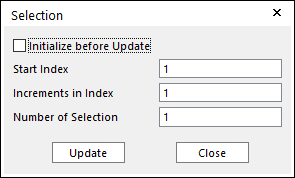
Figure 24.25 Selection dialog box
\(N_{selection} = N_{start} + \Delta * (i-1) ,i=1,...,n\)
Initialize before Update: If this button is checked and click the Update, only the check boxes of sheet bodies selected by user-defined rule are activated. Or not, the check boxes of pre-selected sheet bodies and sheet bodies selected by user-defined rule are activated.
Start Index: Shows the starting index in the simple rule.
Increment in Index: Shows the increment of index in the simple rule.
Number of Selection: Shows the number of selected sheet bodies in the simple rule.
All/Nothing: The check boxes of all sheet bodies in the list are activated or deactivated.