27.3.1. Modeling Options
Click the Assembly icon of the Assembly group in the Track(HM) tab and select a set of bodies with which the track chain makes contacts.
Whenever the user moves the mouse, the underling body is highlighted and the user sees the solid line connecting the previously selected body and the highlighted body. After making a closed chain, the following dialog box for the track chain pops up.
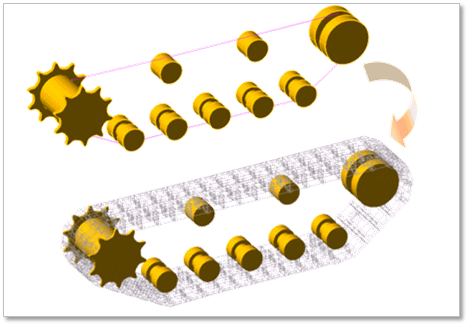
Figure 27.47 Track assembly
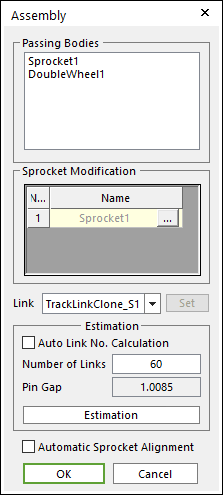
Figure 27.48 Assembly dialog box
Enter the number of track links and click Estimation. A user can compute approximately pre-tension between track links from an estimated track gap.
Click OK, then the Track assembly is completed.
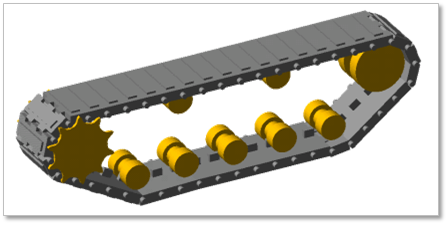
Figure 27.49 Track assembly
27.3.1.1. Assembly dialog box
During assembly, a below dialog box is shown.
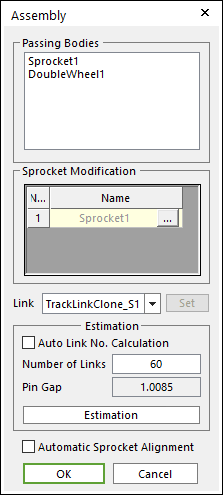
Figure 27.50 Assembly dialog box
Passing Bodies: Shows the list of assembled bodies.
Sprocket Modification: Modifies the assembly information about Sprocket. For more information, click here.
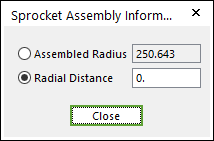
Figure 27.51 Sprocket Assembly Information dialog box
Link: Selects a clone link. If the user clicks Set, the user can customize the generated link set.
Set: The user can use link sets wanted among the defined link sets. To use this function, the user must define link sets when creating clone of a link. For more information, click here.
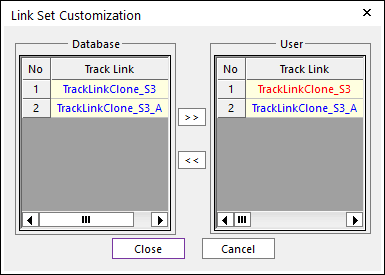
Figure 27.52 Link Set Customization dialog box
Link Set Customization
The user cannot move the first link and can compose user’s link by the database’s link.
The composed link set is marked in the RMD file.
Estimation: The user can estimate the assembled links.
Auto Link No. Calculation: If the user clicks Estimation with the checked this option, the number of links is set automatically.
Number of Links: Modifies the number of links.
Pin Gap: Shows a value of pin gap.
Automatic Sprocket Alignment: If this option is checked, the sprockets are rotated to match the position of the links.
Note
If there are interference between a sprocket and a link after finishing assembly with this option, the alignment is failed.
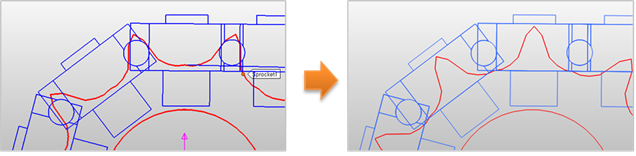
Figure 27.53 After using Automatic Sprocket Alignment option
Tip