6.4.4.7. Circle To Curve
A Circle To Curve Contact Force generates a force between a circle (or a sphere) and a curve.
The circle and the curve must belong to two different bodies.
The contact force can be not only linear or exponential but also nonlinear spline characteristics to the contact penetration and its velocity.
The base curve is approximated as multi lines as shown in Figure 6.399. If the user increase the number of lines, the approximated contact geometry can be close to the real curve.
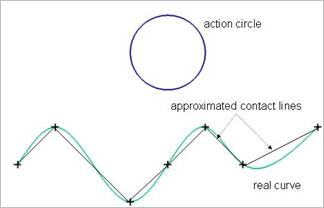
Figure 6.399 Approximated base contact curve
6.4.4.7.1. Modeling Options
In the case of Circle To Curve contact, circle and sphere geometry types are supported for an action geometry and a curve geometry type is supported for a base geometry when creating.
Curve, Circle(Sphere)
Curve: Selects a curve to define a base curve.
Circle(Sphere): Selects a circle or a sphere to define an action circle.
Curve, MultiCircle(Sphere)
Curve: Selects a curve to define a base curve.
MultiCircle(Sphere): Selects some circles or spheres to define action circles.
Curve, Circle(Sphere), Curve, Circle(Sphere)
Curve: Selects a curve to define a base curve.
Circle(Sphere): Selects a circle or a sphere to define an action circle.
Curve: Selects a curve to define another base curve.
Circle(Sphere): Selects a circle or a sphere to define another action circle.
MultiCurve, MultiCircle(Sphere)
MultiCurve: Selects some curves to define base curves.
MultiCircle(Sphere): Selects some circles or spheres to define action circles.
6.4.4.7.2. Properties
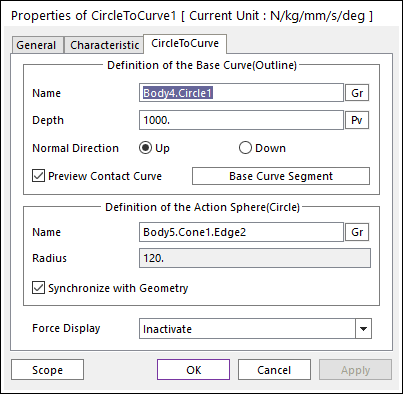
Figure 6.400 Properties of CircleToCurve dialog box
Definition of The Base Curve (Outline)
Entity Name: Defines the name of a base curve or outline. The base curve or outline can be dispatched from the Working Window by clicking Gr
Depth: Defines the depth of the contact face of the base curve. The user can change Depth as the parametric value by clicking PV.
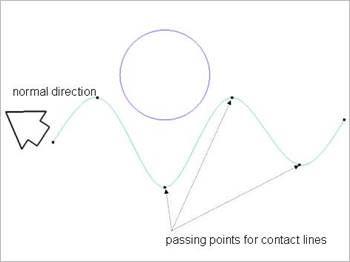
Figure 6.401 Preview of the Normal direction and Points
Normal Direction: Defines the normal direction of a base curve or outline for a contact as shown in Figure 6.401.
The contact is available in the specified direction.
As selecting Up or Down, the user can change the contact direction of a base curve or outline.
If this page is activated, the normal direction is automatically shown on the Working Window.
Preview Contact Curve: If this option is checked, the points making the contact lines are shown on the Working Window as shown in Figure 6.401.
Base Curve Segment: Accesses Base Curve Segment dialog box as show in Figure 6.402.
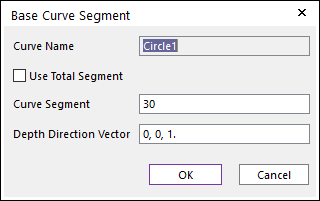
Figure 6.402 Base Curve Segment dialog box
Use Total Segment: If this option is selected, the user can make equally spaced contact points on the curve. For more information, click here.
Curve Segment: Defines the number of segments between a start node and an end node. For more information, click here.
Depth Direction Vector: Defines the direction vector of contact surface extruded from the curve. The normal vector is determined by this direction.
Definition of The Action Sphere(Circle)
Entity Name: Defines the name of action sphere or circle. The user can change the action sphere by using the navigation method.
Radius: Shows the radius of action sphere or circle. This value is automatically determined by the radius of the action geometry but if the user turn off the Synchronize with Geometry option, the user can directly input the radius or change it as the parametric value by clicking PV.
Synchronize with Geometry
If this option is checked, Radius in Contact Properties is automatically defined with that of the specified graphic.
If this option is not checked, the user can modify the contact properties.
Force Display: Graphically displays the resultant force vector on the view window.