2.3.3. Zoom In and Out View
The user can zoom in and out the Working Window.
Mouse’s Scroll Wheel
Zoom using Scroll Wheel
Use the mouse’s scroll wheel to zoom in and out. The Working Window is zoomed around view center.
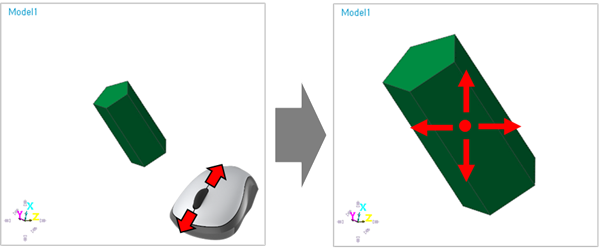
Figure 2.157 Example for Zoom using Mouse’s Scroll Wheel
Zoom using Scroll Wheel with Ctrl Key
Hold down the Ctrl key and move the cursor to where the user wants to zoom in the Working Window and use the mouse’s scroll wheel to zoom in and out.
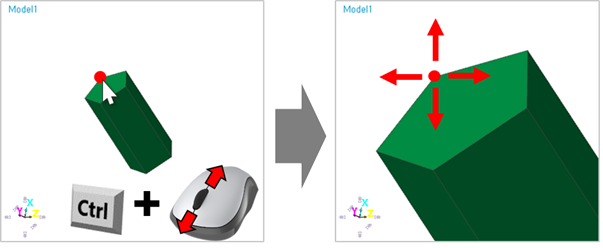
Figure 2.158 Example for Zoom using Mouse’s Scroll Wheel with Ctrl Key
Select Zoom
Zoom In using Icon
Click Select Zoom icon (or shortcut S key) and hold the left mouse button and drag the cursor to zoom in the Working Window.
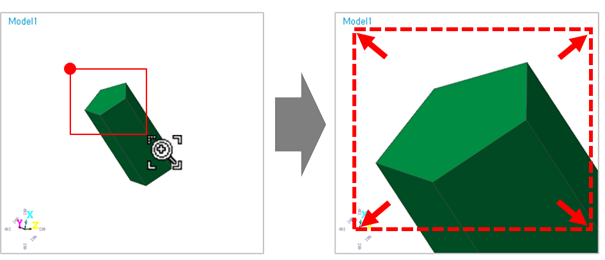
Figure 2.159 Example for Select Zoom icon
Zoom
Zoom using Icon
Click Zoom icon (or shortcut Z key) and move the cursor to where the user wants to zoom in the Working Window and hold the left mouse button and move the cursor up and down to zoom in and out the view.
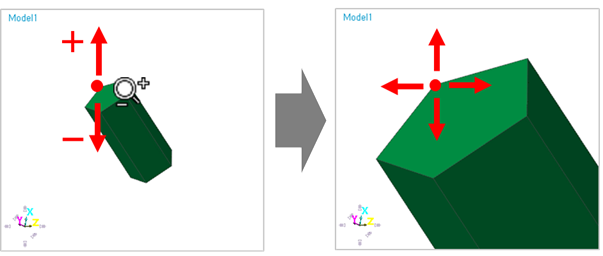
Figure 2.160 Example for Zoom icon
Zoom using Mouse
Move the cursor to where the user wants to zoom in the Working Window and hold Down the mouse’s Left and Middle button and release Left only to run Zoom icon and move the cursor up and down to zoom in and out the view. The user can modify the mouse key in the Customize dialog. For more information, click here.

Figure 2.161 Mouse button for Zoom icon