21.2.3.8. Simulation History
All analysis results in DOE & optimization process are saved for next DOE & optimization processes. The user can select applied analysis results from the Simulation History database for next progress.
21.2.3.8.1. Execute the simulation history
Select the SimHistory icon of the Result group in the AutoDesign tab.

Figure 21.67 SimHistory icon of the Result group in the AutoDesign tab
21.2.3.8.2. Tools of Simulation History
Plot
Users can compare or check the results of selected trial using plot tool. Check the check box of ‘plot’ section like in Figure 21.68, and select Plot Factor type and click Plot button.
Update model
This tool create model that the design variables of a selected trial, which is checked in Update section, is applied on.
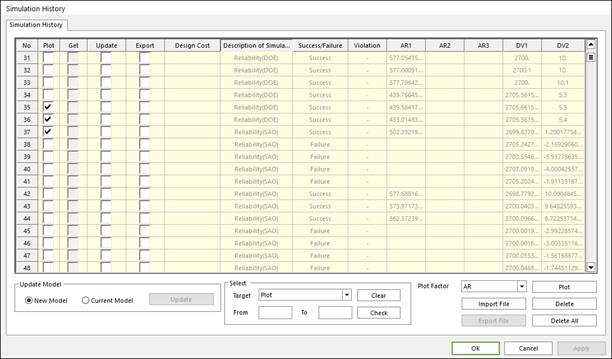
Figure 21.68 Simulation History dialog box
Import and Export results as text file
Users can import text file that is written in the simulation history format. The format is like as the simulation history list. One can check the format using the export tool. Export tool can export the results of the selected trials like as the checked trial in ‘Export’ section in Figure 21.69. Users can select exported datum using the select option window.
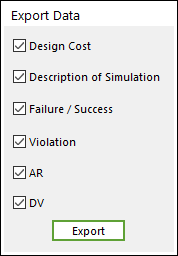
Figure 21.69 Select options for export results
Delete and delete all
One can delete the selected trials or all history data using the Delete or Delete All button