44.7.2. AutoRun for eTemplate
AutoRun for eTemplate is an independent program. So, it helps the user run eTemplate file effectively. If using this program, the repetitive operations can be removed such as running RecurDyn, opening the RecurDyn model, or clicking the eTemplate ribbon menu for running eTemplate file.

Figure 44.7 AutoRun for eTemplate Icon
This program is installed in RecurDyn folder “<Install Dir>\Bin\Addin\eTemplate\Tools\eTemplateAutoRun\eTemplateAutoRun.exe”. The user can execute this program directly in RecurDyn folder or the AutoRun for eTempate icon in Jump List. For more information about Jump List, click here.
After executing the AutoRun for eTemplate program, the following dialog box appears.
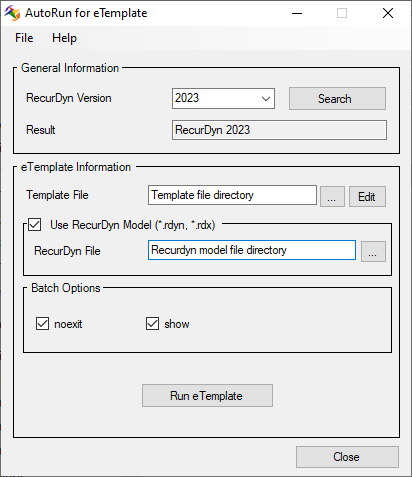
Figure 44.8 AutoRun for eTemplate dialog box
The AutoRun for eTemplate dialog box is composed of following contents.
General Information
This defines the RecurDyn version in order to run eTemplate. After searching the wanted RecurDyn version, the version information is displayed in the Result.
RecurDyn Version: Selects the RecurDyn version.
Search: Finds the RecurDyn program about the selected RecurDyn Version.
Result: Displays the searched result about RecurDyn program. So, if there is no the wanted program, an error message is shown.
eTemplate Information
This defines information to run eTemplate progress.
Template File: Selects a template file.
Edit: If the user clicks this button, the template file is opened and then can be modified.
Use RecurDyn Model: If this option is checked, the defined model is used. If this option is unchecked, the new model is created by name Empty and saved in the folder that contains the template file automatically.
RecurDyn Model: Defines a RecurDyn model file for running eTemplate file.
Batch Options: Defines the batch options. Only two batch commands is provided for eTemplate. For more information, click here.
Run eTemplate: eTemplate process is started automatically.
Import Settings
The user can import the user-defined settings file instead of inputting parameters directly in AutoRun for eTemplate dialog box. After importing the setting file, parameters is updated automatically in the dialog box and then the relation is maintained unless the setting file is not moved. So, if the user wants to disconnect the setting file, information about the Import AutoRun UI Settigns clears.
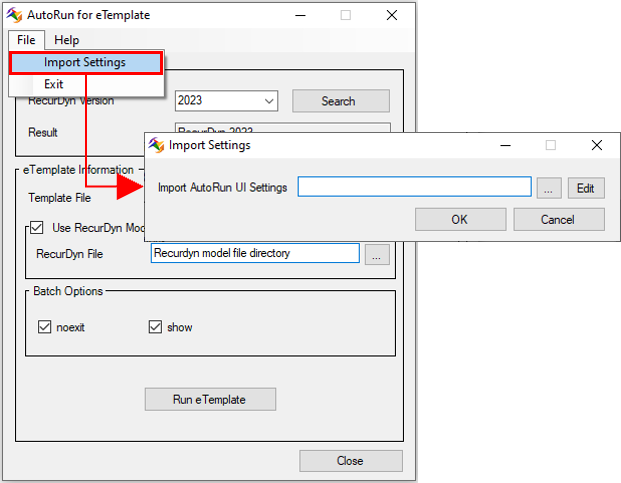
Figure 44.9 Import Settings dialog box
Import AutoRun UI Settings: Imports the settings file (*.xml).
Edit If user clicks this button, the XML file is opened and then can be modified.
44.7.2.1. Settings File Format
eTemplate provides the sample Settings file in RecurDyn folder “ <Install Dir>\Bin\Addin\eTemplate\Tools\eTemplateAutoRun\AutoRunSettings.xml”.
The format about the setting file is the following figure.
<AutoRun_UI>
<Settings>
<GeneralInformation
ProductInfo="RecurDyn_<RecurDyn Version>"/>
<eTemplateInformation
TemplateFileWithPath="Template file directory"
RecurDynModelFileWithPath="RecurDyn model file directory"
UseRecurDynModel="False"
UseNoExit="True"
UseShow="True"/>
</Settings>
</AutoRun_UI>