12.3.13. Surface Mesh
This function meshes the surfaces with faces with more than four edges. It only supports the surfaces created in RecurDyn (Outline Surface, Spline Surface, Extrude, Spin, Sweep, Fill Curve, and Arc Revolution). The shell mesh (the result of the Surface Mesh) is connected to the surface geometry and parameterized. It means if the surface geometry is modified, the shell mesh of the surface is updated. To parameterize the Surface Mesh the count of geometry vertices and edges must not change, when modifying the surface. Users need to check the Vertices at Points of the Outline Curve and Spline Curve and the Edges at Connecting Lines of the Outline Surface and Spline Surface.
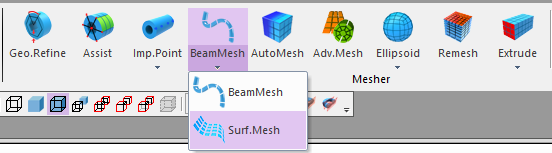
Figure 12.76 Surface Mesh icon of the Mesher group in the Mesher tab
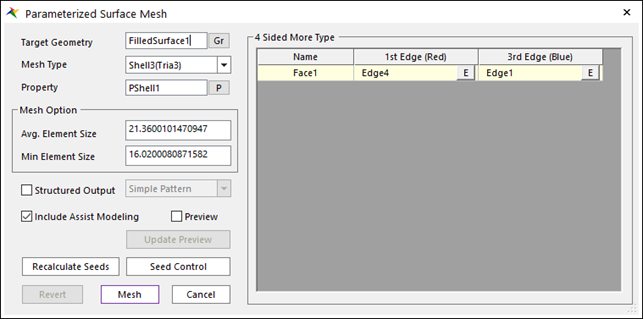
Figure 12.77 Surface Mesh dialog box
Target Geometry: Selects the geometry which performs the surface mesh function.
Mesh Type: Selects the element type when you perform the surface mesh function. It supports two element types.
Shell - Shell3 (Tria3), Shell4 (Quad4)
Property: Selects the applied property to the selected element type.
Structured Output: Defines the patterns of created element regularly to improve the quality of mesh when the mesher performs the auto–mesh function. For more information, click here.
Include Assist Modeling: When meshing the target geometry, if there are Constraints and Contacts defined to the target geometry, FDR, Patch Set, and Line Set are created automatically. The information for Constraints and Contacts can be checked on Assist Modeling function.
Preview: Shows the seed count on the edges.
Recalculate Seeds: Calculate the seeds again based on the element size.
Seed Control: User can change the seed count of the each edge individually.
Revert: Returns the geometric entity. It is not possible to exit after reverting in the Mesh mode when entering again after mesh.
Mesh: Executes the mesh. You can see the mesh information such as the number of nodes and elements in Message Window after finishing to mesh geometry.
Cancel: Cancels the mesh and closes the dialog.
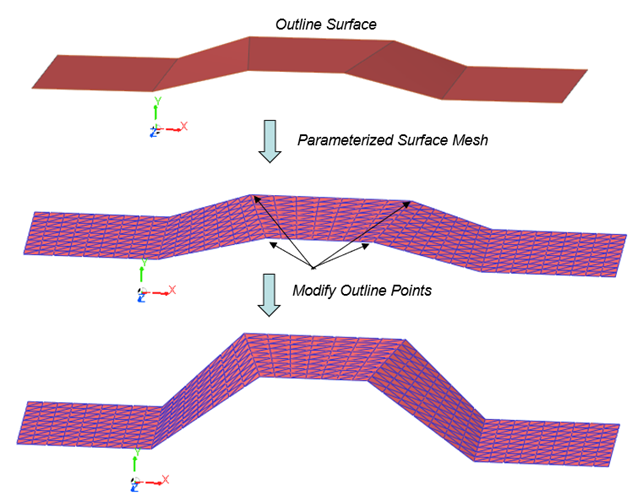
Figure 12.78 The example of the Surface Mesh parameterization of Outline Surface
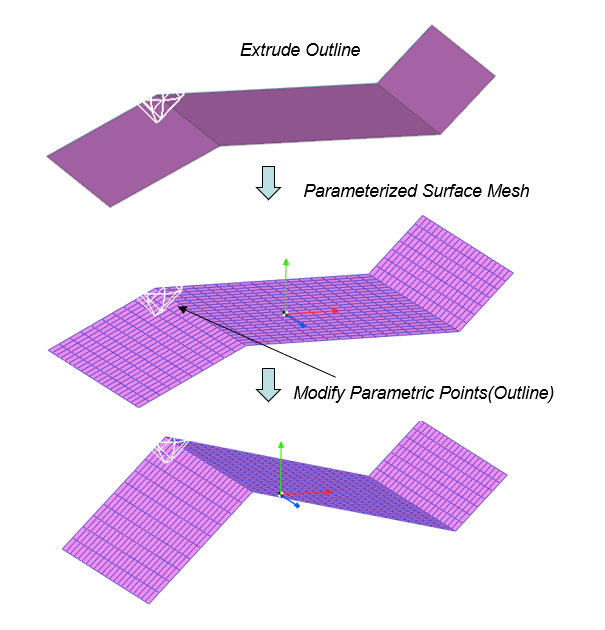
Figure 12.79 The example of the Surface Mesh parameterization of Outline Extrude
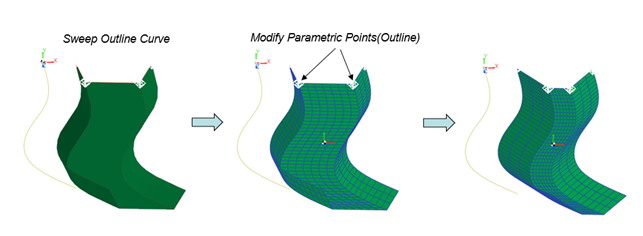
Figure 12.80 The example of the Surface Mesh parameterization of Swept Curve