43.2.2. Creating ProcessNet General DLLs
The user can create the ProcessNet General DLL.
Step to Create ProcessNet General DLL
In Visual Studio, click New, and then click Project to open the New Project window.
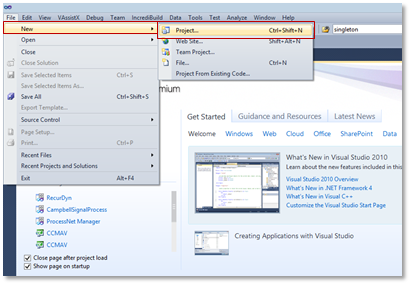
In the Visual C# or Visual Basic group, in the RecurDyn folder, click ProcessNet Project, and then create a project
The project template is automatically added if RecurDyn is installed in a computer installed with Visual Studio 2010 or higher.
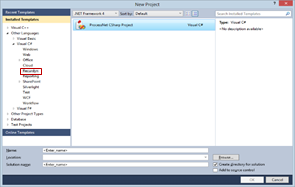
Write and build the code.
When you create a ProcessNet Project, default example functions, such as HelloProcessNet() and CreateBodyExample(), are also created. Replace these functions with the function that you need and then build the project to create the DLL.
Run ProcessNet Manager, and then load the DLL you built. Like ProcessNet General displays only the public void functions within the ThisApplication class.
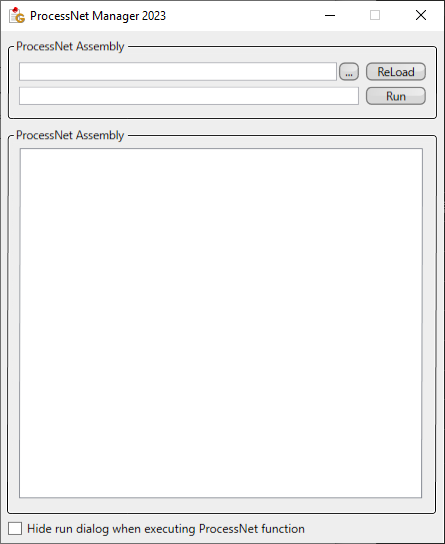
Run RecurDyn, and execute the functions in the loaded DLL.
Note