20.3.1.2. Ribbons User Guide
20.3.1.2.1. CoLink Tab
The CoLink tab consists of basic functions as Edit, Layout, View, and Zoom.
Clipboard
Cut (Ctrl+X): Removes the selected entities from the working window and it places them into a temporary buffer.
Copy (Ctrl+C): Makes a copy of the set of selected entities and it places them into a temporary buffer.
Paste (Ctrl+V): Pastes into the working window a set of selected entities stored in the temporary buffer by the Copy or Cut command.
Delete (Del): Deletes the selected entities from the working window.
View
Translate: Translates the working window. Shortcut is supported as T key.
Select Zoom: Zooms in the selected area. Shortcut is supported as S key.
Zoom Out: Sets the view size of current working window to 50 percent.
Zoom In: Sets the view size of current working window to 150 percent.
Fit: Sets the view size of current working window to 100 percent. Shortcut is supported as F key.
Layout
Add Text: Adds the desired text.
Text Color: Changes the text color of the selected entities.
Line Color: Changes the line color of the selected entities.
Block Color: Changes the block color of the selected entities.
Screen Color: Changes the screen color of CoLink.
Flip horizontal: Flips horizontally the position of the connectors of the block.
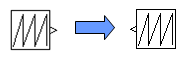
Flip vertical: Flips vertically the position of the connectors of the block
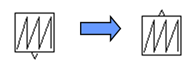
Rotate-90 degree: Rotates the position of the connectors of the block.
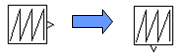
Rotate 90 degree: Rotates the position of the connectors of the block.
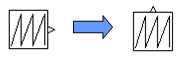
Windows
Database Window: Displays the Database Window.
New Window: Opens the new window with the current model.
Cascade Window: Arranges the working window in the Cascade form.
Tile Widows: Arranges the working window in the Tile form.
Arrange Icons: Arranges the working window icon.
20.3.1.2.2. Simulation Tab
The Simulation tab consists of the related functions with simulation as Simulation Event, Time Analysis, and Bode Analysis.

Figure 20.13 Simulation Tab
Simulation Event
Pre/Post Event
Pre-Event
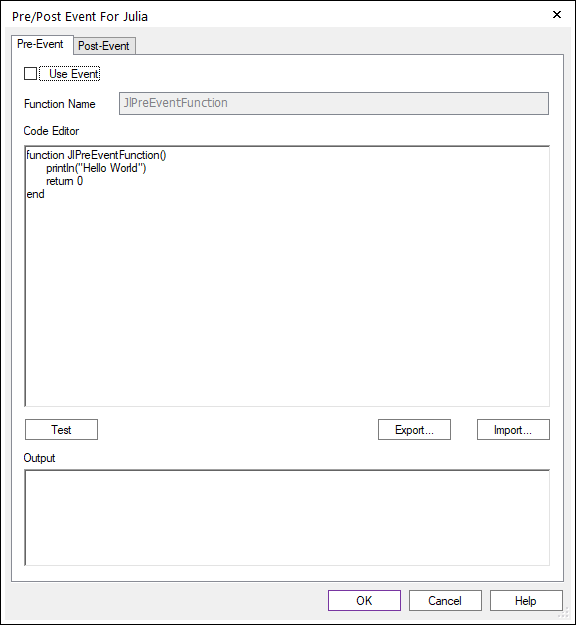
Figure 20.14 Pre-Event tab of the Pre/Post Event dialog box
Use Event: If this option is checked, you can use Pre-Event. If this option is not checked, you cannot use Pre-Event.
Function Name: Displays the name of Pre-Event. Its name must be ‘JlPreEventFunction’.
Code Editor: Inputs the code of Pre-Event.
Test: Performs the inputted code of Code Editor on trial. The result of test is displayed by Output.
Export: Exports the inputted code of Code Editor as *.c file or *.jl file.
Import: Imports the c code or JL code of the selecting file to Code Editor.
Output: Displays the result of Test or error messages.
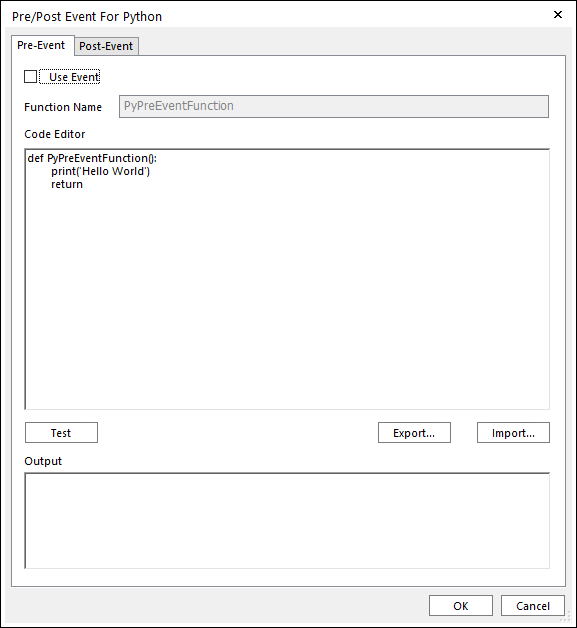
Figure 20.15 Pre-Event tab of the Pre/Post Event dialog box for Python
Use Event: If this option is checked, you can use Pre-Event. If this option is not checked, you cannot use Pre-Event.
Function Name: Displays the name of Pre-Event. Its name must be ‘PyPreEventFunction’.
Code Editor: Inputs the code of Pre-Event.
Test: Performs the inputted code of Code Editor on trial. The result of test is displayed by Output.
Export: Exports the inputted code of Code Editor as *.py file.
Import: Imports the py code of the selecting file to Code Editor.
Output: Displays the result of Test or error messages.
Post-Event
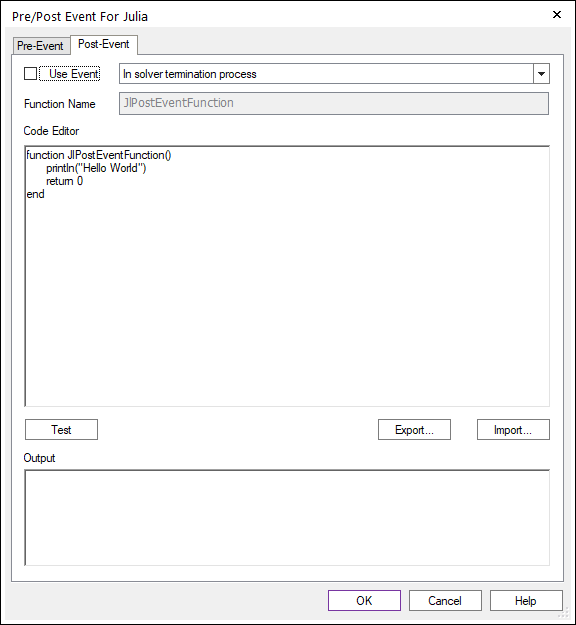
Figure 20.16 Post-Event tab of the Pre/Post Event dialog box for Julia
Use Event: If this option is checked, you can use Post-Event. If this option is not checked, you cannot use Post-Event.
Function Name: Displays the name of Post-Event. Its name must be ‘JlPostEventFunction’.
Code Editor: Inputs the code of Post-Event.
Test: Performs the inputted code of Code Editor on trial. The result of test is displayed by Output.
Export: Exports the inputted code of Code Editor as *.c file or *.jl file.
Import: Imports the C code or JL code of the selecting file to Code Editor.
Output: Displays the result of Test or error messages.
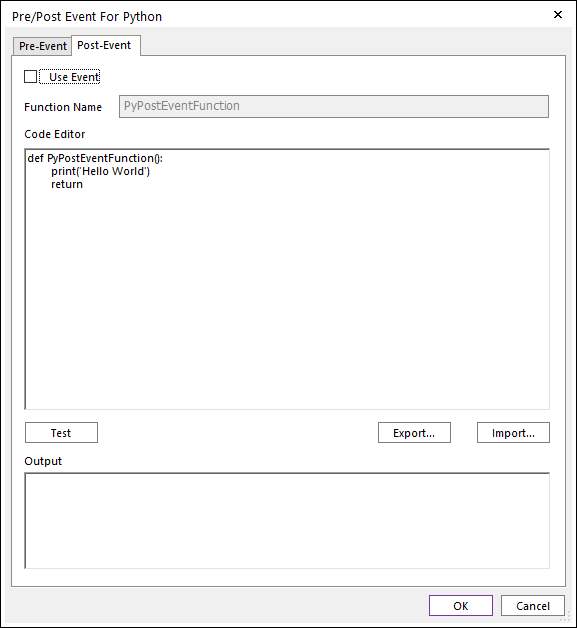
Figure 20.17 Post-Event tab of the Pre/Post Event dialog box for Python
Use Event: If this option is checked, you can use Post-Event. If this option is not checked, you cannot use Post-Event.
Function Name: Displays the name of Post-Event. Its name must be ‘PyPostEventFunction’.
Code Editor: Inputs the code of Post-Event.
Test: Performs the inputted code of Code Editor on trial. The result of test is displayed by Output.
Export: Exports the inputted code of Code Editor as *.py file.
Import: Imports the py code of the selecting file to Code Editor.
Output: Displays the result of Test or error messages.
Time Analysis
Start: Starts the simulation
Stop: Stops the simulation
End Time: Sets the end time of simulation.
Parameter: Sets parameters for the simulation. For more information, click here.
Type: Selects a type as Fixed-step or Variable-step or RecurDyn. For more information, click here
Solver: Selects a supported solver. For more information, click here
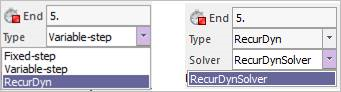
Figure 20.18 Type & Solver
Bode Analysis
Run Bode: Performs a bode analysis. Refer to Bode.
Parameters
Target of Bode Analysis
Select Block
CoLink Block for Bode Analysis
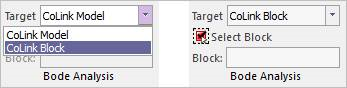
Figure 20.19 Target of Bode Analysis & CoLink Block for Bode Analysis
Post
Bode Plot
State Matrix
- Script Type

Python Script: Embedding Python is similar to extending it, but not quite. The difference is that when you extend Python, the main program of the application is still the Python interpreter, while if you embed Python, the main program may have nothing to do with Python — instead, some parts of the application occasionally call the Python interpreter to run some Python code. The embedding version of Python library is 3.9.13(Windows)
Julia Script: Julia is a high-level dynamic programming language designed to address the needs of high-performance numerical analysis and computational science, without the typical need of separate compilation to be fast, while also being effective for general-purpose programming. Please, refer to Julia Documentation. The embedding version of Julia library is 0.4.7(Windows) and 1.0.3(Linux)