2.2.1. Ribbon Menu
The previous Menu Bar and Toolbar, Toolkit Bar are changed to the Ribbon menu. The Ribbon menu is designed in order to quickly find the needed commands to finish a simulation work of dynamics.
The needed commands are arranged in tabs and groups according to the type of work. Some tabs are only displayed when the user needs them to prevent the complexity of screen.
Ribbon Layout

Figure 2.13 Ribbon layout
2.2.1.1. Ribbon ShortCut
If the user uses Shortcuts, the user quickly accesses all commands of RecurDyn to enter two or four keys.
Step to using ShortCut
Press the left Alt key. The available Shortcuts are displayed on each command as following Figure.
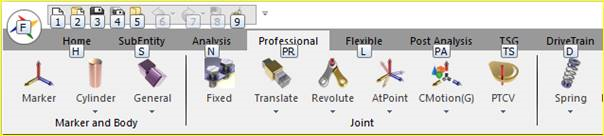
Figure 2.14 Show ShortCut key
Enter the desired Shortcut. The characters of added Shortcut are displayed by the entering Shortcut.
Press the Shortcut key to appear the character of desired Shortcut finally.
2.2.1.2. Ribbon Button Information
Split Popup Button
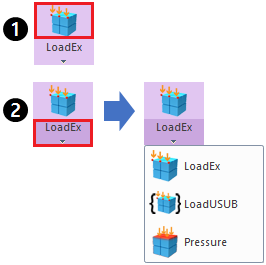
Figure 2.15 Use Split Popup button
Button 1: Runs a desired command if the user clicks the button.
Button 2: Selects the different commands which are same to the type of selected command if the user clicks the button.