2.2.12.4. Database Filter
If you want to show or hide some entities on Database Window, use Database Filter function. Click the filter icon  on Database Window’s title bar, and Database Filter dialog box appears. (Refer Figure 2.118). After you checked entities and click OK or Apply, checked entities are showed on Database Window,
and unchecked are hided. (Refer Figure 2.119.)
on Database Window’s title bar, and Database Filter dialog box appears. (Refer Figure 2.118). After you checked entities and click OK or Apply, checked entities are showed on Database Window,
and unchecked are hided. (Refer Figure 2.119.)
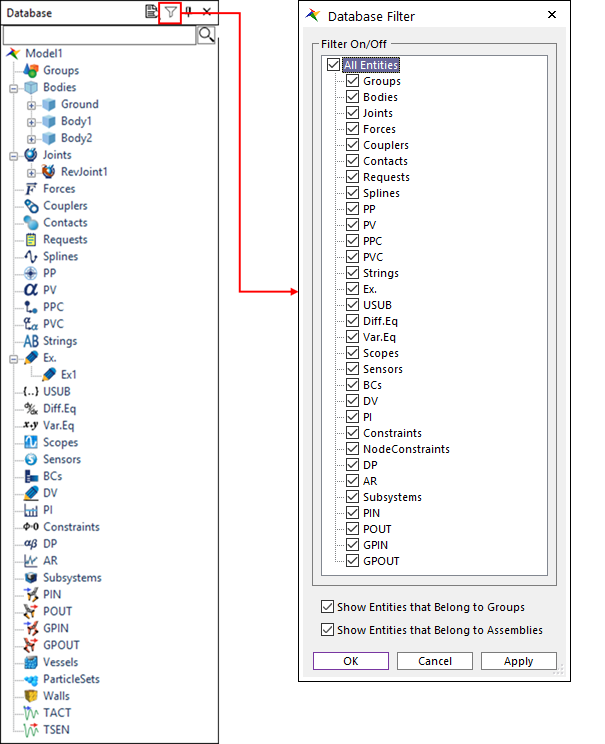
Figure 2.118 Database Filter icon and dialog box
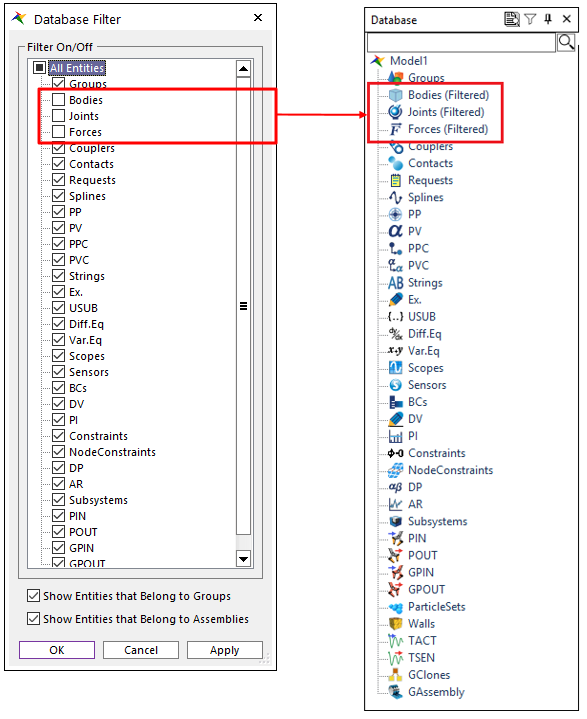
Figure 2.119 Database Filter function applied to Database Window
Show Entities that Belong to Groups: Filters entities that belong to groups. For example, if the Bodies filter is on and Show Entities Belong to Group option is off, bodies belong to group does not show up on the database window.
Show Entities that Belong to Assemblies: Filters entities that belong to assemblies. When a Track Assembly exists, the entities belong the assembly does not show up on the database window. The exceptions are MTT2D and MTT3D Assembly.