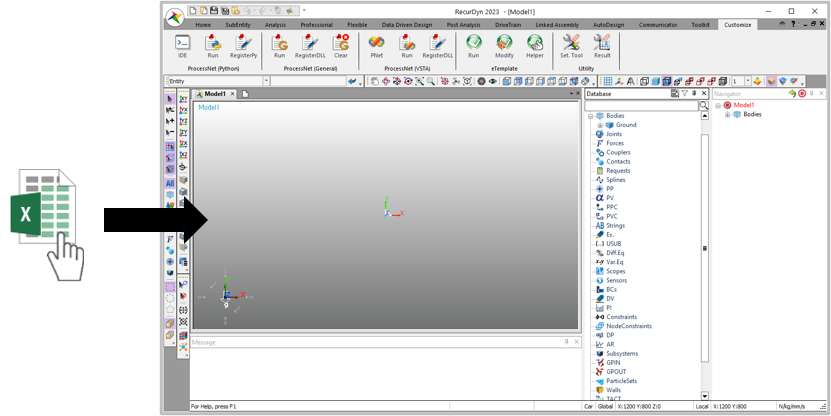44.4.1. How to Use Creation Mode
44.4.1.1. Step I (Create a Template File for Creation Mode)
The user has to set up the template file to be recognized in eTemplate. In this template file, essential components are Template_Format sheet and Template_Data sheet (or Master sheet).
Create Template_Format sheet
The user can define the process feature in this sheet.
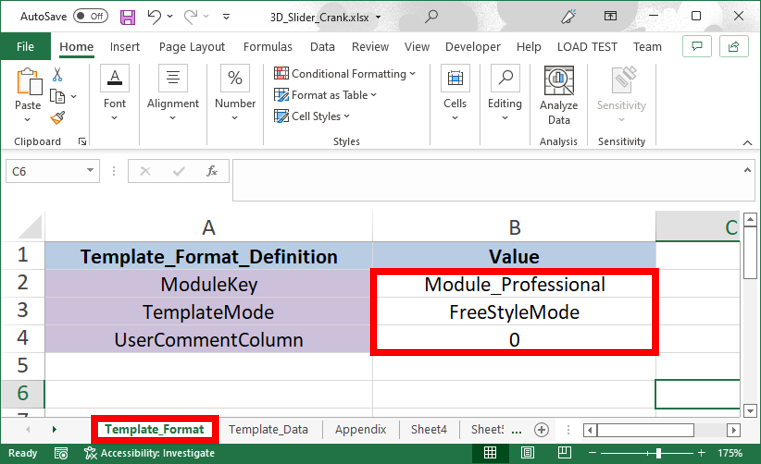
Modulekey: Select a RecurDyn product module.
TemplateMode: Select a parameter arrangement method.
UserCommentColumn: Enter a value between 1 and 5 to use one of the columns between A and E in the sheet. If the user does not want to use a column, enter 0.
Create Template_Data sheet
The user can define the modeling data.
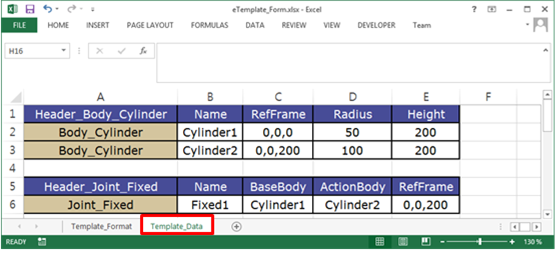
Define Master Sheet (Optional)
The user can control the modeling data in the several sheet by using Master sheet instead of Template_Data sheet.
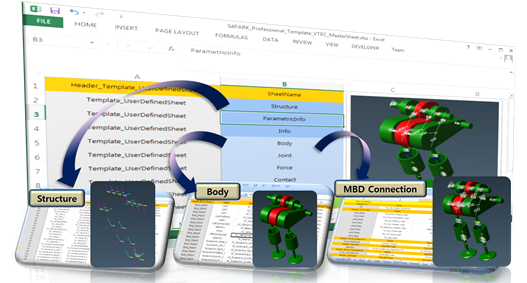
Change the name of Template_Data sheet to Master.
Define names of sub-sheets in Master sheet.
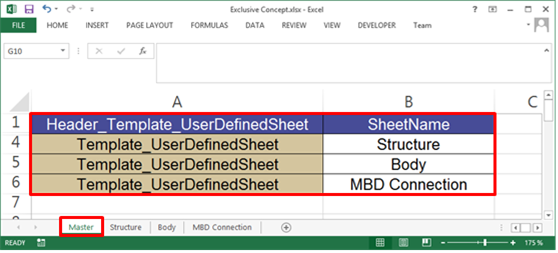
Create sheets and then change names of the sheets to defined names in Master sheet.
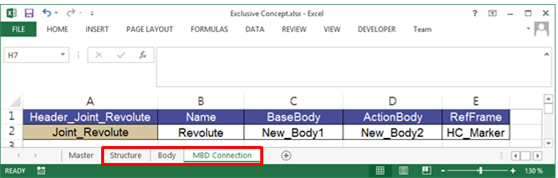
Configure the modeling data in user-defined sheets.
44.4.1.2. Step II (Define Creation Parameters)
For creating entities, the user must configure the Header and Parameter and enter the values in the template.
Define Header and Parameter, and Value
Header is a command to create an entity and Parameter is a command to control property of the created entity.
The user can define a value in Parameter.

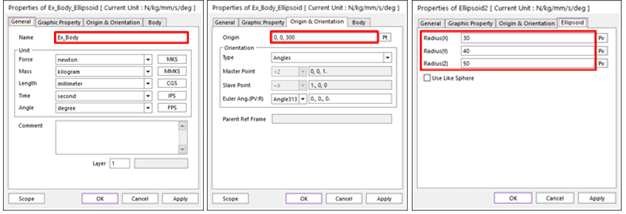
Refer to eTemplate Helper
All information about Header and Parameter is in eTemplate Helper document. For more information, refer to eTemplate Helper.
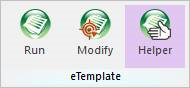
44.4.1.3. Step III (Run eTemplate)
The entities can be created by running the template in RecurDyn.
Run eTemplate
In the case of using the toolkit module in the template, run the template after entering the toolkit subsystem mode.
Execute RecurDyn program.
Create a new RecurDyn Model.
Click Run icon of the eTemplate group in the Costomize tab.

Open the template file that made in step II. Then the model is created automatically.
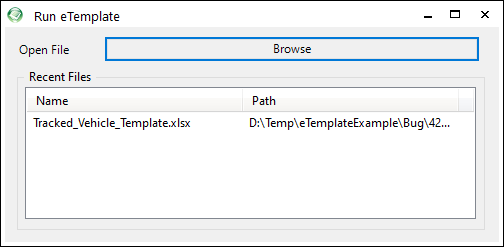
Run eTemplate using Drag & Drop
The user can drag and drop template file in to RecurDyn to run eTemplate.