8.2. File
These functions are supported to control the model document.
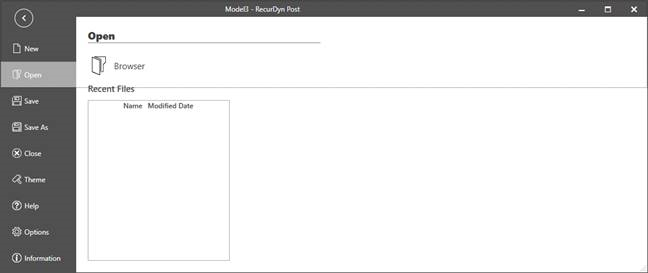
Menu |
Type |
Description |
|---|---|---|
New |
New Model |
Create a new model. |
New Model with Plot |
Create a new model and a new plot within. |
|
Open |
Recent File |
Open recent file from the recent file list. |
Browse |
Browse to the location where the file is stored and open the file. RecurDyn Post files (*.rpost) can be opened. |
|
Save |
Save the current model. |
|
Save as |
Save the current model as a new file. |
|
Close |
Close the current model. |
|
Theme |
Change the theme. |
|
Help |
Open the manual. |
|
Options |
Open Options dialog to define several settings of program. For more information, click here. |
|
Information |
Show OSS Notice and version in formation |
8.2.1. Options
Functions that can be applied to the overall program are supported.
General |
General |
New Model when Starting |
Create a new model and a new plot within automatically when starting a program. |
Recently used File List |
Set a list of the recently used file to display from 1 to 100. |
||
Maximum Filtered Count |
Set the maximum filter count for DataFile Database, Model Database when applying the filter. The Maximum filtered count can be set from 1 to 1000. |
||
Activate Output Window when |
Activate Output Window when error, warning, and information occur. |
||
Export Data |
Include Title Header |
When exporting data, include the header in the data file. |
|
Use Scientific Notation |
Set scientific notation as the number format for the exported data. |
||
Number of Significant Digit |
Set the number of significant digits for the exported data. |
||
Data Table |
Number of Significant Digit when Display |
Set the number of significant digits for Data Table. |
|
Chart |
General |
Auto Fit when Drawing |
Fit the curve automatically after drawing series. |
Automatic Decimal Points for Axis Label |
Automatically calculate decimal points for all axis label when fit or zoom (mouse wheel, drag zoom, drag axis). If this option is used, the value of the Number Format property in axis will be set automatically. |
||
Selected Series Thickness |
Set the selected series thickness. This can be applied when creates new chart or open the chart. |
||
Preview Mode |
Preview Mode Mouse Action |
Select mouse action to preview in Preview Mode. |
|
Select Zoom |
X-Axis Only |
When using Select Zoom, zoom works only for the x-axis |
|
Fit Y-Axis |
When using Select Zoom, if X-Axis Only option is checked, this option is activated. Only x-axis zooms while y-axis is fixed. |
||
Wheel Zoom |
Enable |
Enable the mouse wheel to zoom. |
|
Drag Pan |
Enable (Click and Drag the Middle Mouse Button) |
Enable the mouse middle button to pan. |
|
Fit Y-Axis (When X-Direction is Enabled) |
When Direction X function is enabled on Toolbar, this option is available. Only x-axis pans while y-axis is fixed. |
||
Fit |
Enable (Double-Click the Left Mouse Button) |
Enable the fit by double clicking the mouse. |
|
Export |
Export Options settings. |
||
Import |
Import Options settings. |
||
Reset |
Reset Options settings. |