3.5.10. ProcessNet
It allows the user to execute the ProcessNet Function before or after the simulation.
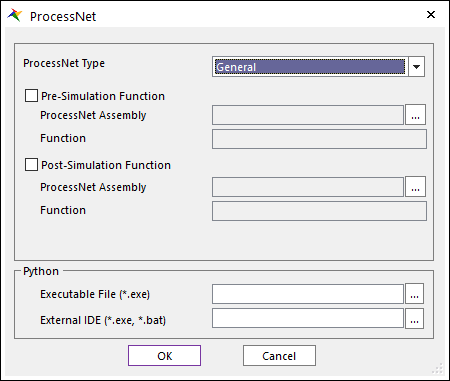
Figure 3.103 ProcessNet dialog box
ProcessNet Type: Selects ProcessNet Type between General and Python.
Pre-Simulation Function: If this option is checked, RecurDyn executes a ProcessNet Function before simulation.
ProcessNet Project/Assembly: Shows a path of ProcessNet Project which is set.
Function: Shows the ProcessNet function name.
Post-Simulation Function: If this option is checked, RecurDyn executes a ProcessNet Function after simulation.
ProcessNet Project/Assembly: Shows a path of ProcessNet Project which is set.
Function: Shows the ProcessNet function name.
Automatic Change of ProcessNet Project Reference when Loading
If this option is checked, References are automatically changed as the reference of the current version when ProcessNet Project is loaded in the Run ProcessNet dialog box. (The default option is checked.)
If this option is not checked, References that were set when creating ProcessNet Project are used when ProcessNet Project is loaded in the Run ProcessNet dialog box.
Step to Use ProcessNet Setting
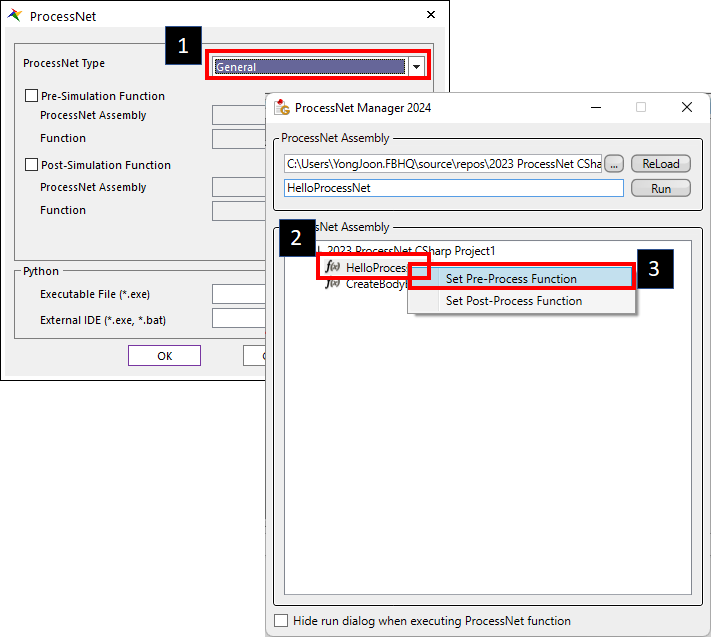
Figure 3.104 ProcessNet Function
Select the ProcessNet Type.
Click the “…” in ProcessNet Project/Assembly.
Select the ProcessNet function.
Choose Set as Pre-Simulation or Set as Post-Simulation on right-click menu.