3.5.2. General Setting
The user can adjust the options provides such as convenience functions and performance improvement functions supported for GUI. These options do not affect the simulation results.
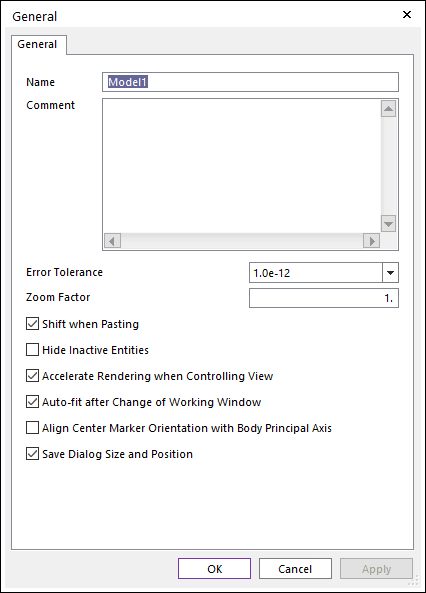
Figure 3.61 General dialog box
Name: Changes the name of the current model.
Comments: Inputs some information to explain the current model.
Error Tolerance: Selects the error tolerance. This value is used in the following cases in GUI.
If the input data in the user interface is smaller than the error tolerance, that is changed to 0.
If the difference between input data is smaller than the error tolerance, the input data are the same.
Zoom Factor: When zooming in/out on the working window, it is possible to adjust the factor applied.
Shift when Pasting
If this option is checked, the pasted entities are shifted as much as the grid interval. (The default option is checked.)
If this option is not checked, the pasted entities are not shifted. In other words, the pasted entities are placed in the original place.
Hide Inactive Entities
If this option is checked, the inactive entities are not displayed on Working Window.
If this option is not checked, the inactivate entities show as the gray color on Working Window. (The default option is unchecked.)
Accelerate Rendering when Controlling View
If this option is checked, if the model has too many bodies to draw the scene smoothly when the scene must be updated continuously because of view control like translation or rotation, the scene skips the bodies except those which keep the scene moving smoothly.
The limit frame per second value is 20. So, If the 5 FPS value is calculated because the user controls a model which has too many bodies, the scene is updated with only 25% bodies during view control. It stopped to skip 75% of bodies when view control ends.
Auto-fit After Change of Working Window
If this option is checked, the screen view is automatically adjusted when the working window is changed. And if this option is not checked, the screen view keeps the zoom-in or zoom-out status when the working window is changed. (The default option is checked.)
The situation in which Auto-fit works is as follows:
When changing view with View Control Toolbar and working plane with Working Plane Toolbar.
When moving to subsystem (or body edit mode or mesh mode).
Align Center Marker Orientation with Body Principal Axis
If this option is checked, the orientation of the center marker of all bodies is changed to the principal axes. And then the orientation of the center marker of the new body is applied to the same rule.
If this option is not checked, the orientation of the center marker of all bodies is changed as the inertia reference frame. And then the orientation of the center marker of the new body is applied to the same rule. (The default option is unchecked.)
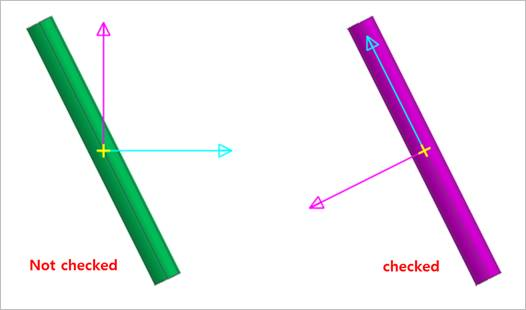
Figure 3.62 Orientation of Center Marker
Save Dialog Size and Position
If this option is checked, all dialog box supported in GUI saves size and position. When the dialog is opened the next time, the dialog size and position are the same as before. (The default option is checked.)
If this option is not checked, all dialog box supported in GUI is opened with the default size and position.