3.5. Setting
The function of the Model Setting group allows the user to define several settings or preferences before the modeling or solving processes. In addition, the user-defined model settings can be saved as *.xml file type.
Set As Default
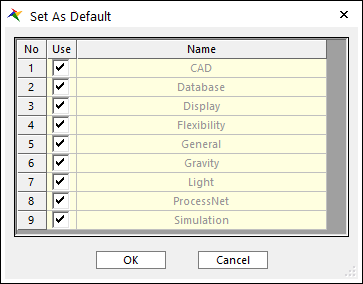
Figure 3.57 Set As Default dialog box
It allows the user to save the current user-defined Model Settings and apply these settings to the new model by default. Therefore, if the user wants to create a new model with the current Model Settings, the Set As Default should be clicked. Also, the user can select the part to be applied via Set As Default dialog. If the user wants to set only display, the user checks only the display checkbox button. (Unchecked parts apply to previous XML setting values.) And then, the *.xml file containing the user-defined model settings is saved in the following file path.
The user-defined model setting file is stored:
“C:\Users\Username\My Documents\RecurDyn\<RecurDyn Version>\RDSettings.xml”
Reset All Settings
It allows the user-defined Model Settings to return to the Initial Model Settings. That means that the user-defined *.xml file is changed to transfer the original *.xml file.
Export / Import
When clicking Export, the current model settings can be saved as a *.xml file in the user-defined file path. And then, it is possible to apply the *.xml file containing the modified model settings to any model by importing this *.xml file using the Import button.
Note
The user can edit RDSettings.xml by using the text editor or the xml editor directly.