5.8.2.2. Batch Command Manager
Open XML: Open saved xml file.
Save XML: Save whole batch command to ‘XML’ file.
Exit: Close Batch Command Manager.
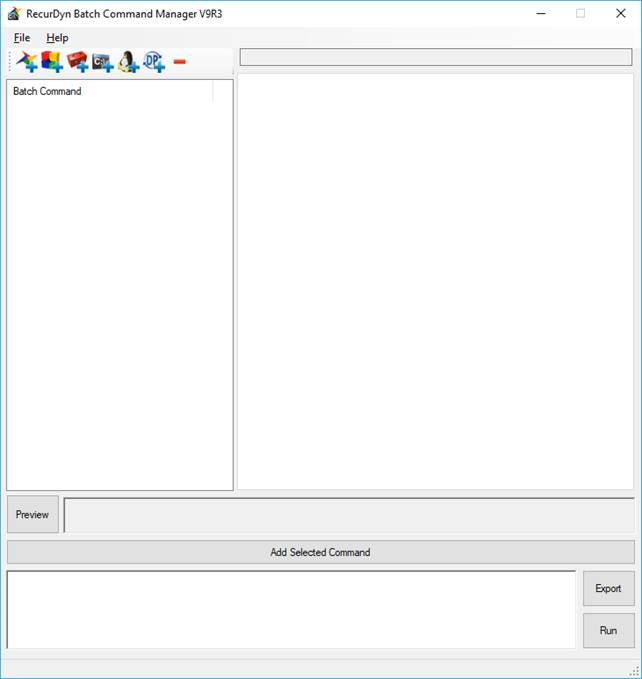
Figure 5.72 Batch Command Manager UI
RecurDyn Batch Command
This is the command to execute RecurDyn. If the user wants to add the RecurDyn Command, click Add RecurDyn Command. After clicking the button, a command is added in command list. On the right side of the dialog is shown options.
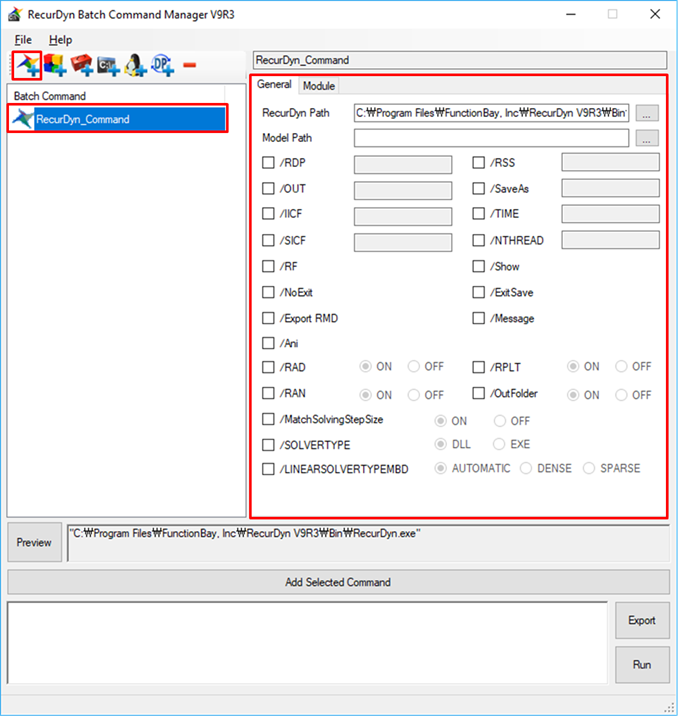
Figure 5.73 How to add the RecurDyn Batch Command
If the user wants to confirm the output command, click Preview.
Toolkit Configuration Command
This is the command to turn on/off toolkit. The user can control the toolkit loading and checking license.
Load: If the user wants to turn on the toolkit, check this option.
Check License: If the user does not want to check license when starting RecurDyn, uncheck this option. (default: true)
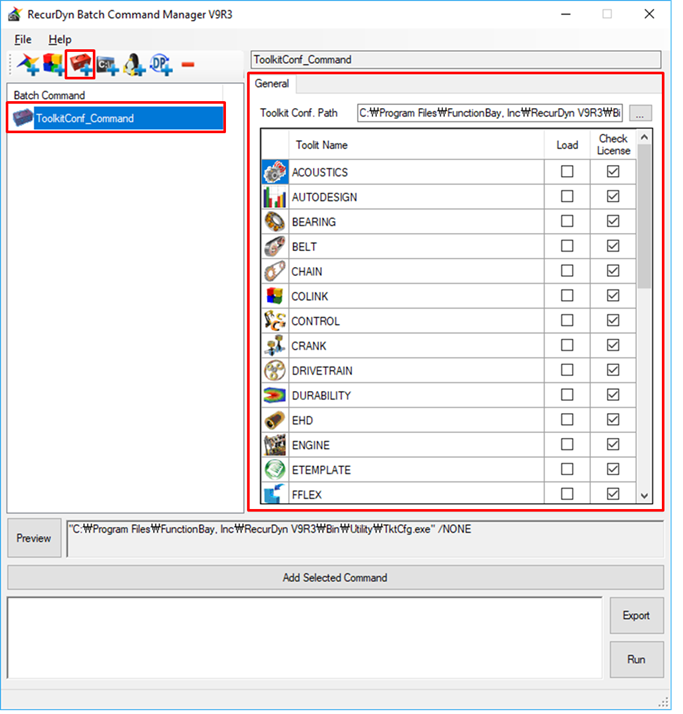
Figure 5.74 How to add the Toolkit Configuration Command
Dos Batch Command
This is general batch command on the DOS environment. Other function is same with RecurDyn/Toolkit configuration command.
Convert Design Parameter (DP) Batch Command
Value: The value defined in the RPV, RPP file from RDP file.
Changed Value: Enter the value you want to change.
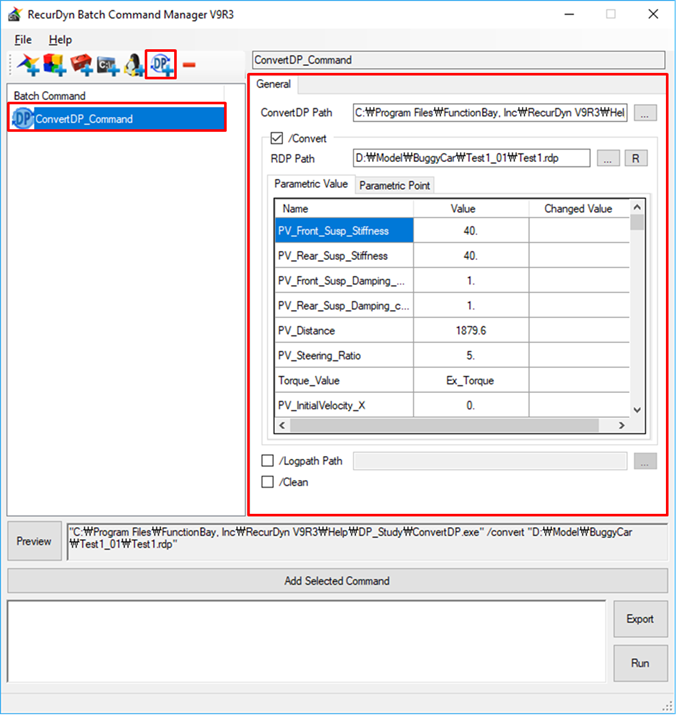
Figure 5.75 How to add the Convert Design Parameter Command
Convert CoLink Function to Batch Command
CoLink Path: The installed path of CoLink.exe have to be set. (C:\Program Files\FunctionBay, Inc\<RecurDyn Version>\Toolkits\CoLink\CoLink.exe)
Changed Value: The path of ‘model.clk’ have to be set.
/Export CLL: The option to export ‘model.cll’ file.
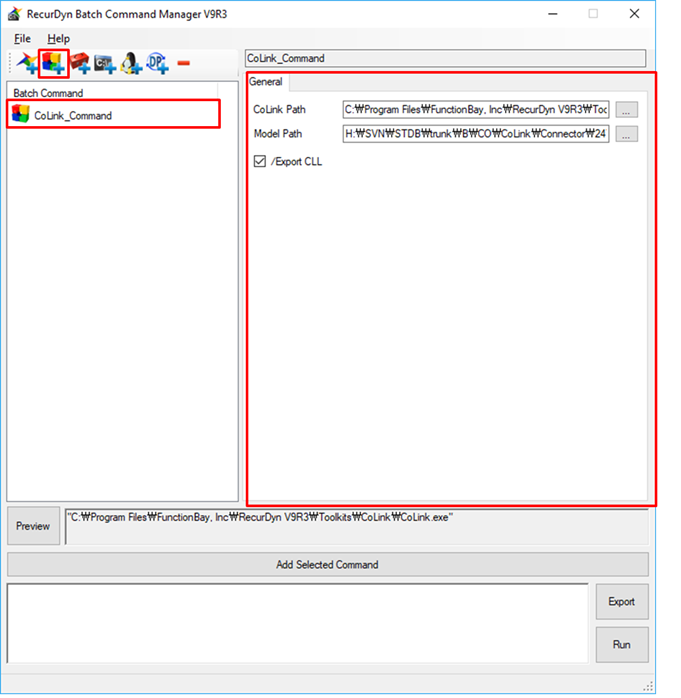
Figure 5.76 How to add the Convert CoLink Function to Batch Command
Make/Run Batch Command
Before making or running the batch command, the user selects a type to add a command, and click Add Selected Command. Then, the selected command is added at textbox. If you add all command to execute, click Export or Run.
Export: Export the batch file(*.bat).
Run: Run the batch commands without exporting batch file.
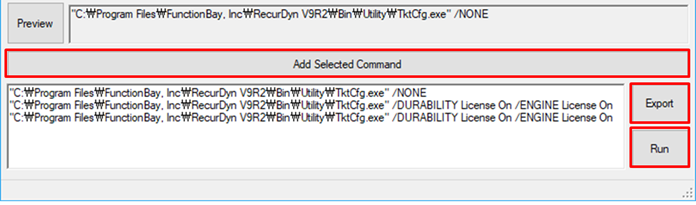
Figure 5.77 Export or Run Batch Command