4.6.1. Using Spline Viewer dialog
To see the spline shape, click Draw. The user can preview a spline curve and set additional options.
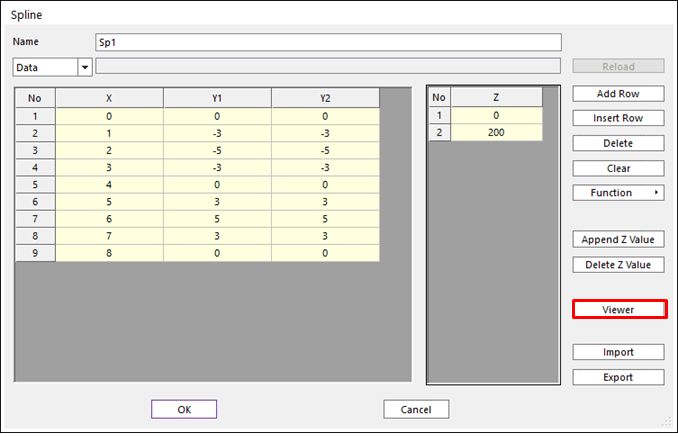
Figure 4.21 Spline dialog box
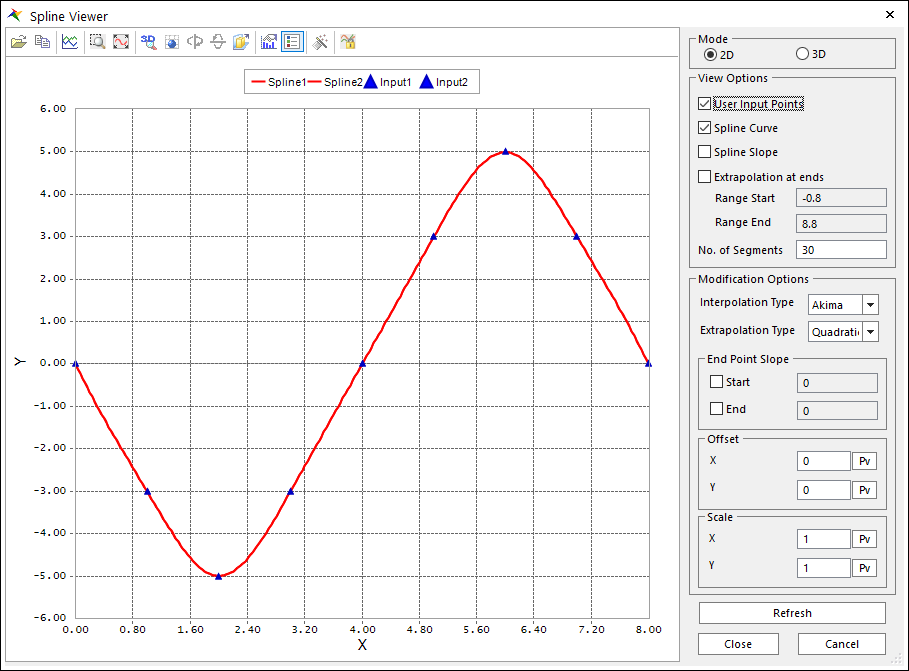
Figure 4.22 Spline Viewer dialog box
View
These options do not affect the simulation results, just view only.
Mode: Select 2D or 3D view.
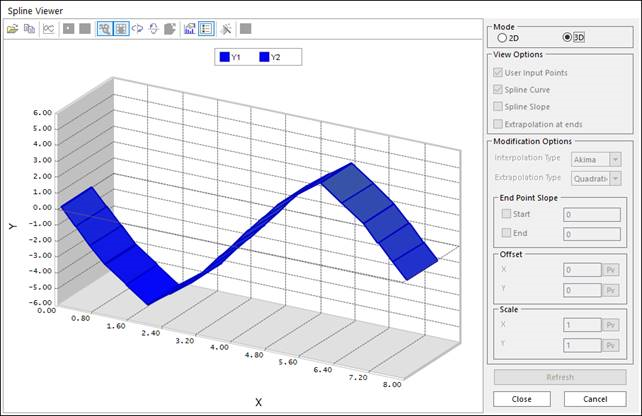
Figure 4.23 Spline Viewer (3D) dialog box
Chart option: refer to Chart Properties.
View Options
User Input Points: Displays a symbol of spline data
Spline Curve: Displays a spline curve, this spline curve is determined by Interpolation Type in Modification Options.
Spline Slope: Displays a derivative curve of Spline Curve.
Extrapolation at ends: Displays an extrapolation tail of spline curve.
No. of Segments: Defines the number of segments between two points.
Modification Options
These options affect the simulation results. The user can preview a spline curve before a simulation. These options apply only to 2D Spline.
Interpolation Type: This option determines the interpolation type of the spline curve. If you use this spline curve to a contact or force, the selected Interpolation Type is applied to Spline of that contact or force entity. (Caution: If you use AKISPL, CUBSPL, LINSPL in expression, the selected Interpolation Type is not working, because name is the interpolation type.)
Akima: Make spline curve by using akima spline interpolation.
Linear: Make spline curve by using linear interpolation.
Extrapolation Type: Linear, Cubic, Quadratic, or Cylic
Linear: Makes extra data to linear line as the slope of last point.
Cubic: Makes extra data to spline curve.
Quadratic: Makes extra data to 2-order polynomial curve.
Cyclic: Makes extra data to cyclic condition curve. The start and end value of y must be same in cyclic condition. (tolerance less than 1.e-12)
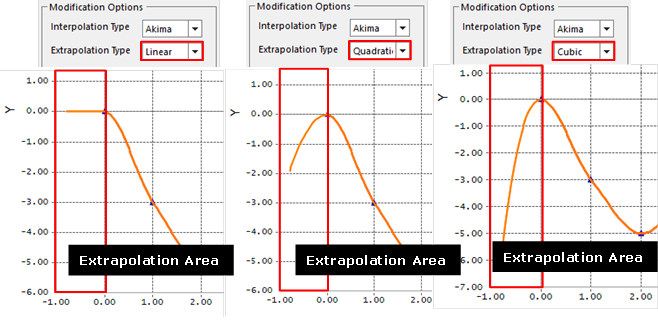
Figure 4.24 Applied Extrapolation option
Slope: Slope of begin point and end point. (This option does not work when using Cyclic Extrapolation Type)
Start: Defines the slope of start point.
End: Defines the slope of end point.
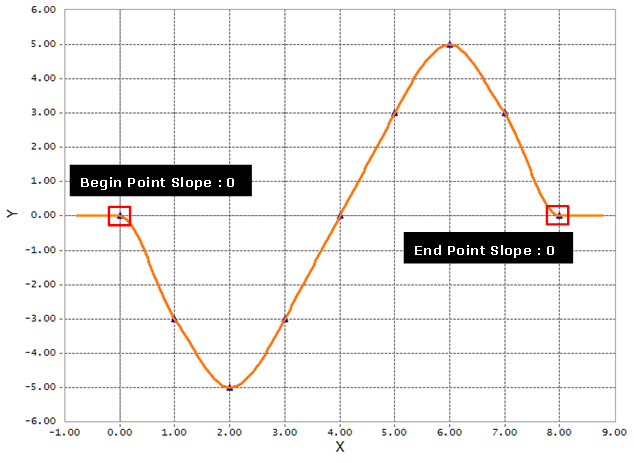
Figure 4.25 Applied Slope option
Offset: The X offset, and Y offset factors translate the given data (x-data, y-data) to be (X-Offset + x-data) and (Y-Offset + y-data). For example, if the y-data is given to be 0 in the first column of a spline and the Y-offset is 10, the x-data in the solver is recognized as 10.
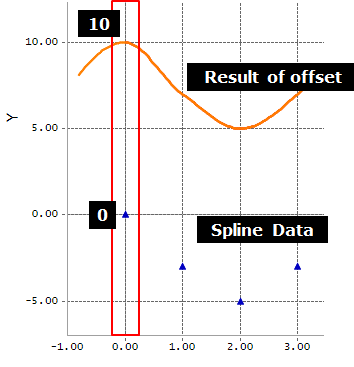
Figure 4.26 Applied Offset option
Scale: The X and Y factors adjusts the scale in order that the given Data (x-data, y-data) is X-Scale*given x-data and Y-Scale*given y-data. For example, if the y-data is given to be -5 in the first column of a spline and the Y-scale is 2, the y-data in the solver is recognized as -10.
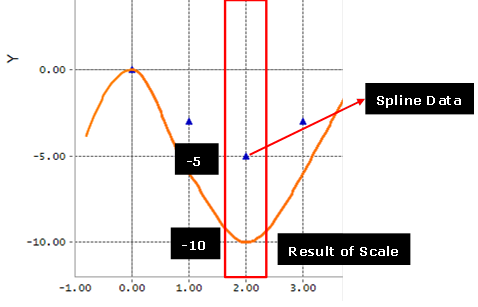
Figure 4.27 Applied Scale option
Refresh: Redraws a curve when options are changed
Note
The options are applied as following order: Offset -> Scale -> Slope
Step to Use a spline
Create a Spring force and Open Spring dialog box. (Example)
Click Sp in Spring tab, and the Spline List dialog box appears. Click OK and after selecting a pre-defined spline.
Click OK in Spring dialog box.
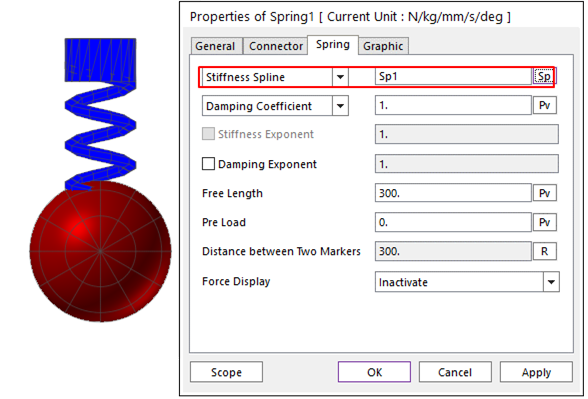
Figure 4.28 Spring Force dialog box [Example]