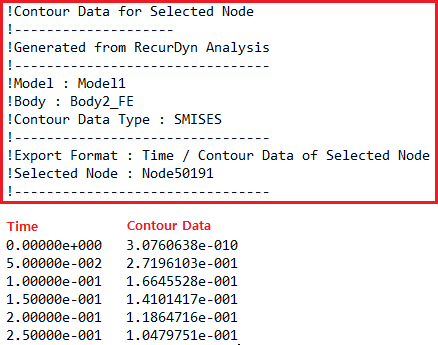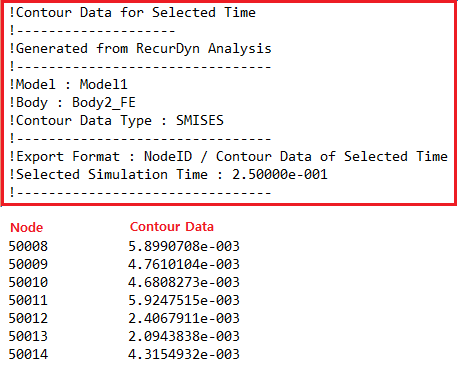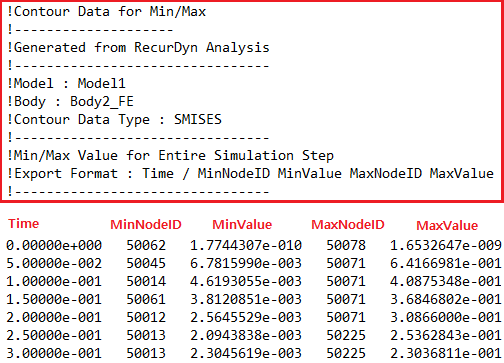9.10.1.8. Export Contour Data
The user can export contour data.
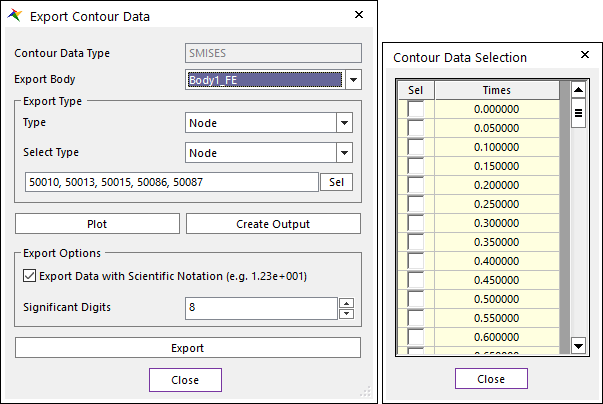
Figure 9.164 Export Contour Data & Contour Data Selection dialog box
Contour Data Type: Shows the selected contour data.
Export Body: Selects a flexible body.
Export Type: This option can be used when contour type is Displacement, Strain, Stress.
Type
Node: The exported contour data is considered all steps at the selected node.
Time: The exported contour data is considered all the nodes at the selected time.
Min/Max: The exported contour data is the result of consideration to Min/Max Value at all steps.
Select Type: Select nodes of the body.
Node: Select body nodes.
Node Set, Patch Set, Line Set, Element Set: Select by sets. The nodes of the set are added.
All: Export data of all calculated nodes for all steps. This type can be used for Contact Pressure.
Sel: Selects nodes or time as types.
The edit box of the nodes is editable by typing.
Plot: Draws contour data to check it using Plot window before exporting. This option can be used when contour type is Displacement, Strain, and Stress.
Create Output: Creates the output entity with the selected nodes.
Export Options
Export Data with Scientific Notation: Defines whether to write as the scientific notation or not.
Significant Digits: Adjusts significant digits of export data. The maximum can be up to 15 digits.
Export: Exports contour data to the DAT file after defining the file and path.
Exported File Format
The user can see information about the Contour Data through written comment by the above contour data.