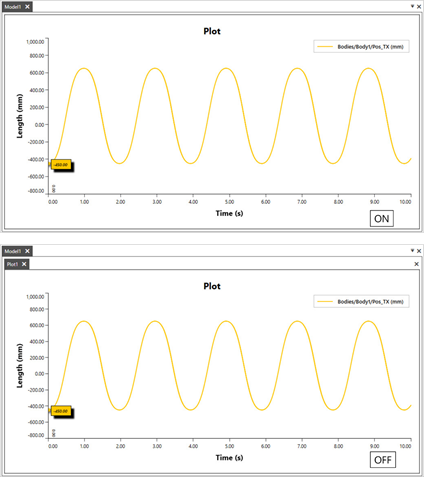8.1.3. Toolbar
It supports frequently used functions as below. Toolbar can be dragged and dropped.
Chart Toolbar

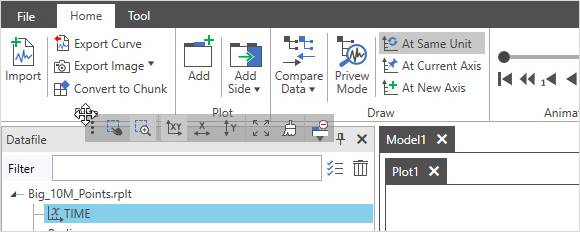
Select Series (S) |
Select the drawn series with dragging the mouse. The short key is S. |
Select Zoom (Z) |
Zoom the plot window with dragging the mouse. The short key is Z. |
Direction XY (Q) |
Work to x-axis and y-axis directions at the same time for Wheel Zoom, Fit, and Drag Pan. The short key is Q. |
Direction X (W) |
Work to the x-axis direction only for Wheel Zoom, Fit, and Drag Pan. The short key is W. |
Direction Y (E) |
Work to the y-axis direction only for Wheel Zoom, Fit, and Drag Pan. The short key is E. |
Fit (F) |
Fit the drawn series. The short key is F. |
Clear All(C) |
Clear the drawn series on the activated plot window. The short key is C. |
Hide PaneHeader |
Hide the plot header. It is useful when exporting a model image without the plot header.
|
Text Annotation |
Create the Text Annotation. Click where the annotation to be created. |
Line Annotation |
Create the Line Annotation. Click where the start point of the line annotation to be located and click where the end point of the line annotation to be located. |
Arrow Annotation |
Create the Arrow Annotation. Click where the start point of the arrow annotation to be located and click where the end point of the arrow annotation to be located. |
Vertical Line Annotation |
Create the Vertical Line Annotation. Click where the annotation to be created. |
Animation Toolbar

View Center (C) |
Set the view center of window. Shortcut is the C key.. |
Fit (F) |
Optimize the screen view. If an entity is selected, the screen focuses it. If not, the screen fits the view with all entities. Shortcut is the F key. |
Translate (T) |
Translate a view of the Working Window. Shortcut is the T key. |
Rotate (R) |
Rotate a view of the Working Window around a view center of window. Shortcut is the R key. |
Change to Front |
Change the Working Plane to the front of model. |
Change to Back |
Change the Working Plane to the back of model. |
Chang to Left |
Change the Working Plane to the left of model. |
Chang to Right |
Change the Working Plane to the right of model. |
Chang to Right |
Change the Working Plane to the top of model. |
Change to Bottom |
Change the Working Plane to the bottom of model. |
Change to XY |
Change the Working Plane to the XY plane. Shortcut is the Shift+X key. |
Change to YX |
Change the Working Plane to the YX plane. Shortcut is the Shift+S key. |
Change to YZ |
Change the Working Plane to the YZ plane. Shortcut is the Shift+Y key. |
Change to ZY |
Change the Working Plane to the ZY plane. Shortcut is the Shift+D key. |
Change to ZX |
Change the Working Plane to the ZX plane. Shortcut is the Shift+Z key. |
Change to XZ |
Change the Working Plane to the XZ plane. Shortcut is the Shift+A key. |
Grid On/Off |
Displays or does not display desired grid. |
Wire frame |
The user can see entities as wire frame. |
Shade |
The user can see entities as shade. |
Shade With Wire |
Displays or does not display desired grid. |
Each Render |
The user can see entities as specified rendering mode of each entity. |
Ortho |
The user can see geometries in the Working Window as an orthogonal projection. |
Perspective |
The user can give perspective effects geometries in the Working Window. |