5.16.2. Force Display
This command defines a force/torque display during the playing of an animation. The force display is as shown in Figure 5.130.
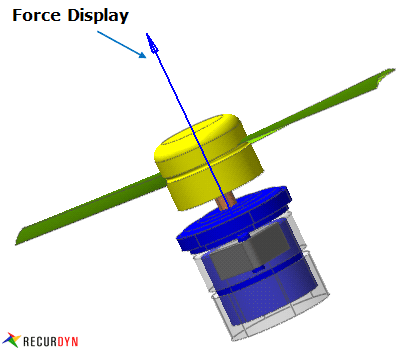
Figure 5.130 Force Display
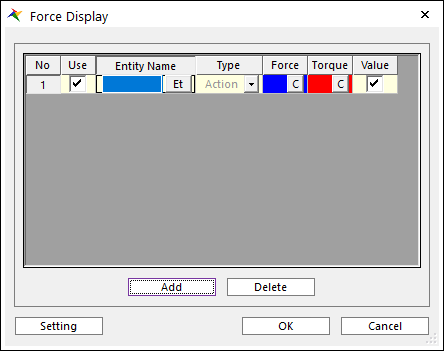
Figure 5.131 Force Display dialog box
Use: Set whether to show force display or not in the view.
Entity Name: Select a force entity as desired.
Type: Specify a type as Action, Base and Both. For more information about the force display type, click Force Display or Joint Force Display.
Force Color: Select a custom color of a force arrow. This color can be used when Use Custom Force Display Color option is checked on Force Display Setting dialog box.
Torque Color: Select a custom color of a torque arrow. This color can be used when Use Custom Force Display Color option is checked on Force Display Setting dialog box.
Value: When ‘Show Value’ option in Force Display Settings is checked on, If this option is checked, the value of force and torque is displayed with arrow.
Setting: Open the Force Display Setting dialog box. For more information, click here.
Step to create Force Display
Click Force Display icon of the Post Tool group in the Analysis tab.
Select a force entity by clicking Et.
Select a Type option.
Select a color of a force arrow or a torque arrow.
Click OK.