43.1.7. ProcessNet Python Register Py
You can use the Register Python script.
Step to make the ProcessNet Python Script for Register Py
def register_function():
application.PrintMessage(“Welcome! Example for register function.”)
initialize()
register_function()
dispose
Step to Register ProcessNet General function
Under the Custommize tab, click Register Py in the ProcessNet(Python) section. The following dialog window appears
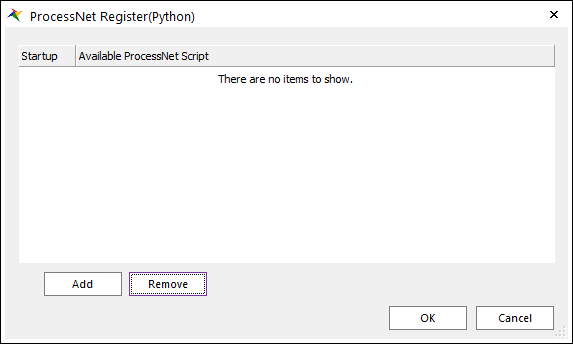
Figure 43.11 ProcessNet Setting Dialog and Run Dialog
Add: Adds a row to write a new ProcessNet Python script.
Remove: Deletes the selected row.
Startup: Executes the Register script assigned to the selected row when RecurDyn starts.
Click Add to add a new row. The
 button appears to the right of the new row. Click this button to open the File dialog window.
button appears to the right of the new row. Click this button to open the File dialog window.Select a ProcessNet Python script, and then click the Open.
Select the checkbox to use the Startup function.
Click OK to apply the changes you have made or click Cancel to undo the changes.