4.7. Expression
The Expression command creates and stores an expression into the expression list. The expression must be defined prior to be used. Later, you can select an expression out of the expression list when defining joint motions or forces.
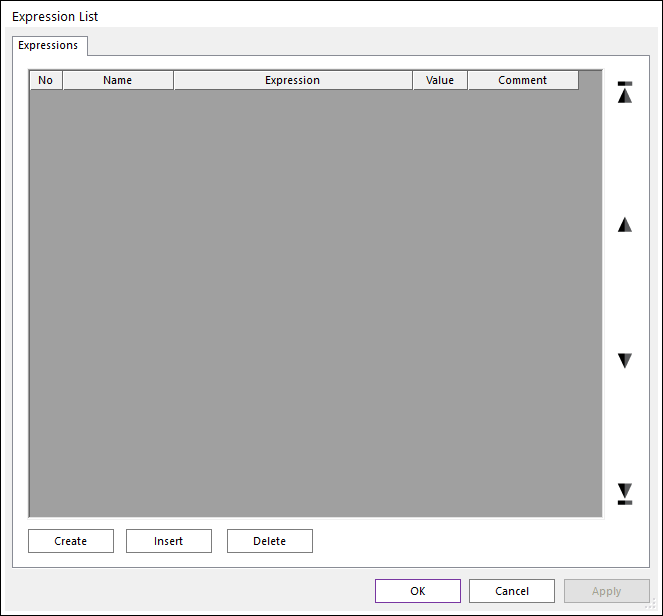
Figure 4.34 Expression List dialog box
No: Shows the number of expressions.
Name: Shows the name of expression.
Expression: Shows the defined equation.
Value: Shows the initial value of the defined equation.
Comment: Shows the comment of the expression.
Create: Creates an expression.
Insert: Inserts an expression at the current cursor row.
Delete: Deletes an expression at the current cursor row.
Create or Insert in the dialog box, and then the Expression dialog box appears.
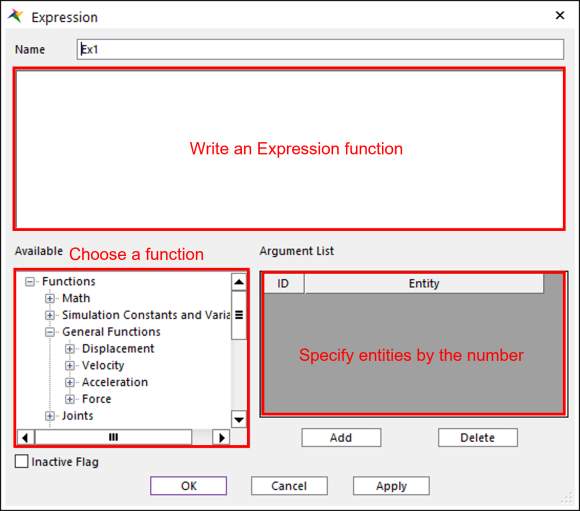
Figure 4.35 Expression dialog box
Name: Defines the name of the Expression.
Argument List: If the name of markers or other entities is needed for Expression, first the user register the entities at Argument List and then use the input field of Expression as the form of 1 and 2.
Available Functions: Choose a function desired.
Inactive Flag: Inactivate the Expression.
Step to Use Expression
Open the Force dialog box (Example), and select the Type as Standard in the ForceName page.
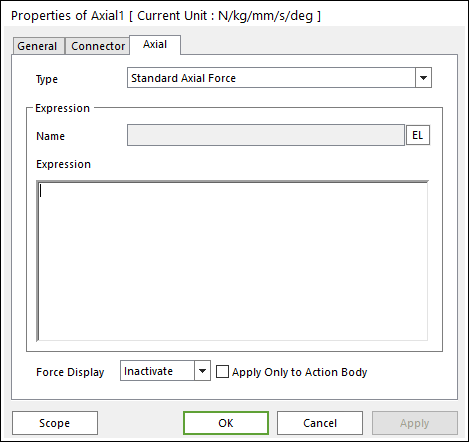
Figure 4.36 Force dialog box [Axial]
Click EL in the ForceName page, and the Expression List dialog box appears. Click OK after selecting pre-defined an Expression.
Click OK in the Force dialog box.
- 4.7.1. Available Functions
- 4.7.1.1. Math
- 4.7.1.1.1. ABS
- 4.7.1.1.2. ACOS
- 4.7.1.1.3. AINT
- 4.7.1.1.4. ANINT
- 4.7.1.1.5. ASIN
- 4.7.1.1.6. ATAN
- 4.7.1.1.7. ATAN2
- 4.7.1.1.8. COS
- 4.7.1.1.9. COSH
- 4.7.1.1.10. DIM
- 4.7.1.1.11. DTOR
- 4.7.1.1.12. EXP
- 4.7.1.1.13. IF
- 4.7.1.1.14. LOG
- 4.7.1.1.15. LOG10
- 4.7.1.1.16. MAX
- 4.7.1.1.17. MIN
- 4.7.1.1.18. MOD
- 4.7.1.1.19. PI
- 4.7.1.1.20. RTOD
- 4.7.1.1.21. SIGN
- 4.7.1.1.22. SIN
- 4.7.1.1.23. SINH
- 4.7.1.1.24. SQRT
- 4.7.1.1.25. TAN
- 4.7.1.1.26. TANH
- 4.7.1.2. Simulation Constants and Variables
- 4.7.1.3. General Functions
- 4.7.1.4. Joints
- 4.7.1.5. Forces
- 4.7.1.6. Contacts
- 4.7.1.7. Equation
- 4.7.1.8. Spline
- 4.7.1.9. Polynominal
- 4.7.1.10. Control
- 4.7.1.11. TSG
- 4.7.1.12. Sensor
- 4.7.1.13. Stress
- 4.7.1.14. MTT2D
- 4.7.1.15. MTT3D
- 4.7.1.16. Tire
- 4.7.1.17. Heat
- 4.7.1.18. Arithmetic Operators
- 4.7.1.19. Relational Operators
- 4.7.1.20. Logical Operators
- 4.7.1.21. PP and PV
- 4.7.1.1. Math
- 4.7.2. Expression Help
- 4.7.3. Argument List
- 4.7.4. Modeling Tips