33.4. Boundary Condition
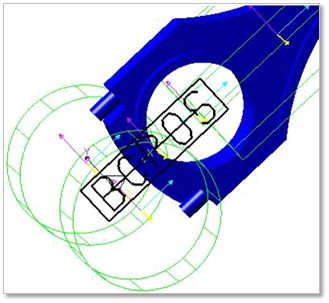
Figure 33.77 Boundary Condition
33.4.1. Modeling options
Click the BC icon of the Piston Connector group in the Piston tab. The user can see the Crank Component BC- BC Position dialog box.
The user can select the position where the boundary condition is applied in Component Index.
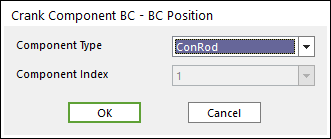
Figure 33.78 Crank Component BC – BC Position dialog box
Click OK.
33.4.2. Properties
Click the right mouse button on the boundary condition component to choose Properties of boundary condition.
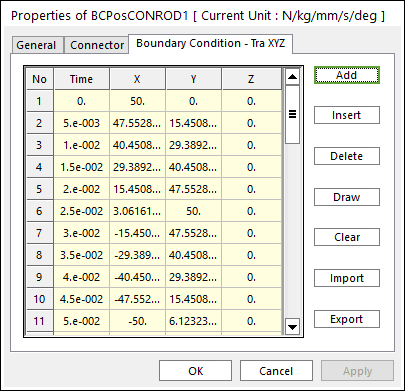
Figure 33.79 Boundary Condition property page